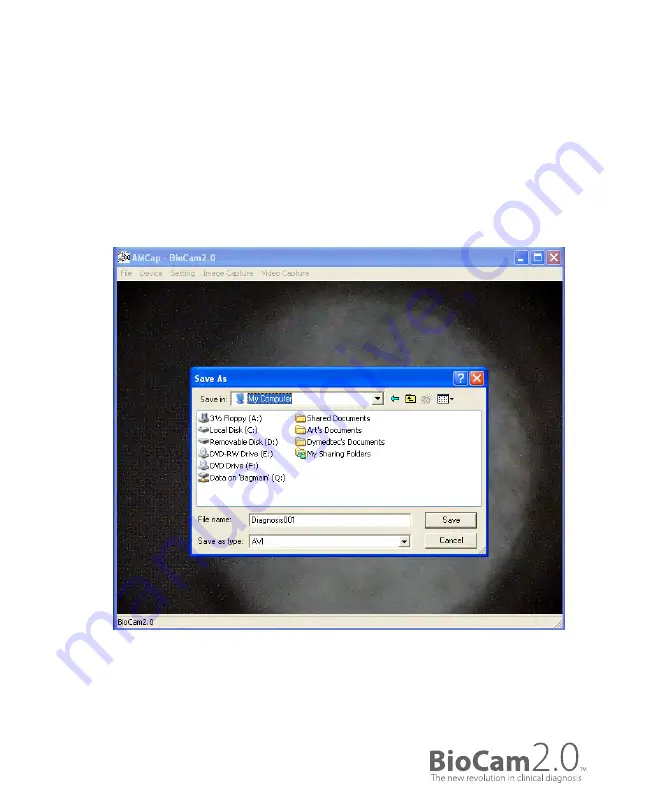
3
Using the BioCam2.0
TM
Recording Video
Recording Video
2. The
Save As
window will appear when you select
Start Video Capture
.
Choose your destination and click S
ave
to save video. The video record will start
after this.
Page 2
|
VIDEO O
TOSC
OPE USER M
ANU
AL

















