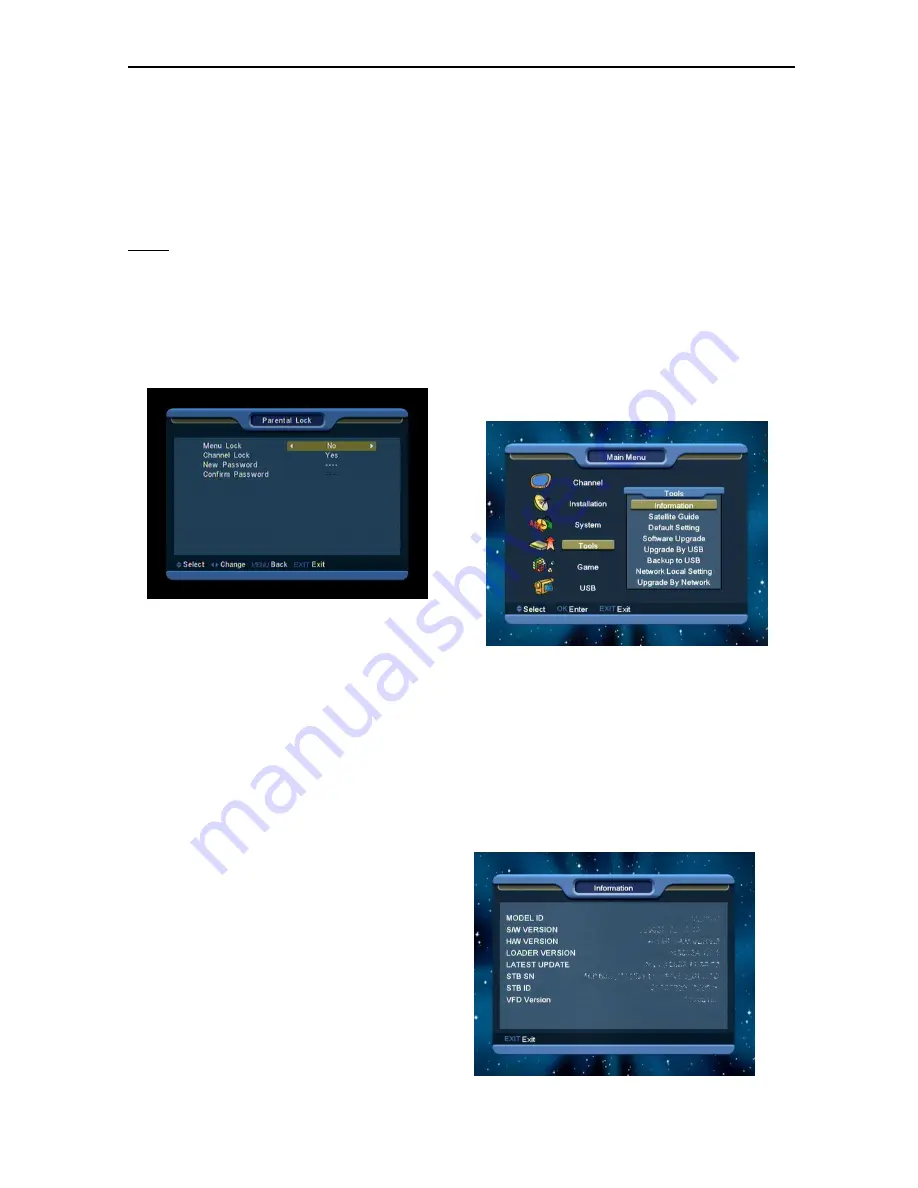
28
11.8 Parental Lock
You can set a password for anyone who wishes
to operate in the “Installation” menu. And you
can also set the password for the lock channels.
(How to set the lock channel please refer to
LOCK) Here will show you how to setting and
how to revising the password.
1
In “Parental Lock” function, press [OK] key,
there will pop an dialogue for you to input
the password. When you input the correct
password, you will see a screen like below:
2
Menu Lock determining that when user
wish to enter “Installation” menu, whether
have to input Password or not. If the setting
of “Menu Lock” is “Yes” which means user
have to key in password, set “No” means
unlock.
3
Channel Lock determining that when user
wish to play the lock channels, whether
have to input the password or not. If the
setting is “Yes”, play the channels with lock
mark will show up a dialogue on the screen
and ask for the password. If the setting of
“Channel Lock ”is “No”, the Lock function
will invalid.
4
New Password is used for revising
password; you can input the new password
in this item by using number keys directly.
After you filled in 4 digital numbers, the
highlight will auto skip to Confirm Password
and ask you to input the new password
again. If the password is correct, the screen
will show up a message of “Saving Data,
Please Wait…”. After finish saving and
draw back to “System Setup” menu, the
revising is complete.
5
Press [Exit] key to draw back from the
“Parental Lock” menu.
12. Tools
When you enter to “Tools” menu, you will see a
screen like below:
In “Tools” menu:
1 Press [Up/Down] key to select menu pages among
Information, Satellite Guide, Default Setting,
Software Upgrade, Upgrade By USB, Backup to
USB
2
Press [OK] key to enter the selected item.
12.1 Information




























