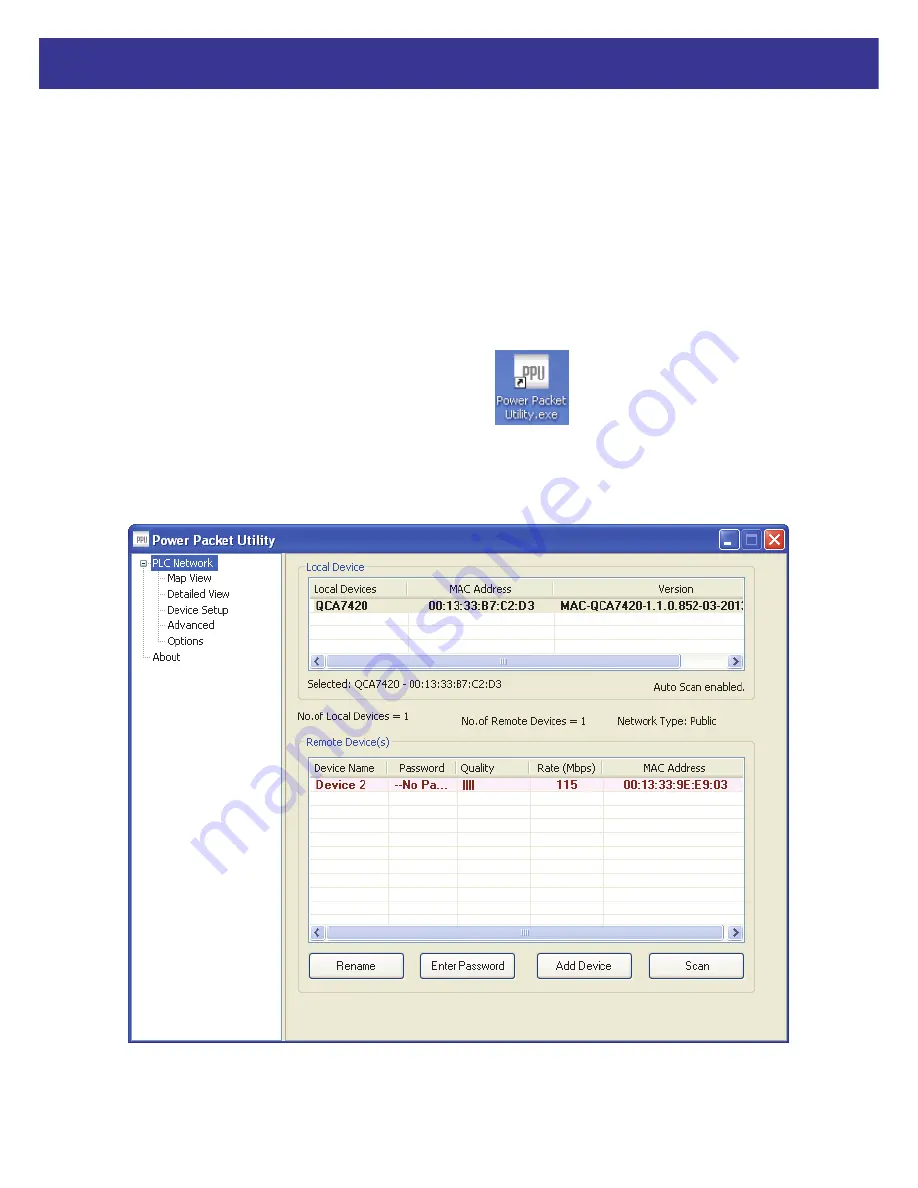
11
Xpeed LAN 500
Chapter 3 – Configuration Utility Setup
Introduction
The Configuration Utility enables the users to identify HomePlug devices on the powerline
network, measures data rate performance, ensures privacy and performs diagnostics by setting
user defined secure powerline networks.
The Utility will use a Graphical User Interface (GUI) with limited user selectable options.
3.1 Map View
In order to start the utility, double-click the utility icon
on desktop. Figure 3-1 shows
the main screen of the Configuration Utility. The top panel of the screen shot shows a HomePlug
AV device connected locally to the host computer. The bottom panel shows four devices
connected remotely to the computer running the utility.
Figure 3-1: Main Screen with HomePlug AV device Local
Содержание Xpeed LAN 500
Страница 1: ...User s Manual...
Страница 7: ...4 Xpeed LAN 500 3 Please click Power line Utility button to continue 4 Click Next button to continue...
Страница 8: ...5 Xpeed LAN 500 5 Click I Agree button to continue 6 Click Install button to continue...
Страница 9: ...6 Xpeed LAN 500 7 Click Finish button to continue 8 Click Next button to continue...
Страница 10: ...7 Xpeed LAN 500 9 Click I Agree and then click Next button to continue 10 Click Next button to continue...
Страница 11: ...8 Xpeed LAN 500 11 Click Next button to continue 12 Click Close button to exit...





























