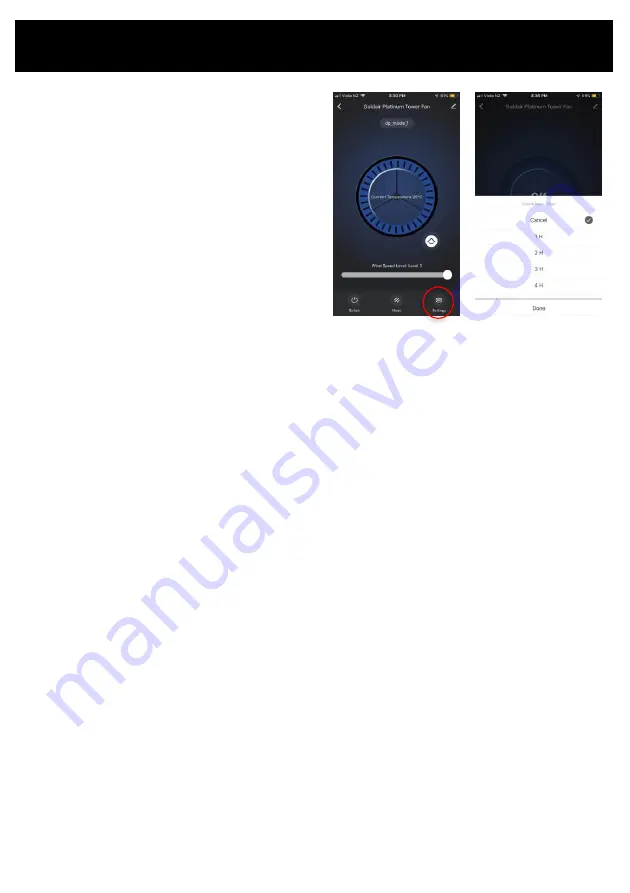
Operating your Fan from the APP
TIMER
To set the timer, press the settings button in the
lower right corner and then press countdown timer.
When the fan is ON you can set it to turn OFF after a
number of hours (1-12 hours) has elapsed.
When the fan is OFF the timer can be set to come on
after 1 to 12 hrs.
To cancel the timer, touch the timer button again and
tap cancel.
Содержание Platinum Series
Страница 1: ...PlatinumSeries 117cmTowerFanwithWiFi Model GPTF390 ...
Страница 20: ......
Страница 21: ......
Страница 22: ......






















