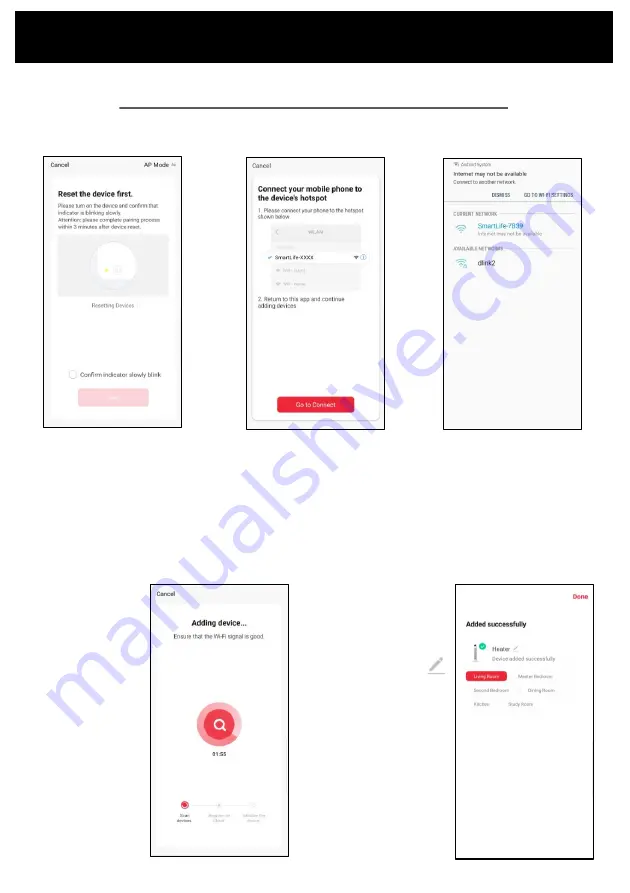
Pairing APP to Device
Change ‘EZ Mode’ to ‘AP Mode’ by
clicking in the top right hand corner
Ensure your device’s Wifi LED is
flashing slowly.
If it is not,
hold down the ‘TIMER’
button for 5 seconds or until the
Wifi icon begins to flash.
Click ‘Confirm indicator slowly
blink’ and ‘Next’
Click ‘Go Connect’ to
connect to the device’s
Hotspot by selecting the
network highlighted on the
screen in your app, e.g.
‘
SmartLife-
XXXX’
Select the device’s Hotspot
network and you will be returned
to the app. If not, navigate back to
the Goldair app.
Note- if you get a notification
saying ‘Internet may not be
available’ press Dismiss.
Your device will now pair
with the app.
Please ensure your
device, modem and
phone are as close
together as possible.
Connect with 2.4ghz Wifi Network: AP Mode
See instructions below to finalise your device pairing via AP Mode.
Once the device has paired,
choose to rename it by
tapping the Pen icon
Choose the most suitable
room type and click ‘Done’
in the top right hand
corner.





































