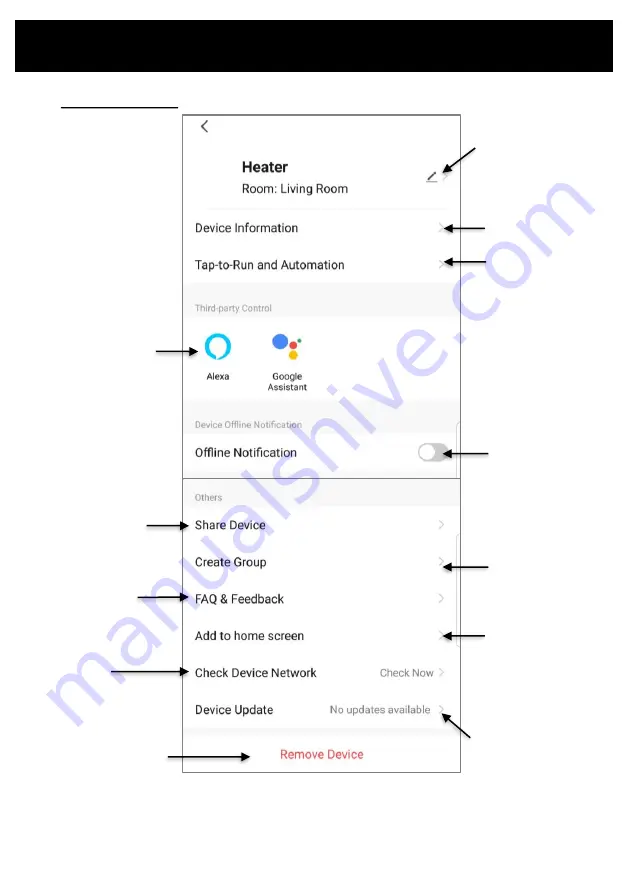
View compatible Voice
Control devices &
instructions on setting up.
Operating your Device from the APP
Change the name,
location & image of
your device
View your device
information
Device settings:
Turn on
notifications for
when device goes
Offline.
Share device with family
(see instructions on next
page)
Read FAQs & submit
feedback
Remove device from app
View your tap-to-
run and smart
scene automations
Create group of
devices (see
instructions on next
page)
Review device
network
Add device shortcut
to home screen
View device updates
& turn on automatic
updates





































