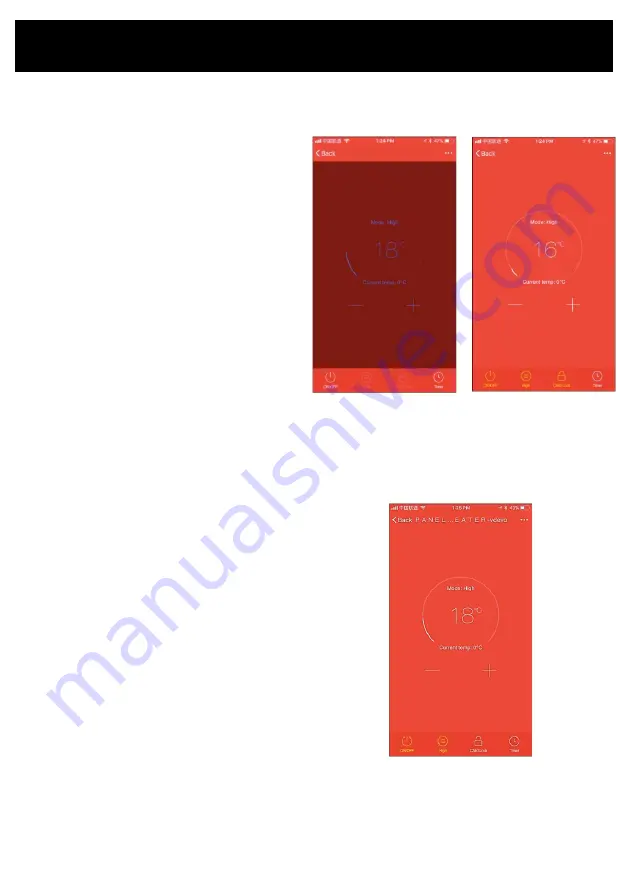
Operating your Device from the APP
If the phone interface color is dark red, this
indicates that the heater is in the OFF standby
setting.
•
Tap the OFF icon and the heater will turn on.
The display will change to bright red.
•
You can now control the heater.
•
To turn the heater off again tap the power icon
and the heater will revert to the dark screen.
TEMPERATURE SETTING:
The temperature can be set from 15
–
35
o
C
•
Tap the ‘+’ or ‘
-
’ button to set the temperature.
•
When the set temperature is higher than the
ambient temperature, the heater begins to
heat.
•
If the heater temperature setting is below
ambient temperature the heater will be in
standby mode and will not operate until the
ambient temperature drops below the set
temperature.
Dark Red
–
Heater Off
Bright Red
–
Heater On


















