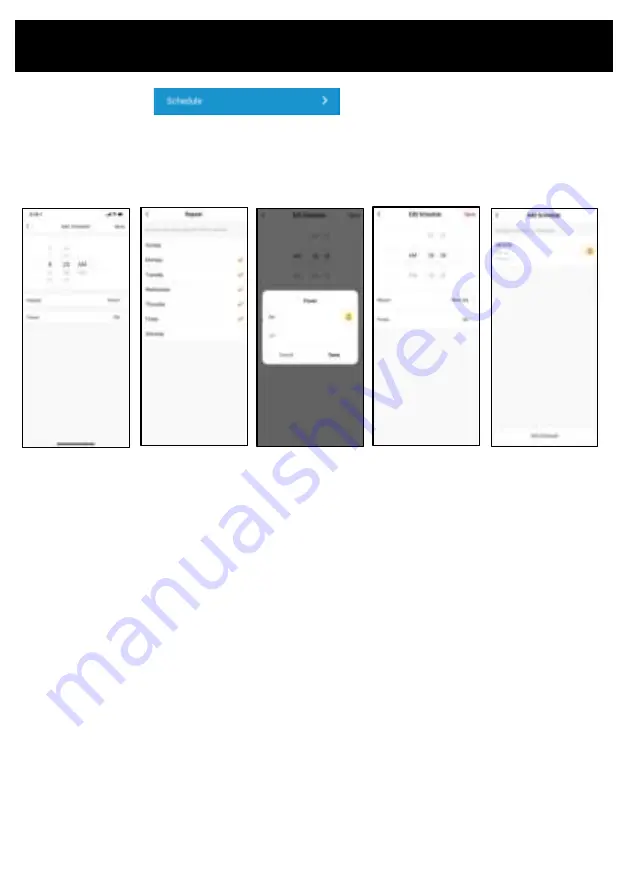
Operating your Dehumidifier from the APP
•
Select your desired time on the Schedule edit screen
•
Tap 'REPEAT' to select what days of the week you want the timer set for.
NOTE: Select as many days as you want, or if you want to set the timer as a one off, don't select any
days.
•
Tap 'POWER' to select whether you want the timer function to turn the dehumidifier ON or OFF
•
Tap 'SAVE' on the Schedule edit screen to save your timer selection.
•
To add another timer, select 'Add Schedule' and repeat the above process.
Note: Make sure the Smartphone or Tablet Clock that you are using has the right time you are providing
from the connection network to the Internet. Possible delay or non-activation of the timer may be
caused by an incorrect time setting on the device you are using.
Schedule edit screen
'REPEAT' icon
'POWER' icon
Schedule edit screen
Schedule main screen
Schedule function
The schedule in the APP has far more functionality than the dehumidifier
control panel buttons.
•
Tap 'Schedule' icon to set schedule and timer functions
Содержание GPDH480
Страница 1: ...10L Dehumidifier with WiFi Operating Instructions Model GPDH480 ...
Страница 2: ......
Страница 6: ...Operating Your Dehumidifier ...
Страница 7: ...Operating Your Dehumidifier ...
Страница 26: ......
Страница 27: ......








































