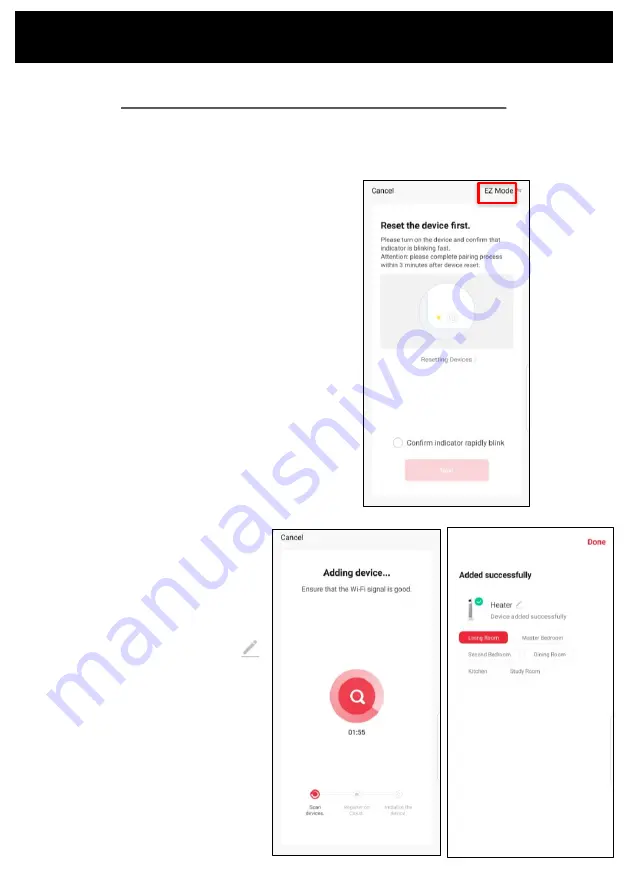
Pairing APP to Device
Connect with 2.4ghz Wifi Network: EZ Mode
The app will default to EZ Mode in the
right hand corner.
Ensure your device’s Wifi LED is flashing
rapidly.
If it is not, hold down the
“OSCILLATION” button for 5 seconds or
until the Wifi icon begins to flash.
Click ‘Confirm indicator rapidly blink’
and ‘Next’
See instructions below to finalise your device pairing via EZ mode.
Your device will now pair with the app.
Please ensure your device, modem and
phone are as close together as possible
and that your 2.4ghz Wifi signal is strong.
Once the device has paired, choose
to rename it by tapping the Pen icon
Choose the most suitable room type and
click ‘Done’ in the top right hand corner.



















