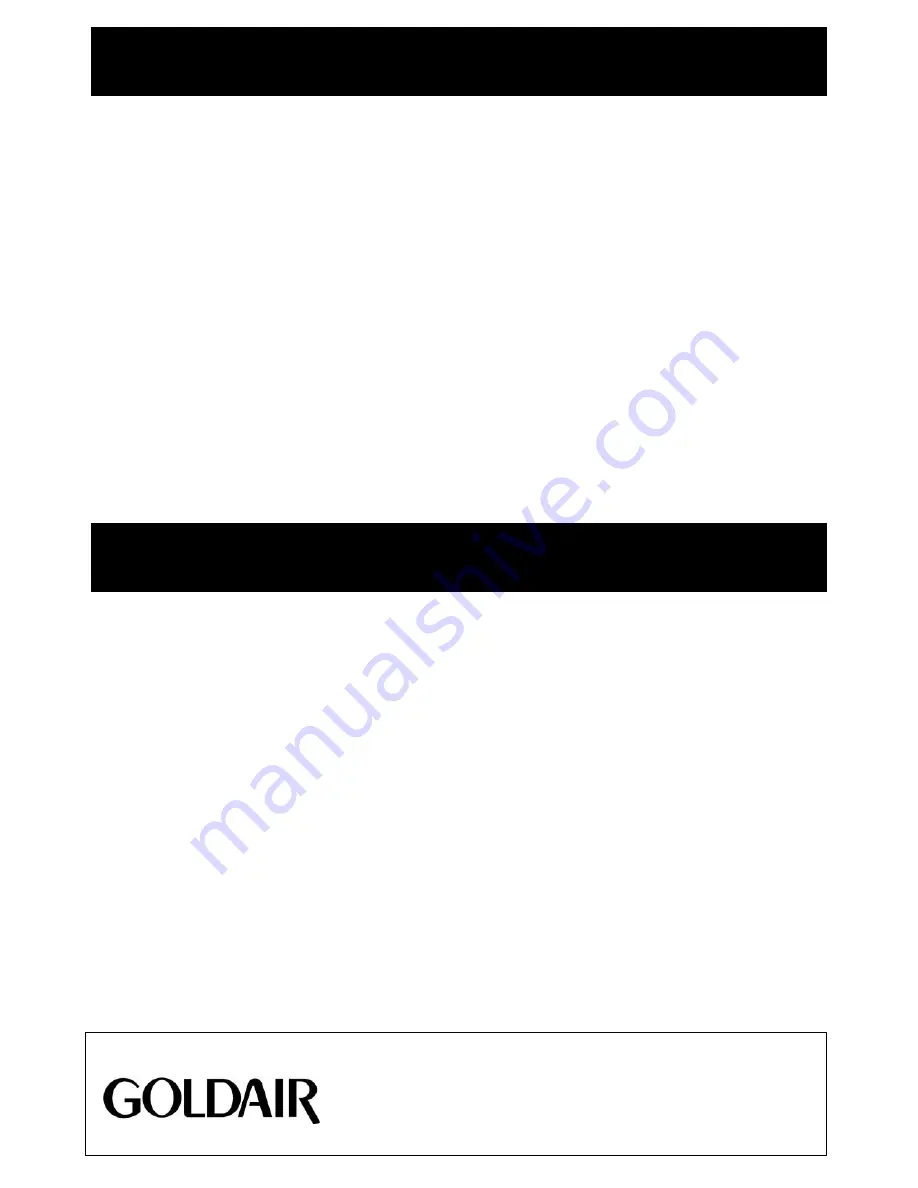
Cleaning
Remote Control
The remote control buttons perform the same
functions as those on the control panel of the
unit.
To replace the batteries in the remote control,
use a screwdriver to unscrew and lift the
battery cover. Replace all batteries with 2 x AAA
type batteries. Ensure you insert new batteries
with the polarities in the correct direction.
Replace the battery cover and tighten the
screw.
Remove batteries when unit is not being used
for prolonged periods. Do not dispose of
batteries in fire as batteries may leak or
explode. Do not recharge non-rechargeable
batteries.
Operating your Fan
Proof of purchase
To receive warranty retain receipt as proof of purchase. (Refer to back of booklet).
Goldair
–
New Zealand
Monday
–
Friday 8am-5pm
Phone +64 (0)9 917 4000
Phone 0800 232 633
[email protected]
Goldair
–
Australia
Monday
–
Friday 8am-5pm
Phone +61 (0)3 9365 5100
Phone 1300 465 324
SUPPORT AND TECHNICAL ADVICE
To avoid risk of electric shock, before cleaning,
you MUST ALWAYS switch off and unplug the
fan before cleaning.
Ensure that the fan is switched off from the
supply mains before removing the guard.
Use only a soft, damp cloth to gently wipe the
fan and dry well.
To access the fan blade , remove the front
guard and securing screw.
Do not immerse the fan in water and never
allow water to enter the motor housing.
Do not use harsh chemicals to clean the fan.


































