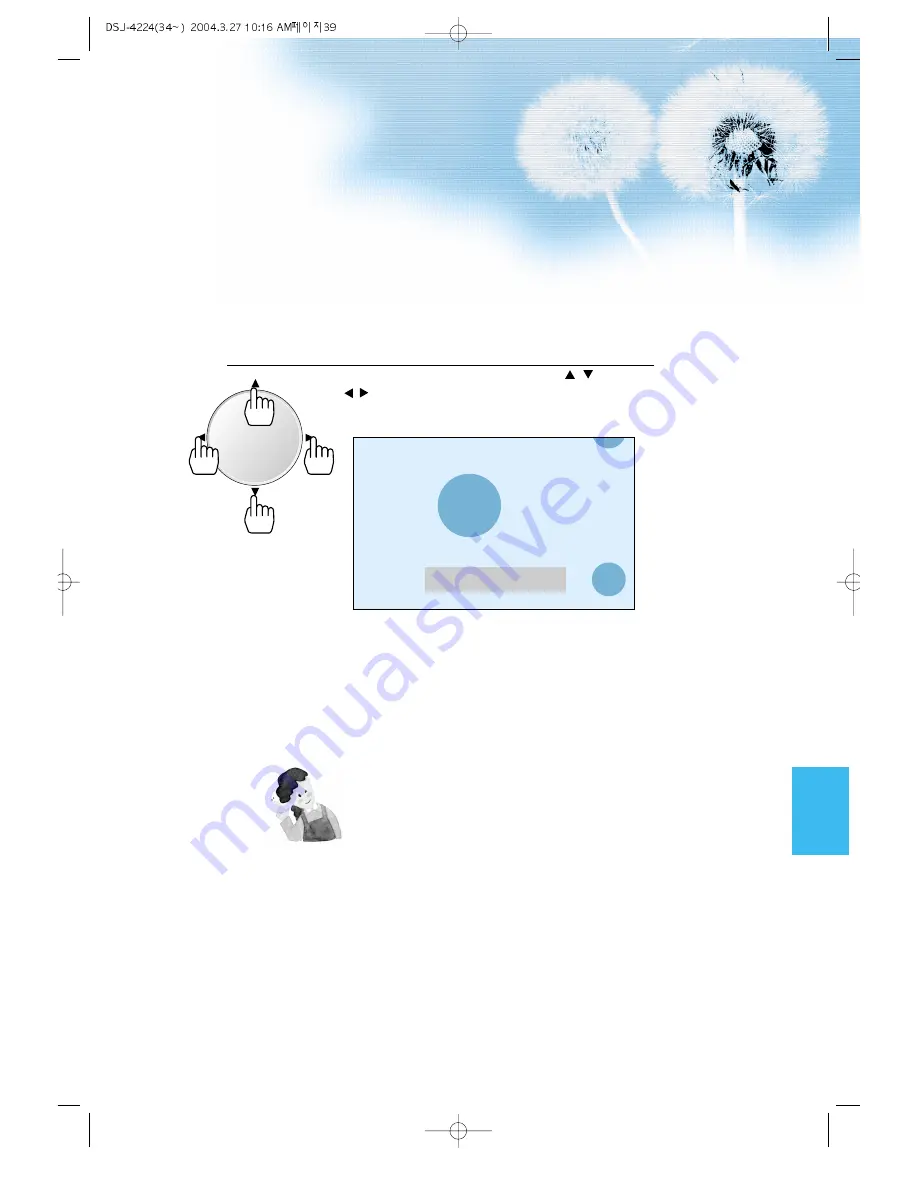
Move the Screen Position.
• While you are in the ‘Zoom’ mode, press the
/
,
/ buttons to move screen stepwise up/down,
left/right, respectively.
2
39
NOTES:
1) When the screen is enlarged, the pixel of the screen can
become thick and dim.
2) When only subtitle of zoom level remains, you can scroll the
image.
If subtitle of zoom level disappears, press zoom key, and
scroll the image.
3) You can enlarge the screen in freeze mode.
Zoom Level 6
VOL
VOL
Содержание GV-P42V
Страница 10: ......





























