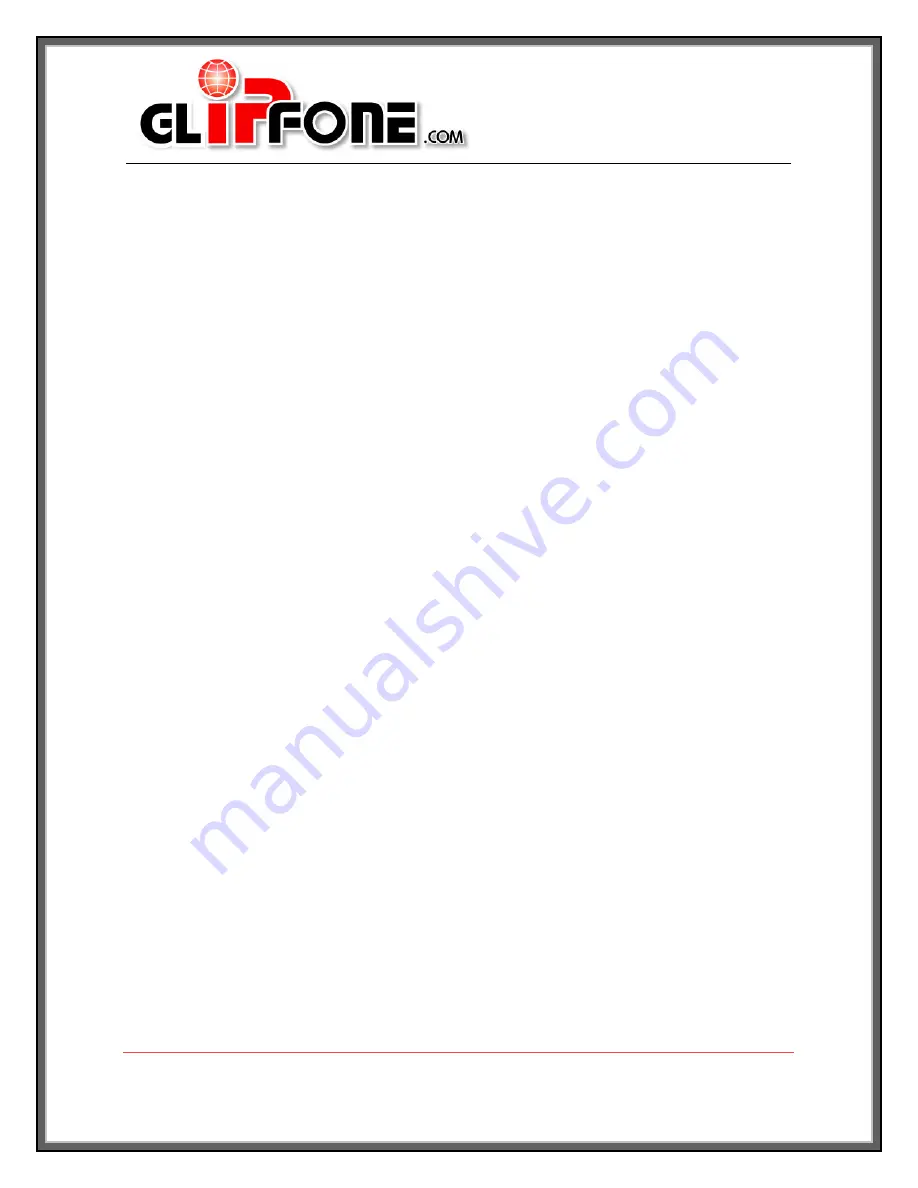
Group of Gold Line
180 West Beaver Creek Road
Richmond Hill, Ontario
L4B 1B4
Canada
Tel:905.709.3570
Fax: 905.709.6901
www.GLIPFone.com
21
Chapter 8
Frequently Asked Questions
1.
Q: What are the customer service access numbers?
A: You can access a customer service representative from your GLIPFone by
dialing *0 or 0. If you are attempting to contact a representative from a
phone other than GLIPFone, please use the following access numbers:
Toll free: 1.886.328.4545
Local Toronto: 1.905.762.5006
2.
Q: I cannot access the Internet through the PC port of my GLIPFone.
A: Check your Internet connection and also check the connections at the back
of the GLIPFone. Make sure that the cables are connected properly.
3.
Q: What is the minimum Internet bandwidth necessary to use the GLIPFone?
A: The minimum bandwidth to place a call is 32 Kb/s. This means that you
can use a dialup connection to operate your GLIPFone.
4.
Q: What happens if I have a power loss or if I loose my Internet connection?
Will my service still work?
A: No, the service will not work in these situations. It will work automatically
when the Internet connection is re-established or when power is restored.
5.
Q: Will my VPN (Virtual Private Network) work over the PC port of GLIPFone?
A: Yes, VPN is fully compatible with GLIPFone PC port.
6.
Q: Does GLIPFone work with my Satellite Internet connection?
A: Yes, all Internet connection types are compatible with GLIPFone.
7.
Q: How do I know that my registration failed? What should I do in this case?
A: If you do not see the following text on your GLIPFone LCD, your
registration has failed. (SIP :< GLID> e.g. SIP: 2224440001). Please
contact Customer Service.
8.
Q: Is it necessary to test my 911 service?
A: No, there is no need to test 911 to make sure that the service is working.
Our technical department has tested the service thoroughly for your
convenience.
9.
Q: What is the difference between 911 and E911?
A:
E911 is the capability of a carrier to send location information to public
safety answering points when a 911 emergency call is received. By FCC
regulations, carriers must eventually be able to track most of their calls to

















