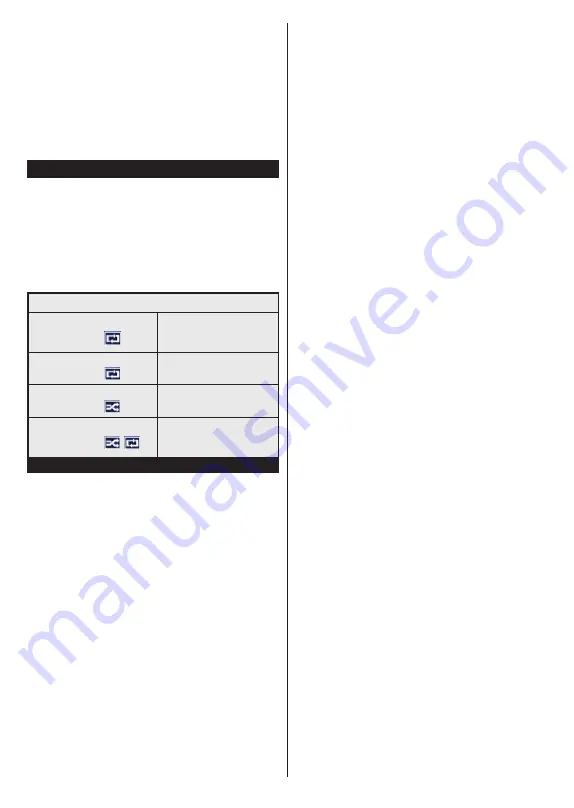
English
- 10 -
and the USB device itself. Do not pull out your drive
while playing a file.
You can use USB hubs with your TV’s USB inputs.
External power supplied USB hubs are recommended
in such a case.
It is recommended to use the TV’s USB input(s)
directly, if you are going to connect a USB hard disk.
Note:
When viewing image files the
Media Browser
menu
can only display 1000 image files stored on the connected
USB device.
Media Browser Menu
You can play photo, music, and movie files stored on a
USB disk by connecting it to your TV. Connect a USB
disk to one of the USB inputs located on the side of
the TV. Pressing the
Menu
button while in the
Media
Browser
mode will access the
Picture
,
Sound
and
Settings
menu options. Pressing the
Menu
button
again will exit from this screen.
You can set your
Media
Browser
preferences by using the
Settings
Menu.
Loop/Shuffle Mode Operation
Start playback with the
Play
button and activate
All files in the list will be
continuously played in original
order
Start playback with the
OK
button and activate
The same file will be played
continuously (repeat)
Start playback with the
Play
button and activate
All files in the list will be
played once in random order
Start playback with the
Play
button and activate
,
All files in the list will be
continuously played in the
same random order.
CEC
This function allows to control the CEC-enabled
devices, that are connected through HDMI ports by
using the remote control of the TV.
The
CEC
option in the
System>Settings>More
menu
should be set as
Enabled
at first. Press the
Source
button and select the HDMI input of the connected
CEC device from the
Sources List
menu. When
new CEC source device is connected, it will be listed
in source menu with its own name instead of the
connected HDMI ports name(such as DVD Player,
Recorder 1 etc.).
The TV remote is automatically able to perform the
main functions after the connected HDMI source has
been selected.
To terminate this operation and control the TV
via the remote again, press and hold the “0-Zero”
button on the remote control for 3 seconds. This
feature can also be enabled or disabled under the
System>Settings>More
menu.
The TV supports also ARC(Audio Return Channel)
feature. This feature is an audio link meant to replace
other cables between the TV and the audio system
(A/V receiver or speaker system).
When ARC is active, TV does not mute its other audio
outputs automatically. So you need to decrease TV
volume to zero manually, if you want to hear audio from
connected audio device only (same as other optical or
co-axial digital audio outputs). If you want to change
connected device’s volume level, you should select
that device from the source list. In that case volume
control keys are directed to connected audio device.
Note:
ARC is supported only via the HDMI2 input.
System Audio Control
Allows an Audio Amplifier/Receiver to be used with
the TV. The volume can be controlled using the
remote control of the TV. To activate this feature set
the
Speakers
option in the
System>Settings>More
menu as
Amplifier
. The TV speakers will be muted
and the sound of the watched source will be provided
from the connected sound system.
Note:
The audio device should support System Audio Control
feature and
CEC
option should be set as
Enabled
.
Содержание TVH32P181T
Страница 101: ...50502321...






























