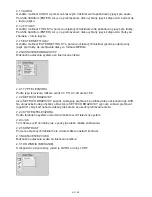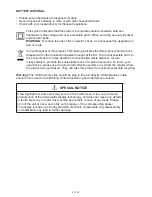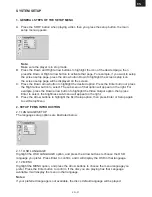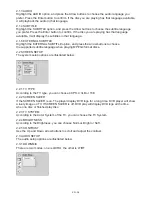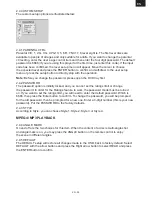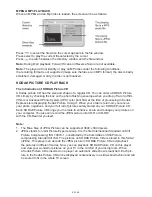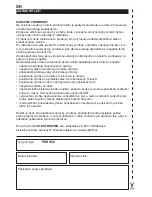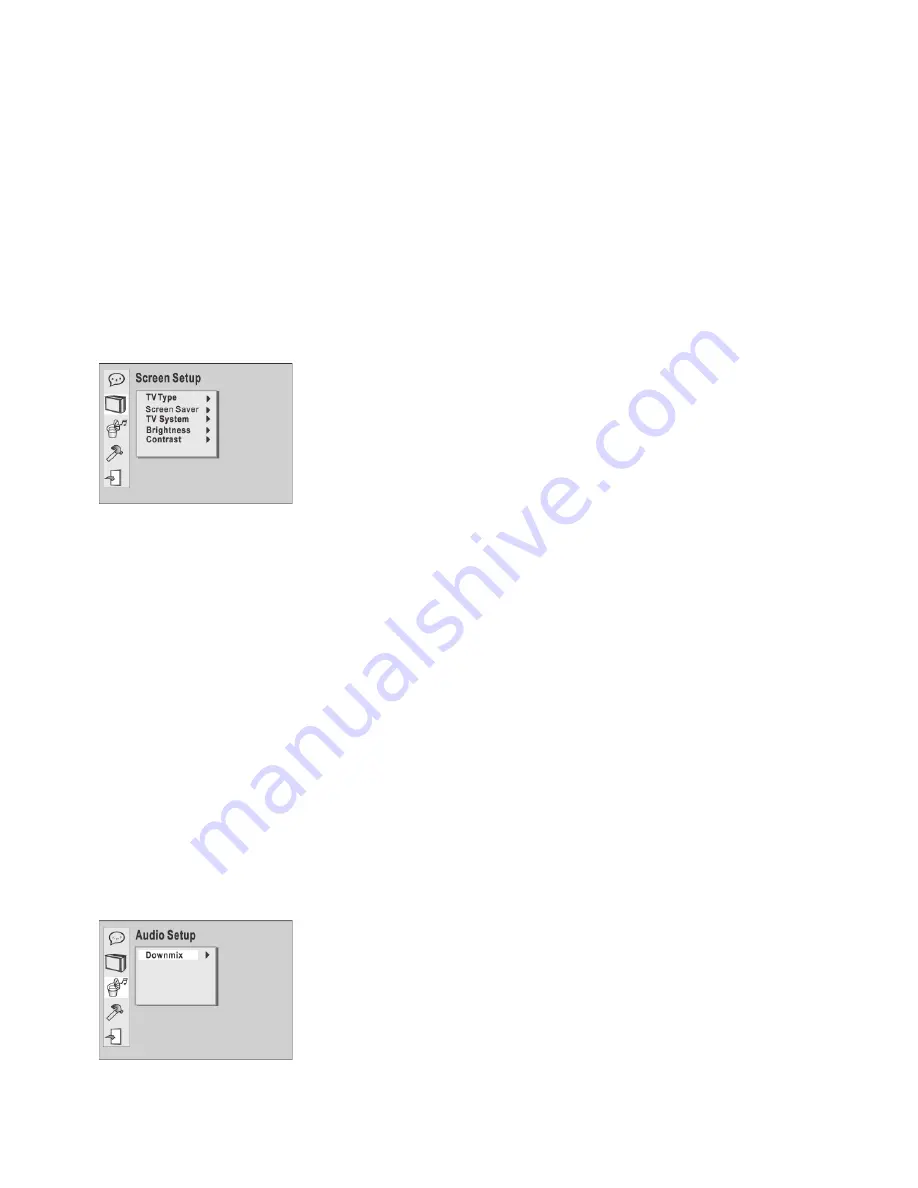
EN - 38
2.1.3 AUDIO
Highlight the AUDIO option, and press the Arrow buttons to choose the audio language you
prefer. Press the Enter button to confirm. If the disc you are playing has that language available,
it will playback the audio in that language.
2.1.4 SUBTITLE
Highlight the SUBTITLE option, and press the Arrow buttons to choose the subtitle language
you prefer. Press the Enter button to confirm. If the disc you are playing has that language
available, it will display the subtitles in that language.
2.1.5 EXTERNAL SUBTITLE
Highlight the EXTERNAL SUBTITLE option, and press the Arrow buttons to choose
the supported subtitle language when playing MPEG4 format discs.
2.2 SCREEN SETUP
The system setup options are illustrated below:
2.2.1 TV TYPE
According to the TV type, you can choose 4:3PS, 4:3LB or 16:9 .
2.2.2 SCREEN SAVER
If the SCREEN SAVER is on. The player display DVD logo for a long time. DVD player will show
a lively image on TV. If SCREEN SAVER is off. DVD play will display DVD logo all the time
when no disc or finished play disc.
2.2.3 TV SYSTEM
According to the Color System of the TV, you can choose the TV System.
2.2.4 BRIGHTNESS
According to the Brightness, you can choose Normal, Bright or Soft .
2.2.5 CONTRAST
Use the Up and Down arrow buttons to scroll and adjust the contrast.
2.3 AUDIO SETUP
The audio setup options are illustrated below:
2.3.1 DOWNMIX
There are two modes, one is LO/RO, the other is LT/RT.