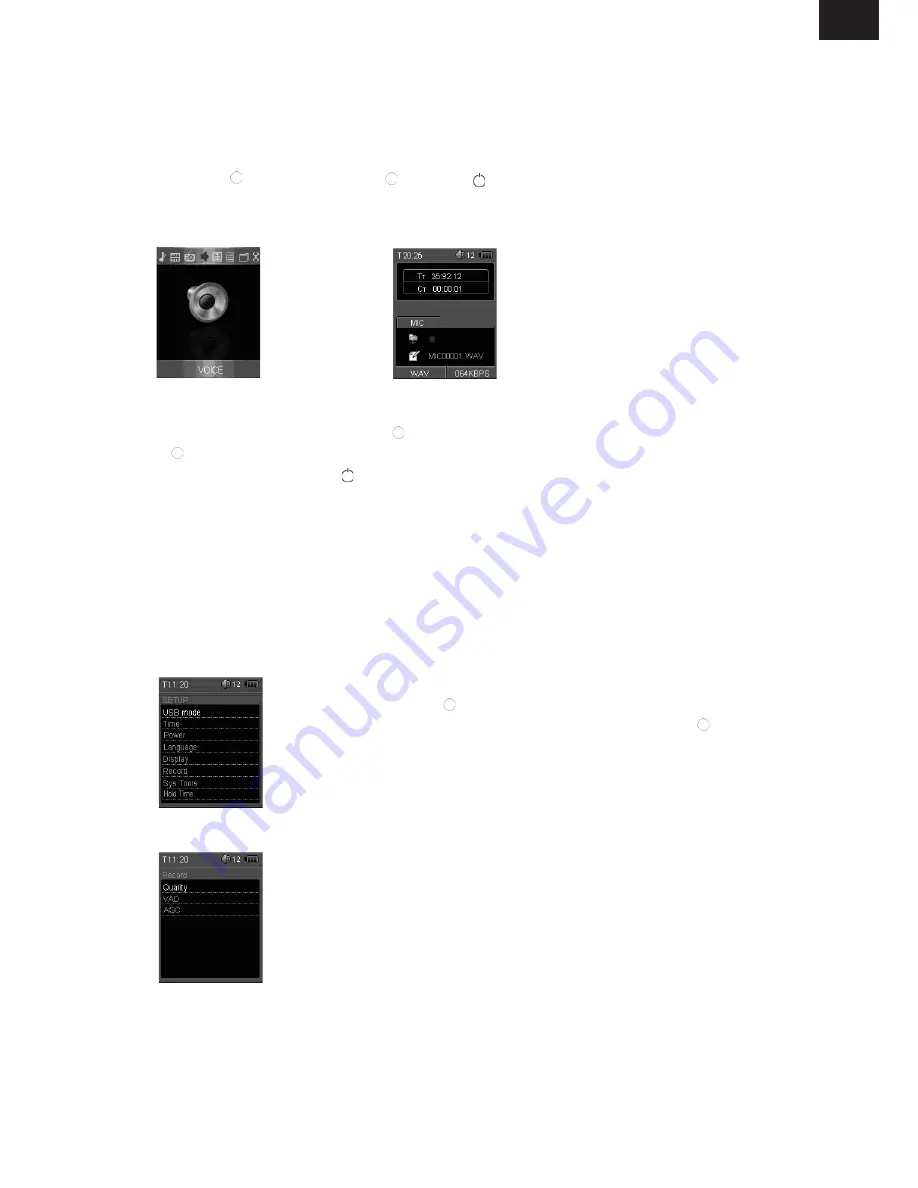
EN - 57
EN
VOIcE REcORDING AND PLAYING
REcORDING A VOIcE
1. Access Main menu by
holding [
].
2. Select voice with [
]/[
]
then [ ]. Press [ ]to enter
voice menu. Select
“Record” then [
].
While recording a voice, you can:
Pause/Resume Recording:
Press [ ] button to pause recording. To resume recording,
press [ ] button again.
Save the Recording:
Press [ ] button to save the recording and return to voice playback
mode.
Note:
The recorded voice files are saved in the VOICE folder of the MP4 player as WAV files (for
-
mat: MIC00001.WAV, MIC00002.WAV).
Voice recording is automatically stopped when the memory of the player is full or the battery
power is no longer sufficient. Date for recording is automatically saved.
SETTING THE REcORDING qUALITY
Before starting the recording, you can set the recording quality.
1. Press and hold [ ] to access the main menu.
2. Use [
] or [
] to select
SETUP
mode and press [ ]. The SETUP
menu appears.
3. Use [
V+
] or [
V-
] to select
Record
and press [
]. The record
options appear.
•
quality:
To set the recording quality. The options include: Long
Time, Normal Quality, High Quality.
•
VAD:
Voice Activity Detection, which makes a voiced/voiceless
decision to an input voice signal from microphone; stops the
recording when no sound detected; and restarts the recording
upon receipt of voiced input. Select the “
Yes
” to enable the
function.
•
AGc:
Automatic Gain Control, which automatically adjust the
volume of voice recording. Select the “
Yes
” to enable the function.
4. Use [
V+
] or [
V-
] to select Quality, VAD or AGC and press [
] to
open its sub-menu.
5. Use [
V+
] or [
V-
] to select a recording quality, or enable the VAD
or AGC, and press [
] to confirm.
•
•
•
•
Содержание Inky MXM303FM
Страница 1: ...MP4 PŘEHRÁVAČ MP4 PREHRÁVAČ Mp4 pLAYER NÁVOD K POUŽITÍ NÁVOD NA POUŽITIE USER MANUAL MXM303FM ...
Страница 67: ...Poznámky Notes ...
Страница 68: ......


























