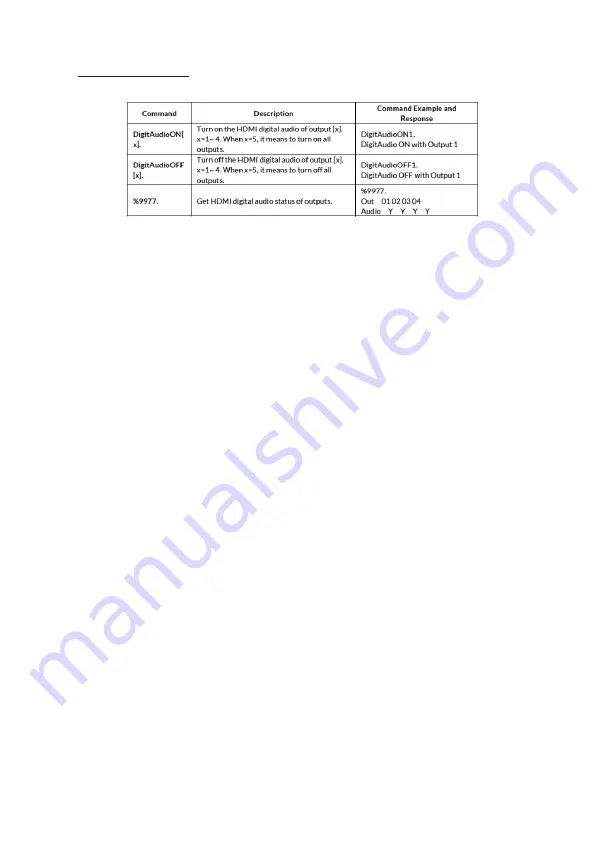
11
Audio Setting
Disclaimer
The product name and brand name may be registered
trademarks of related manufacturers. TM and ® may be
omitted on the user's guide. The pictures on the user's
guide are just for reference, and there may be some slight
differences with the acutal products.
We reserve the rights to make changes without prior
notice to a product or system described herein to improve
reliability, function, or design.






























