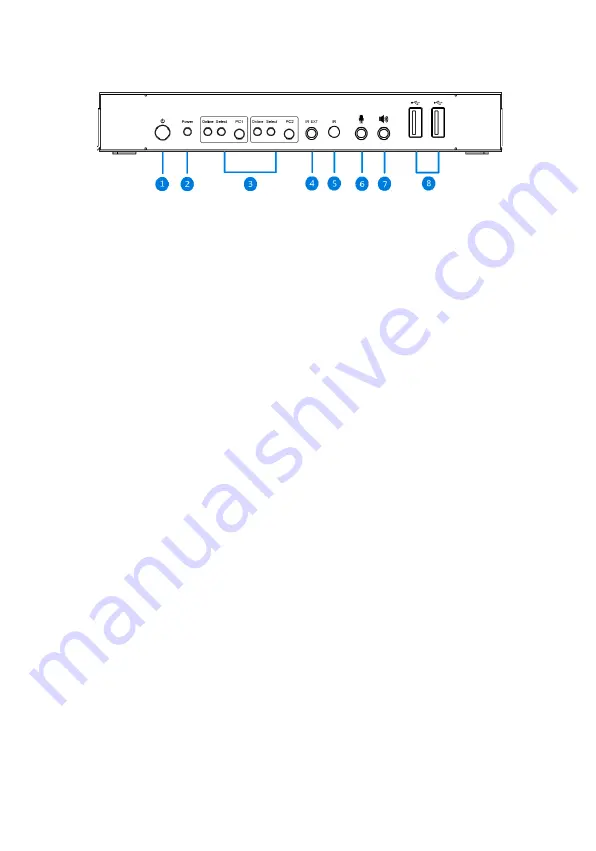
4
Product Layout
Figure 1: Front Panel Layout
1.
Power Button
: Press to turn the KVM on and off
2.
Power LED
: Lights up when KVM is powered on
3.
Input Selection:
PC1 & PC2
: Source device selection button
Select LED (PC1 & PC2)
: On - the corresponding PC
is selected; Blinks - Auto-switching mode is enabled
Online LED (PC1 & PC2)
: On when USB port is
connected to the corresponding PC
4.
IR Ext
: Connects to the included IR Receiver cable.
Receives signals from the included remote control
5.
IR Receiver
: Receives signals from the included
remote control
6.
Microphone Input
: Connects to your Microphone
7.
Audio Output
: Connect to speakers or headphones
8.
USB 3.0 Ports (x2)
: Connects to your USB devices
Содержание KVMDP-2P
Страница 1: ...2 Port DP 1 4 KVM with USB 3 0 User s Guide G4 0128A P N KVMDP 2P ...
Страница 10: ...10 Specifications ...
Страница 12: ...Thank you for choosing gofanco www gofanco com ...






























