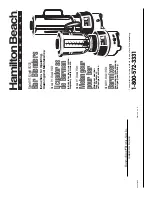19
Disclaimer
The product name and brand name may be registered
trademarks of related manufacturers. TM and ® may be
omitted on the user's guide. The pictures on the user's
guide are just for reference, and there may be some slight
differences with the actual products.
We reserve the right to make changes without prior
notice to a product or system described herein to improve
reliability, function, or design.
Содержание HDBaseT
Страница 1: ...1x4 HDBaseT Extender Splitter with Loopout 1080p User s Guide G4 0063A P N HDBaseT4P ...
Страница 6: ...6 Figure 3 HDBaseT Receiver Layout ...
Страница 17: ...17 Specifications HDBaseT Splitter ...
Страница 18: ...18 HDBaseT Receiver ...
Страница 20: ...Thank you for choosing gofanco www gofanco com ...