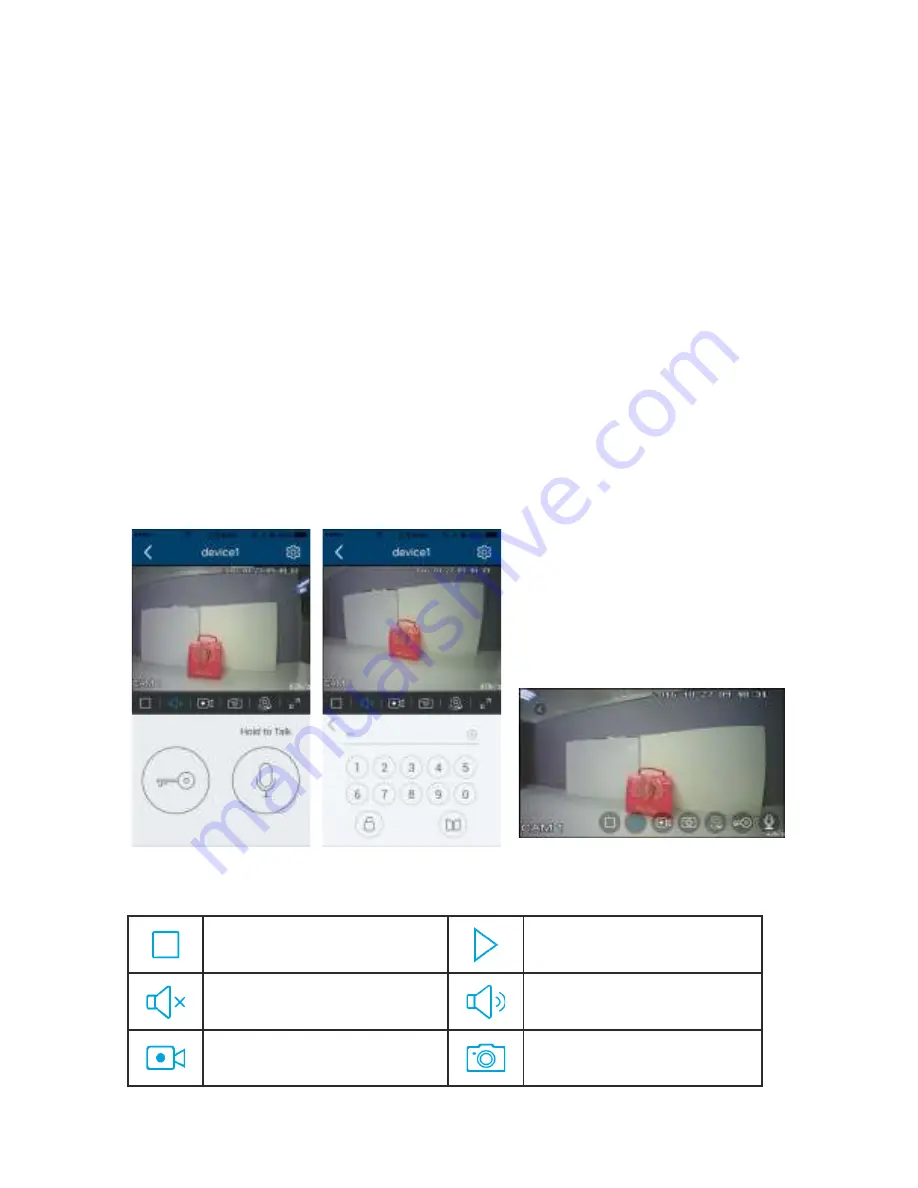
12
※
Add a connected device
Step 1&2 can refer to the above operation.
3. Open the application «MyBell», click the “+” icon and select “Device connected to network” icon;
4. Select “Online Device” or “Manual Adding” icon (select “online device” when cellphone and
device connect to the same wifi, select “manual adding” when cellphone and device connect to
different WiFi), and then select the UID of the monitor;
5. You can set the device name, channels, user name and password (the default password 1234).
6.6.2 Control The Monitor By Cellphone
1.Select the device and enter the monitor page;
2.Press the setting icon at the upper-right corner and set “Lock Number” to 2 and then press
the corresponding lock icon and input the password (1234), to release the door
lock and open the automatic door;
3.The monitor screen on the cellphone
can be switched to full-screen display mode;
4.An indoor monitor can support up to
four cellphones online at the same time.
※
Icon Definition
pause
play
mute
unmute
record a video
capture a picture
Содержание SEE THRU PRO
Страница 5: ...3 3 Name And Functions Of Each Part 3 1 Front And Rear Part 1 2 3 4 5 6 7 8 9 10 11 12 13 14 12...
Страница 18: ...NOTES...
Страница 19: ...NOTES...




















