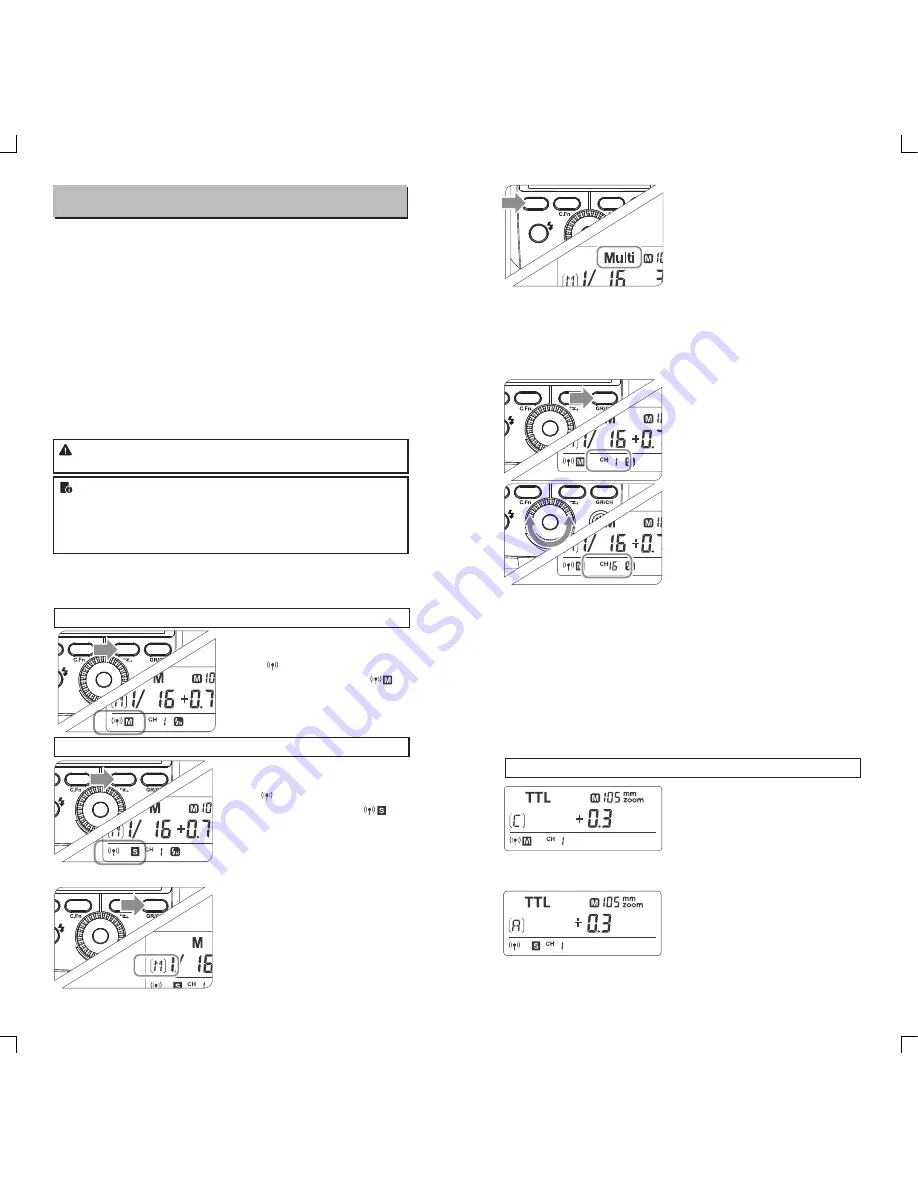
Wireless Flash Shooting: Radio (2.4G) Transmission
●
You can set up three slave groups for TTL autoflash shooting.
With TTL autoflash, you can easily create various lighting effects.
●
Any flash settings for the slave units on the master flash in TTL
mode will be automatically sent to the slave units. So the only
thing you need to do is to set the master unit for each slave group
without any operation for the slave units at all during the shooting.
●
This flash can work in
TTL /M /Multi / OFF
flash modes when set
as a master unit.
Master Unit Setting
1
.
Wireless Settings
You can switch between normal flash and wireless flash. For normal
flash shooting, be sure to set the wireless setting to OFF.
Long Press the <
SYNC
>
1
button for 2 seconds so that
< > is blinking. Turn the
Select Dial until the < >
is displayed on the LCD
panel, which means the
master unit.
●
Even with multiple slave units, the master unit can control
all of them via wireless.
●
In this user manual, “master unit” refers to the camera flash
on a camera and “slave unit” will be controlled by the
master unit.
When using Godox 2.4G wireless X system, TT350F is perfectly
compatible with other products of our company.
As a master unit,
TT350F can control the following slave unit
models: AD600, AD600M, AD360II-C, AD360II-N, AD200.
As a slave unit,
TT350F can be controlled by the following master
unit models: X1T-F.
ZOOM
SYNC
SLAVE
SET
●
Note:
When using TTL function, please update it to the
newest firmware version.
Long Press the <
SYNC
>
1
button for 2 seconds so that
< > is blinking. Turn the
Select Dial until the < > is
displayed on the LCD panel,
which means the slave unit.
Slave Unit Setting
3. Setting the Communication Channel
If there are other wireless flash systems nearby, you can change the
channel IDs to prevent signal interference. The channel IDs of the
master unit and the slave unit(s) must be set to the same.
Long press the <
SLAVE
>
1
Button for 2 seconds until the
channel IDs is blinking. Turn
the Select Dial to choose a
channel ID from 1 to 16.
Press the <
SET
> button to
2
confirm.
Press the <
MODE
> Button for
2
2 seconds to switch to Multi
mode.
Autoflash Shooting with One Slave Unit
5. TTL: Fully Automatic Wireless Flash Shooting
Master Unit Setting
1
●
Attach a TT350F camera
flash on the camera and set it
as the master unit. (Page 37)
●
M/A/B/C
can be set as
TTL
mode independently.
MODE
ZOOM
SYNC
SLAVE
SET
ZOOM
SYNC
SLAVE
SET
ZOOM
SYNC
SLAVE
SET
ZOOM
SYNC
SLAVE
SET
Slave Unit Setting
2
●
Set the TT350F that to be
controlled as the wireless
slave unit. (Page 37)
● The slave unit can be set
as
A/B/C
.
- 37 -
- 38 -
Press the <
SLAVE
> Button to
1
c h o o s e t h e g r o u p f r o m
M/A/B/C
. Then, press the
<
MODE
> Button so that the
master unit can work in
OFF /
TTL / M
flash mode. Choose
one of them as the flash
mode of master unit.
2. Setting Master Unit’s Flash Mode
ZOOM
SYNC
SLAVE
SET
4. Wireless ID Settings
Change the wireless channels and wireless ID to avoid interference
for it can only be triggered after the wireless IDs and channels of the
master unit and the slave unit are set to the same.
Press the <MENU> button to enter C.Fn ID. Press the <SET> button
to choose OFF channel expansion shutdown, and choose any figure
from 01 to 99.













