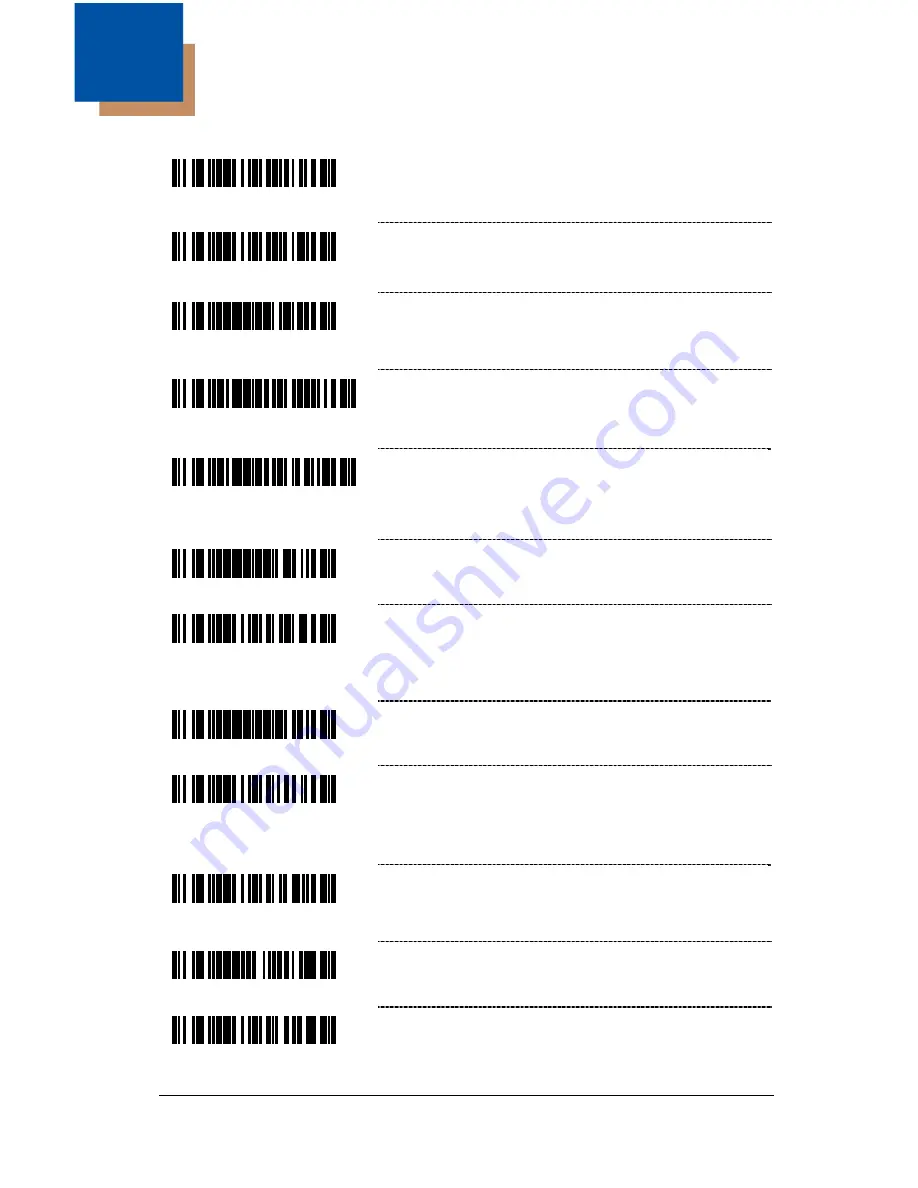
6–1
Communications
³
4
1
5
5
2
4
Enable Light Pen/Wand Communication
–
Use this option if scanner should be used in
place of a light pen.
³
4
1
5
5
5
4
* Enable RS232
– The scanner will work with
RS232 +/- 12V serial output.
³
9
9
9
9
9
4
Load Keyboard Wedge Defaults
– Scan this
code before selecting Normal or Stand Alone
Wedge Mode.
³
5
1
5
5
1
5
3
Enable Stand-Alone Keyboard Scanner
–
Allows scanner to be used without an external
keyboard.
³
5
1
5
5
1
4
3
Enable Keyboard Wedge Emulation
– Select if
the scanner provides keyboard emulation by
converting the scanned bar code data to the PC
keyboard scan code equivalent.
³
9
9
9
9
9
3
Load OCIA Defaults
– Scan this code before
selecting Enable OCIA output.
³
4
1
5
5
4
4
Enable OCIA Output
– Select this option if the
communications requirement is on Optically
Coupled Interface Adapter (OCIA). This is a
docked (by the host) serial interface.
³
9
9
9
9
9
5
Load IBM 46xx Defaults
³
4
1
5
5
0
4
Enable IBM 46xx Communication
– Select this
option for IBM 46xx SIOC/RS485
communications. Not all scanners support this
interface. The correct interface board is required.
³
4
1
5
5
3
4
Enable No Communication Mode
– Select this
option if the scanner does not interface with the
host device.
³
9
1
7
5
0
0
Reserved
³
4
1
5
5
6
4
Reserved
6
Содержание GS220
Страница 1: ...Configuration Guide GS220 ...
Страница 5: ...vi Miscellaneous Features Custom Defaults 17 1 Serial Program Mode 17 2 Contact Information 18 1 ...
Страница 22: ...3 5 1 2 5 0 1 7 No Supplement Checking if EAN 13 Code is just scanned 1 2 5 0 0 7 Normal Supplement Checking ...
Страница 23: ...3 6 ...
Страница 31: ...6 2 ...
Страница 57: ...9 6 ...
Страница 63: ...10 6 ...
Страница 73: ...12 2 ...
Страница 77: ...14 2 ...
















































