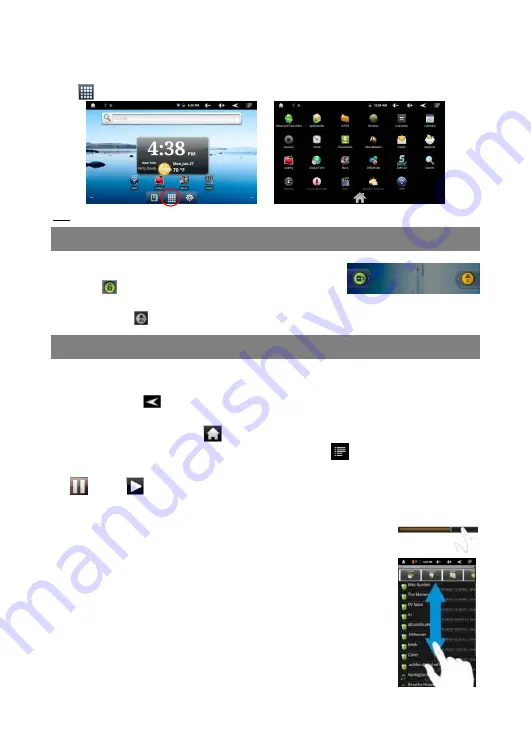
12
Applications Page
The device has many useful applications pre-installed. You can tap the Application
Tab
to display them.
Tip: Holding your tap on an application icon can add a shortcut to the desktop (Home Screen).
Unlocking the Screen
The screen will lock itself after standing by for a few
seconds. You need to unlock the screen by dragging the
lock icon
to the arrow direction before you continue
to use the device.
Note: Dragging the
icon to the arrow direction will mute the sound.
Touch Screen & Buttons Usage
Main Touch Screen Actions
In different applications, you can go back one level in the interface by tapping on
the Back icon
(in the top right corner of the screen).
Wherever you are in the interface, you can go back directly to the Home screen by
tapping on the Home icon
(in the top left corner of the screen).
In different applications, you can tap the Menu icon
to display menu options.
While playing a video or song, you can pause/resume it by tapping on the Pause
/ Play
icon.
Other Touch Screen Actions
When watching a video or listening to music, you can tap on the
progression bar to go directly to a different location in the video
or song. You can also use your finger to drag the cursor in the
progression bar to another location in the video or song.
In different browsers (File, Music, Video, Photo, etc.), you can
hold your finger on the screen and then drag up and down to
scroll the file list up and down.
In some browsers (File, Music, Video, Photo, Web etc.), you
may hold your finger on an item to display options.



























