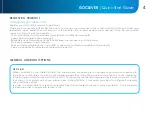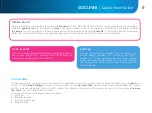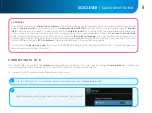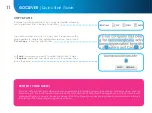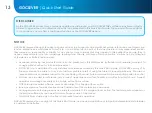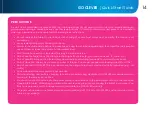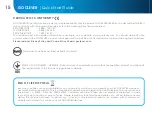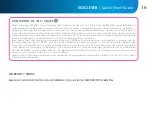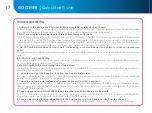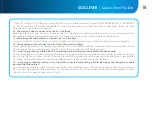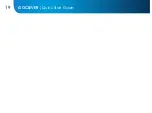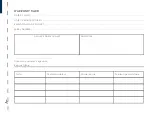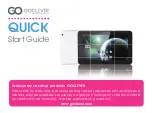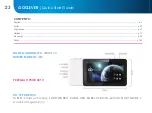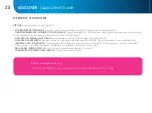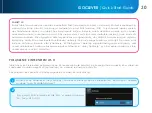17
GOCLEVER
| Quick Start Guide
TROUBLESHOOTING
1. I observe in the device’s settings less RAM memory than is given on spec sheets.
RAM memory consists of two parts: the visible and the hidden for the User. Android settings inform about the visible
one. Invisible memory is used by the device to carry out the Android system processes.
2. FLASH memory in tablets’ settings is different from the specifications.
Tablets’ FLASH Memory (and PC’s Hard Drive as well) is different from the formatted one as a result of preparation
of the device for use. So the User receives already formatted tablet. FLASH memory is divided into three main parts:
the first one is designed for data management and the Android operating system, while the other two parts consti-
tute a place for apps and the space for videos, photos, music and other documents.
3. My GOCLEVER tablet does not react well, it is freezing, work much slower than normal or does not responding
at all.
We recommend to restart your device using turn on/off button (pressing 3-4 sec) or reset button (with a pointed
object).
4. G-SENSOR is not responding.
You should calibrate your device using ‘Settings’ / ‘Display’ or Gravity Calibration App (optional). Be aware that
our offer includes models without this option.
5. My GOCLEVER TAB is discharging faster than before.
The built-in battery is an operational component of the tablet. It is natural that its capacity shall be subject to
reduction for long-time of usage.
6. I want to download free applications from the Application Market.
In order to download free apps from the Application Market you should login or create Google Account firstly. Be
aware that some of applications are paid.
7. I want to use some external devices (mouse, keyboard, modem, pendrive).
To connect an external accessory / peripheral the tablet should be equipped with USB OTG port. Please be aware,
that not every GOCLEVER TAB offers this option. Go to www.goclever.com to read a technical specification of your
GOCLEVER TAB in details.
8. I need to connect my GOCLEVER TAB with the other electronic device via Bluetooth.
To turn on a Bluetooth option you should open ‘Settings’ and move ‘Bluetooth’ to ‘ON’ position (just like Wi-Fi).
Please be aware, that not every GOCLEVER TAB offers this option.
9. I have a dedicated Bluetooth Keyboard in the box (optional) which I have no idea how to connect.
To connect GOCLEVER TAB with GOCLEVER BLUETOOTH KEYBOARD you should turn on a KEYBOARD and press
Содержание TAB I921
Страница 20: ...19 GOCLEVER Quick Start Guide ...
Страница 22: ...www goclever com ...
Страница 44: ...43 GOCLEVER Quick Start Guide ...
Страница 46: ...www goclever com ...
Страница 68: ...67 GOCLEVER Quick Start Guide ...
Страница 70: ...www goclever com ...
Страница 92: ...91 GOCLEVER Quick Start Guide ...
Страница 94: ...www goclever com ...
Страница 116: ...116 GOCLEVER Quick Start Guide ...
Страница 118: ...www goclever com ...
Страница 140: ...139 GOCLEVER Quick Start Guide ...
Страница 142: ...www goclever com ...