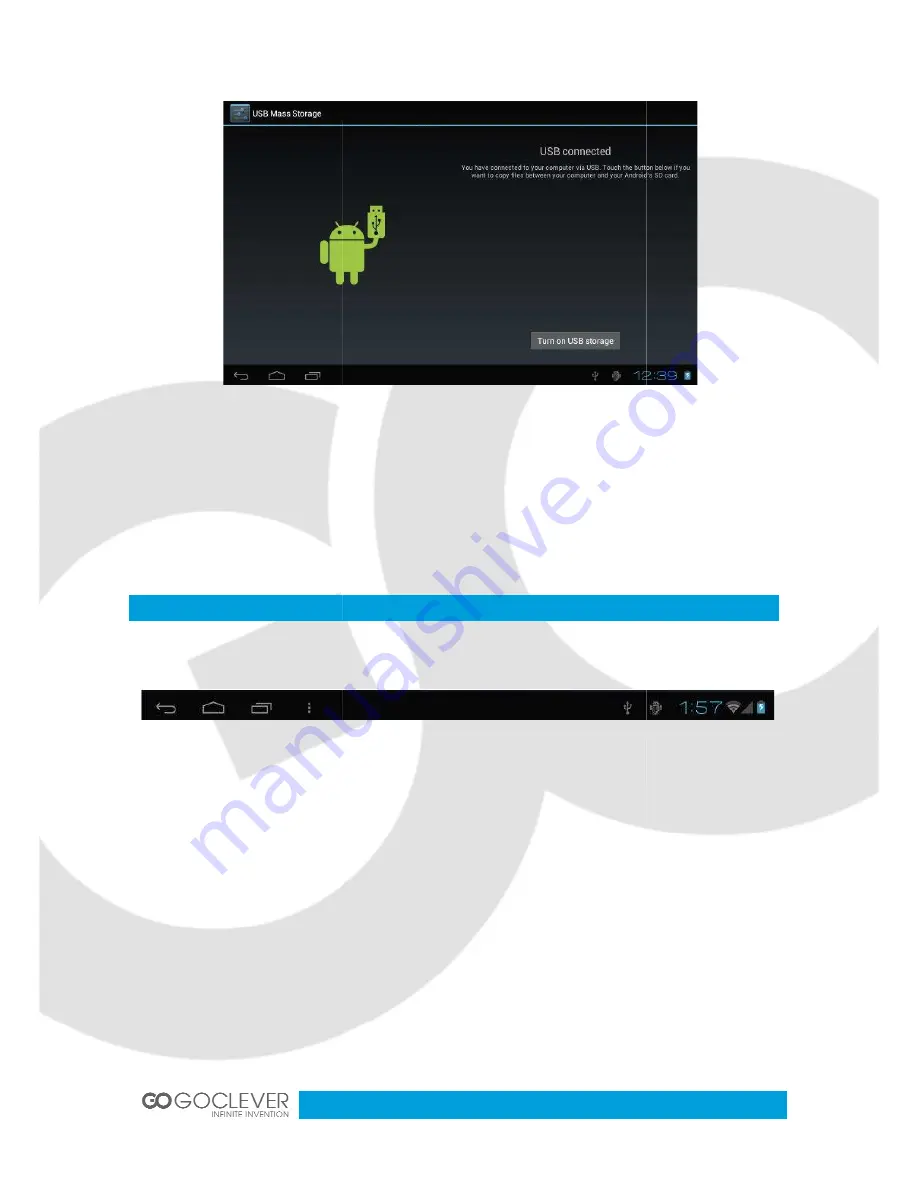
Click Turn on USB storage, then the device can transmission data with PC.
Note: The device also supports the FAT32 format for external devices, for example U disk,
Micro SD card to Transfer data.
Interface Introduction
Bottom bar of the Interface
A. WIFI signal status icon: If connected to the WIFI wireless network, the icon will be
displayed
B. OTG connect icon: If the device connected to the PC, will show the OTG connected icon.
C. Time display: Display the time of t
D. Battery status icon: Displays the current battery level and the charging status.
E. Home, Back, virtual buttons
The HOME Screen menu
Press the menu icon on the device, it will display a home screen menu as
, then the device can transmission data with PC.
Note: The device also supports the FAT32 format for external devices, for example U disk,
Micro SD card to Transfer data.
Introduction
A. WIFI signal status icon: If connected to the WIFI wireless network, the icon will be
B. OTG connect icon: If the device connected to the PC, will show the OTG connected icon.
C. Time display: Display the time of the current system, which has been set.
D. Battery status icon: Displays the current battery level and the charging status.
Home, Back, virtual buttons
Press the menu icon on the device, it will display a home screen menu as
7
, then the device can transmission data with PC.
Note: The device also supports the FAT32 format for external devices, for example U disk,
A. WIFI signal status icon: If connected to the WIFI wireless network, the icon will be
B. OTG connect icon: If the device connected to the PC, will show the OTG connected icon.
he current system, which has been set.
D. Battery status icon: Displays the current battery level and the charging status.
following:








































