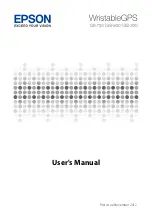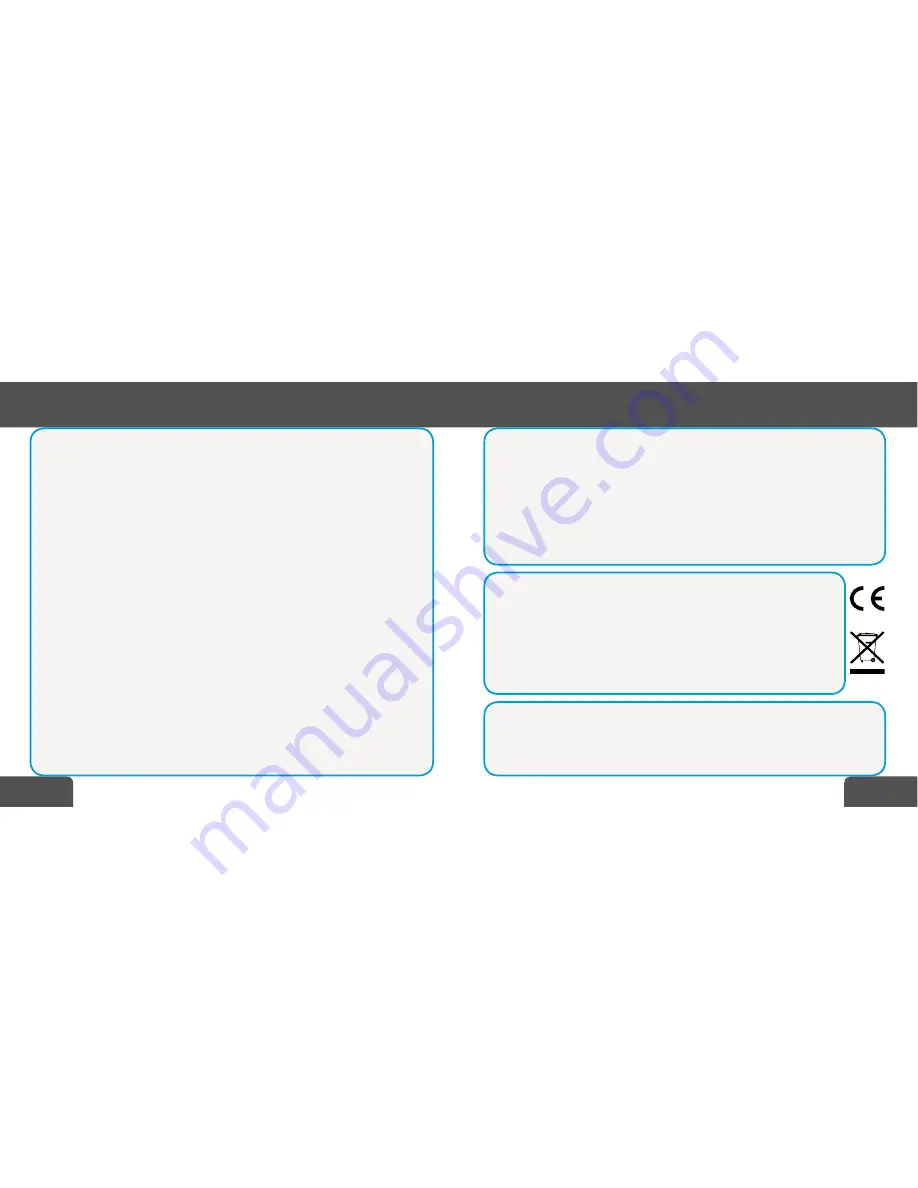
7/11
6/11
Quick Start Guide
Quick Start Guide
GB
GB
2. Change Bluetooth Name from CHRONOS COLOUR to other. 3. Set method
how CHRONOS COLUR will notify you if it lost connection with your smartphone.
9.
Alarm
: you can set up to 5 alarms.
10.
Pedometer
: CHRONOS COLOUR can measure number of steps, burned ener-
gy and distance you traveled. You can start and stop recording fitness data and set
a goal to achieve in this menu.
11.
Settings
: In this menu you can change settings like: Sound profiles, Time
and date, display language, wallpapers on home screen, LCD brightness and LCD
power off delay.
12.
Messaging
: you can access your messages inbox here. Also you can write
and send new sms.
13.
Call history
: this is place for your missed, dialed and received calls.
SERVICE CENTRE
Service center available at:
Phone: 0871 0751102,
online: http://www.digitest-service.de/goclever
ADDITIONAL INFORMATION
GOCLEVER Sp. z o. o. hereby declares under our sole responsibility that the product
Chronos Colour is in conformity with following directives: R&TTE (1999 / 5 /EC). Full
document (declaration of conformity) is available for download from www.goclever.com
in Chronos Colour product page.
Correct disposal of this product (
Waste Electrical & Electronic Equipment.
Applicable in the European Union and other European countries with separate
collection systems
). This marking indicates that this product should not be disposed
of with other household wastes. To dispose of your used device, please use the return
and collection systems available in your area or contact the retailer where the product
was purchased.
MAIN MENU
1.
Phonebook
: After you gave CHRONOS COLOUR access to your mobile phone-
book, you will see your contacts on the watch. From here you can choose a contact
to which you wish to call or send message using only the watch.
2.
Dial
: gives you access to digital dial from which you can enter phone number
you want to call. This dial is also accessed directly by pressing left touch button
on the watch.
3.
QR code
: this code contains link to CHRONOS COLOUR MOBILE SOFTWARE. In
order to use it you need to have QR code scanner installed in your mobile device.
There are many scanner available on www.play.google.com. You can also down-
load CHRONOS COLOUR MOBILE APP directly from www.goclever.com in CHRONOS
COLOUR product page.
4.
Remote capture
: you can use CHRONOS COLOUR as remote shutter for your
camera in your phone. First open CHRONOS COLOUR MOBILE APP, then enter
Remote Capture in the watch. You will see live view from your phones camera on
CHRONOS COLOUR screen. When ready press capture on the watch to take photo
on your mobile device. This feature requires that CHRONOS COLOUR MOBILE APP
is connected to the watch.
5.
Remote notify
: shows most current notifications sent by CHRONOS COLOUR
MOBILE APP to the watch. Swipe to the right to clear most recent notification and
go to older one.
6.
Multimedia
: you can find here calculator, calendar and FM radio app. In order
to listen to the radio on the watch, please plug audio adapter (included with the
product) to micro-USB port in the watch, then plug your headphones (not included
with the product) to the adapter.
7.
Audio player
: Play music from your smartphone on the watch (with or without
headphones). You have access to controls like PLAY/PAUSE, NEXT/PREVOUS song,
volume UP/DOWN. This feature requires that CHRONOS COLOUR MOBILE APP is
connected to the watch. Not all music players on mobile your mobile device may
support this feature.
8.
Bluetooth connection
: in this menu you can: 1. Turn ON/OFF Bluetooth con-
nection in the watch. Please be advised that turning Bluetooth connection off can
lower power consumption but also will prevent the watch to connect with CHRONOS
COLOUR MOBILE APP which will disable some functionality of CHRONOS COLOUR.