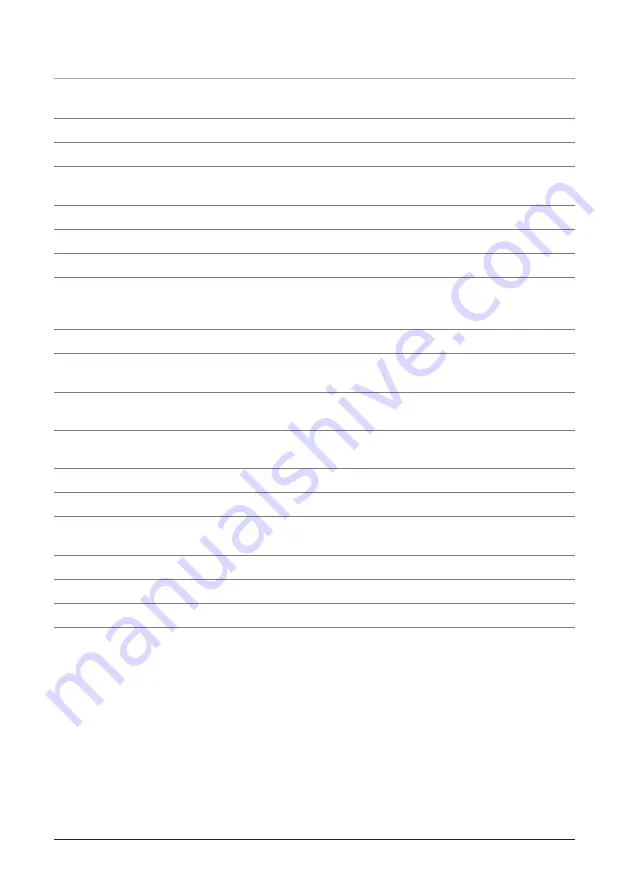
3HULSKHUDOV'H¿QHG
18 DISPLAY
The DISPLAY button activates on on-screen display, showing the Time, Title, Chapter,
Audio Language, Subtitle Setting, and Angle on the television screen.
19 ZOOM
Press the ZOOM button consecutively to zoom in and out up to (4x).
20 ANGLE
The ANGLE feature works with special DVDs to adjust to alternate angles while watching.
21 SUBTITLE
Press the SUBTITLE button to turn the subtitles on and off, and to adjust between differ-
ent subtitle languages.
22 PROGRAM
Press the PROGRAM button to set a play order for the CD tracks or DVD chapters.
23 MENU
Press the MENU button to see the menu of the DVD disc in the player.
24 SETUP
Press the SETUP button to display the DVD Player’s setup menu.
25 REPEAT
For DVD, press the REPEAT button to switch between Repeat A-B, Repeat Chapter, Repeat
Title, and Repeat All. For CD, press the REPEAT button to switch between Repeat A-B, Repeat Single,
and Repeat All.
26 USB/DVD
Press the USB/DVD button to switch between USB and DVD mode.
27 GOTO
Press the GOTO button to quickly switch between chapters, titles, or tracks. Enter a time and
instantly go to the selected time of a DVD movie, CD track, or JPEG photo CD.
28 VIDEO
Press the Video button to switch between S-Video, YUV (Composite), or P-Scan (Progressive
Scan - Component).
29 WIDE
Press the WIDE button to switch the Aspect Ratio between 4:3 PS (Pan & Scan), 4:3 LB (Let-
terbox), or 16:9.
30 CLEAR
Press the CLEAR button to delete a programmed setting in CD or DVD program mode.
31 TITLE
Press the TITLE button to see the Title Menu of the DVD.
32 SLOW
Press the SLOW button to activate and deactivate the Slow Motion feature while playing a
DVD or CD.
33 MUTE
Press the MUTE button to decrease the volume entirely on the unit.
34 AUDIO
Press the AUDIO button to adjust the audio language during a DVD.
35 HDMI
Press the HDMI button to switch between 480p, 720p, 1080p and 1080i.
8












