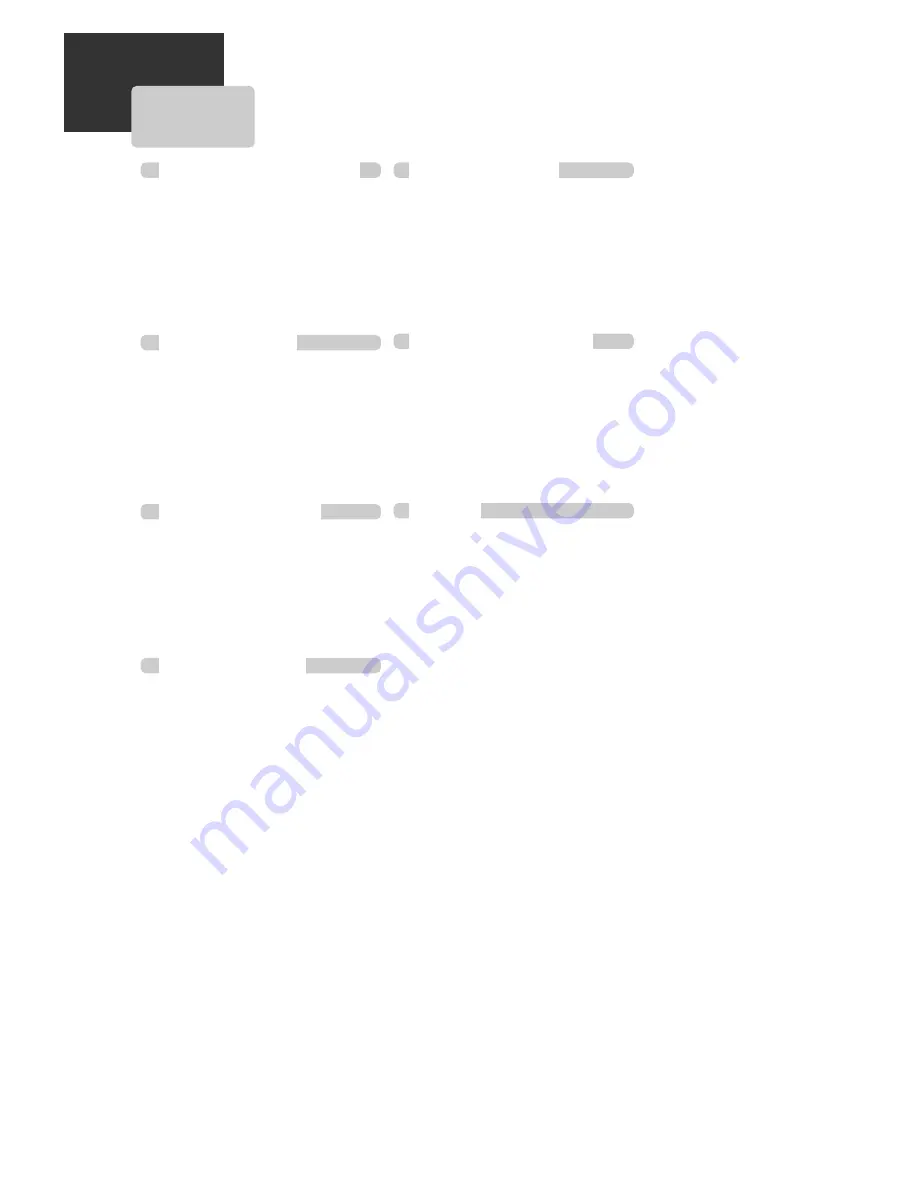
6
C
ONTENTS
Important Safeguards ................................ 1
Features... ................................................. 4
Read Carefully Before Using ..................... 5
Contents ................................................... 6
Identification of Controls .......................... 7
Remote Control ...................................... 10
Connecting to a TV .................................. 12
Connecting a Cable Box .........................13
Connecting Other Video Equipment ....... 14
Connecting to a Stereo Receiver ............. 15
Connecting to a Dolby Digital decoder or
DTS decoder........................................... 16
Output Select .......................................... 17
DVD Playback ........................................ 18
VCR Playback ........................................ 20
Clock Set ............................................... 21
4. VCR OPERATION
Memorizing TV Channels ...................... 22
Recording ............................................... 24
Timer Recording ................................... 26
Watching and Recording Cable TV ......... 29
Using Advanced VCR Features ............... 30
Hi-Fi Stereo Playback .............................. 34
3. BASIC OPERATION
2. INSTALLATION
Playing a Desired Scene .......................... 35
Confirming Current Play Mode ............... 39
Zoom, Multi Angle and 3D Audio ........... 40
About MP3, JPEG discs . .......................... 41
Displaying Disc Menus ............................ 44
Progressive Scan Mode ........................... 44
DVD LANGUAGE Setup.......................... 45
VIDEO Setup ........................................... 47
AUDIO Setup ......................................... 48
Others Setup ........................................... 49
About DVD ............................................. 51
About VCR and Videotape ...................... 53
Troubleshooting (DVD) ........................... 54
Troubleshooting (VCR)............................. 55
Specifications ......................................... 57
6. DVD FEATURE SETUP
5. DVD OPERATION
7. HELP
1. PRODUCT INFORMATION
Содержание DV1030A
Страница 1: ...DV1030A User s Guide...
Страница 59: ...P N 97P95600N0...



































