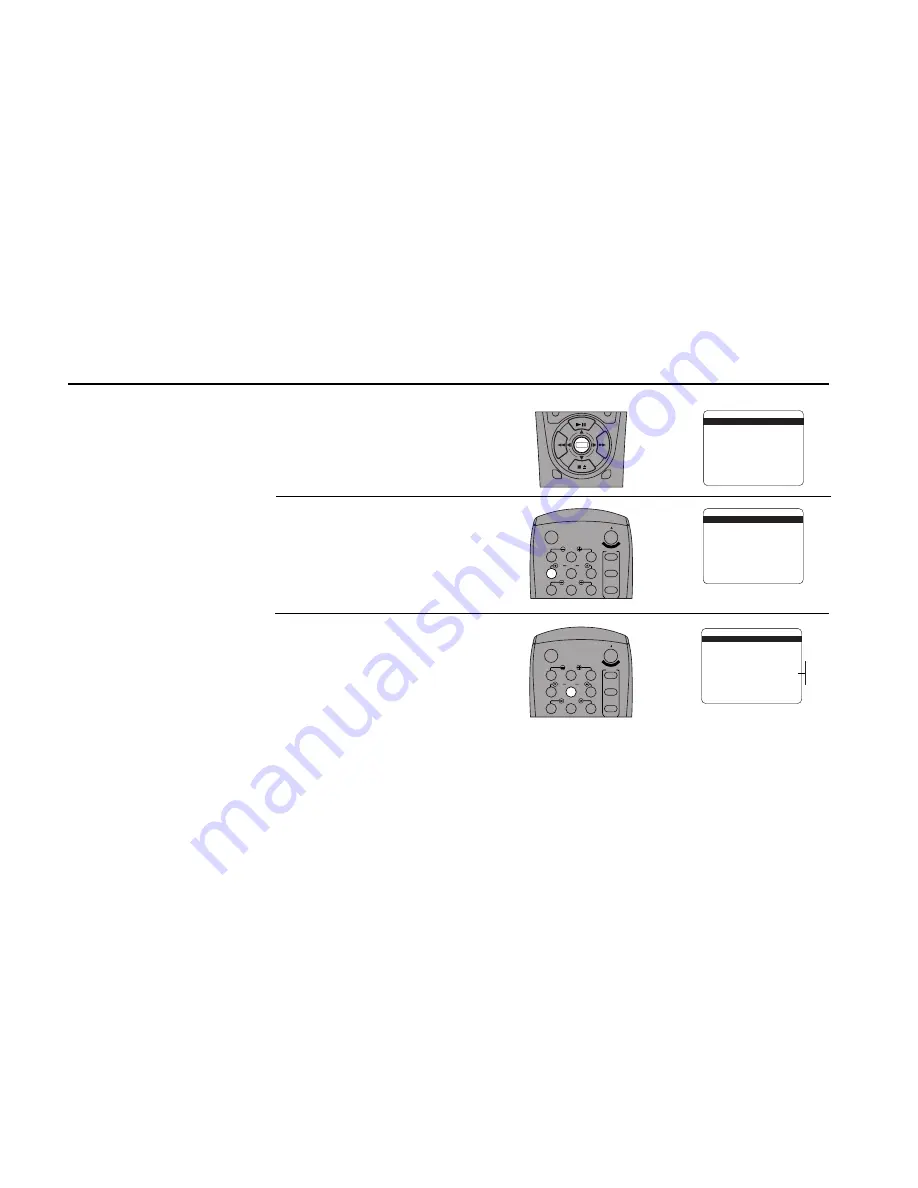
28
DDV
9550
USER
’
S
GUIDE
Open “Setup Menu”
Press and hold the Menu button on the
remote control for 3 seconds.
Select “Dual-Deck Features”
Press 4.
Set “Screen Display”
Press 5 repeatedly to turn Screen Display
to:
• Auto — Default setting. This will bring up
the OSD automatically whenever a Deck
function is activated (i.e., Play, Stop,
C/–, etc.)
• Tuner — Only Tuner information will be
displayed.
• Deck — Only Deck Status information
will be displayed.
• Off — The OSD will be off permanently
unless you press the Display button.
You can customize the OSD to
show only Tuner information,
only Deck information, or have
it turned off at all times unless
you press the Display key.
1
2
3
DECK1
DECK2
MENU
0000
9A
/
¥E
NT
ER
1
2
3
4
5
7
8
9
AUTO
SHUTTLE
TRK
TRK
POWER
C
OP
Y TAPE
SLOW
6
¥TV
¥CABLE
¥DSS
VCR
On-Screen Display (OSD) Settings
1
2
3
4
5
7
8
9
AUTO
SHUTTLE
TRK
TRK
POWER
C
OP
Y TAPE
SLOW
6
¥TV
¥CABLE
¥DSS
VCR
SETUP MENU
1
Set Clock Menu
2 : Copy/Record Settings
3 : Tuner And Channel List
4 : Dual-Deck Features
5 : Reset Factory Settings
____________________________________
/ = Move
= Sel
MENU=Quit
➔
➔
➔
➔
DUAL-DECK FEATURES
1
Remote Eject
On
2 : Playback Mode
Normal
3 : Auto Play / Rewind
Both
4 : Panel Display
Auto
5 : Screen Display
Auto
6 : Deck1 Hi-Fi
On
7 : Deck2 Hi-Fi
On
____________________________________
/ = Move
= Sel
MENU=Quit
➔
➔
➔
➔
DUAL-DECK FEATURES
1 : Remote Eject
On
2 : Playback Mode
Normal
3 : Auto Play / Rewind
Rew
4 : Panel Display
Auto
5
Screen Display
Auto
6 : Deck1 Hi-Fi
On
7 : Deck2 Hi-Fi
On
____________________________________
/ = Move
= Sel
MENU=Quit
➔
➔
➔
➔
Auto
Tuner
Deck
Off
Содержание DDV9550
Страница 14: ...4 DDV9550 USER S GUIDE ...
Страница 22: ...12 DDV9550 USER S GUIDE ...
Страница 46: ...36 DDV9550 USER S GUIDE ...
Страница 60: ...50 DDV9550 USER S GUIDE ...
Страница 68: ...58 DDV9550 USER S GUIDE ...
Страница 90: ...80 DDV9550 USER S GUIDE ...
Страница 96: ...86 DDV9550 USER S GUIDE ...






























