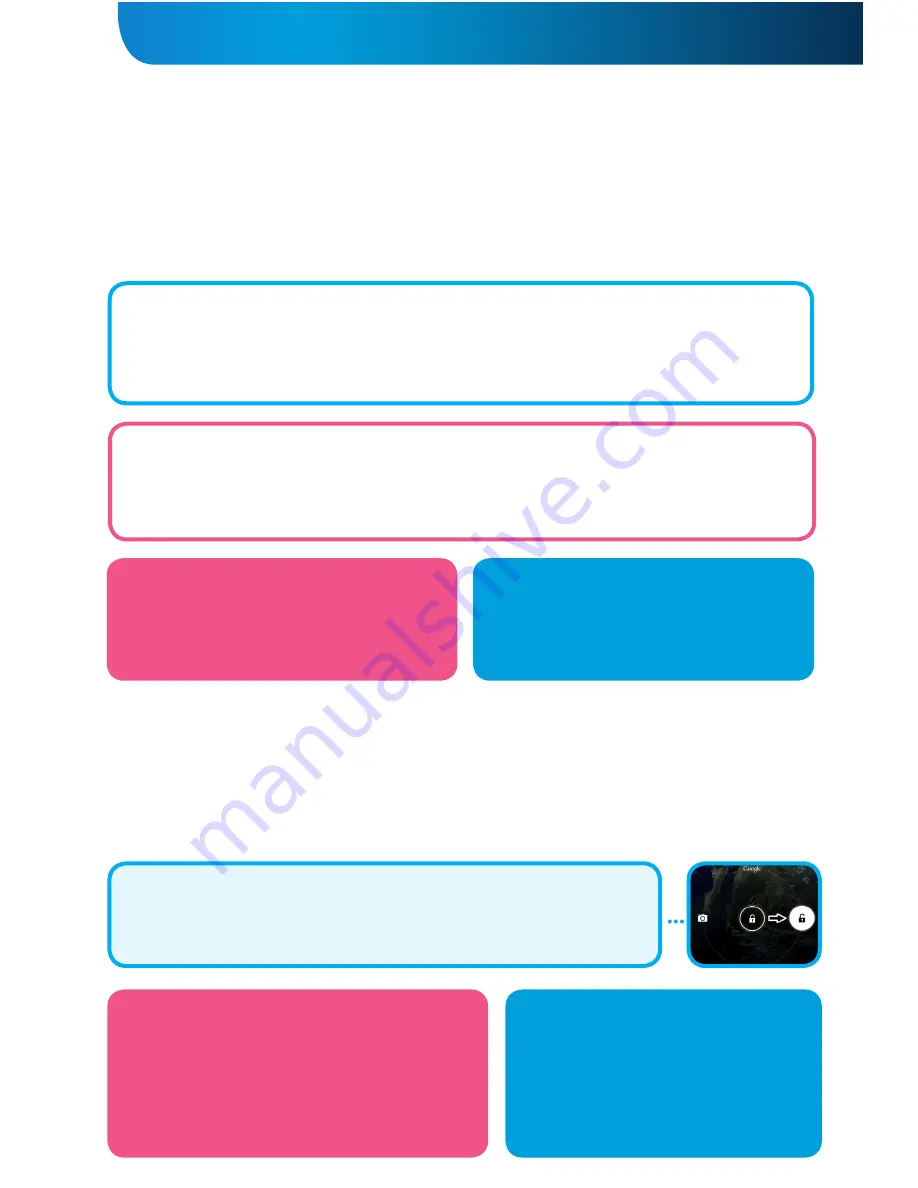
3
GOCLEVER
| Quick Start Guide
CHARGING THE BATTERY
Battery life depends on usage. Please note that only use an
authorized charger
(included) as incorrect voltage /am
page can damage the GOCLEVER TAB, invalidating your guarantee. When the device is used for the
first time
we re-
commend you charge it for around
8-12
hours using the power
adaptor
provided and do not disconnect the charger
until a device is fully charged. User can charge the battery when there is still power left. Note that while charging it is
normal that both charger and tablet is
heating up
. If you hardly ever use the tablet, we recommend to charge
it at least one per month to maintain a battery life.
OVER-THE-AIR software update
You can keep your tablet up to date thanks to free software updates available via OTA (over-the-air) system. Just open
OTA application on your tablet and choose ‘ONLINE UPDATE’ button. The application will scan the server in search of new
updates. If the process succeed the application would ask your permission and start downloading. To start the installation
just tap ‘yes’ and wait a few seconds – the tablet will restart and run the installation automatically.
In case of server error you have still a possibility to update your tablet on a standard basis via PC (using files available
on our website) or tapping the ‘LOCAL UPDATE’ button placed in OTA application. ‘LOCAL UPDATE’ button opens ‘File
Manager’ application. You should just choose the particular file (downloaded previously from our website) and start
installation.
NOTE: Some of our tablets are not equipped with OTA application. Therefore you need to make updates via PC using files
available on our website.
FACTORY RESET
In the case where you lend/sell your device to somebody and want to delete all your personal data you can
reset
your
tablet to the
default settings
. Please be aware that all your
personal files
, applications and data (multimedia, music,
photos, videos) will be lost. If you hold SD card in the device’s slot and want to keep your data on it you should
remove
the card
from the tablet before a reset.
To make a factory reset simply press as follows:
1. ‘Settings’
2. ’Backup & reset’
3. ‘Factory data reset’
4. ‘Reset tablet’.
RESETTING
In case of software problems you can reset your
tablet simply pressing and holding the ‘Start’
button for a few seconds. Second way, simply
press and hold ‘Reset’ button for a few seconds till
the device turns itself off. The reset mode will start
automatically.
TURNING ON/OFF
Simply press the power button for around
3 seconds
and the GOCLEVER TAB will start up and display the lock screen.
Slide the
padlock icon
to the right to
unlock
your home screen. Note: if the tablet is not starting, it probably requires
to charge
. To turn the device off simply press and hold the power button and
press OK
in the popup box that appe-
ars. Note: If you turn off the device all your running apps and documents will not be saved automatically.
STAND-BY MODE
You can put the tablet into standby mode by pressing
the power button for 3 seconds. GOCLEVER TAB ups
instantly by pressing the power button.
UNLOCKING
To unlock your GOCLEVER TAB simply press a
‘Turn off/on’ button
. The blocking means
that your device will go to the
stand-by mode
. After unblocking you are able to return to
your previews tasks/websites/apps/docs. In order to unlock the device simply type and
hold the
‘closed padlock’
icon on the screen and slide to the right
“open padlock”
icon.
TOUCHSCREEN
The GOCLEVER TAB has a capacitive touch-
screen so you don’t need to apply pressure to
the screen to make it work. Using multi-touch
technology you can use a flick of your finger-
tips to operate the tablet. Do not use any sharp
or pointed instruments to use the touch screen
as this could damage the screen and invalida-
te your guarantee.
LANGUAGE OF USE
GOCLEVER TAB is delivered with English language by de-
fault. You can change it into your native language using
‘Settings’ icon.
1. Unlock the screen.
2. Type ‘All App Launcher’ in the top right corner to view
all apps.
3. Choose ‘Settings’, then type ‘Language & input’ and
‘Language’.
4. Choose your language from the list.
Содержание QUANTUM 785
Страница 10: ...www goclever com...
Страница 21: ...WWW GOCLEVER COM GOCLEVER Android GOCLEVER QUICK Start Guide...
Страница 28: ...27 GOCLEVER Quick Start Guide 12 1 2 3 4 5 6 7 3 8 10 1 3 2 1 3 9 10 11 2...
Страница 30: ......
Страница 70: ...www goclever com...
Страница 80: ...www goclever com...
Страница 90: ...www goclever com...
Страница 100: ...www goclever com...
Страница 101: ...QUICK Start Guide GOCLEVER TAB Andro id GOCLEVER www goclever com...
Страница 108: ...107 GOCLEVER Quick Start Guide 1 2 3 2 3 Wi Fi 50 4 6 5 E mail 6 1 16GB 7 8 Bluetooth 1 Bluetooth 2 3 www goclever com...
Страница 109: ...108 GOCLEVER Quick Start Guide BO DO SERVICO...
Страница 110: ...www goclever com...
Страница 121: ...www goclever com...





































