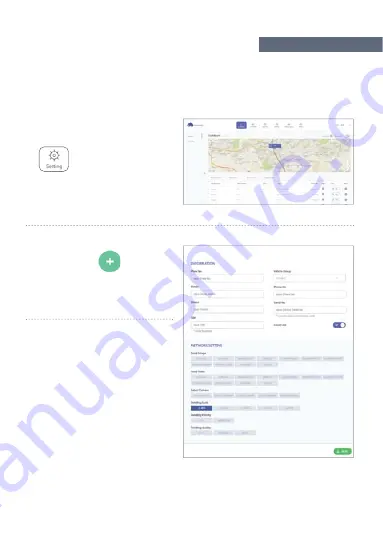
Click the green + button
and enroll the vehicle information
5
After you put the detail information
and insert the serial number of your
dash camera.
Once the vehicle registration is
completed, the data of the dash
camera will be stored in the
G-Syncloud server automatically.
62
When you log in the G-Syncloud
server at first time, click setting
icon from the top menu.
3
4
G-SYNCLOUD 03
HOW TO USE G-SYNCLOUD [PC]
Содержание G-On
Страница 1: ...2CH FHD HDR DASH CAM USER MANUAL ...
Страница 58: ...Click the icon on the main screen Select a dashcam to use from the list G SYNCLOUD 03 Select a dashcam 57 ...
Страница 102: ...www gnetsystem com en 6F Lotte IT Castle II Gasan Digital 2ro 98 Geumcheon gu Seoul Korea info gnetsystem com ...
















































