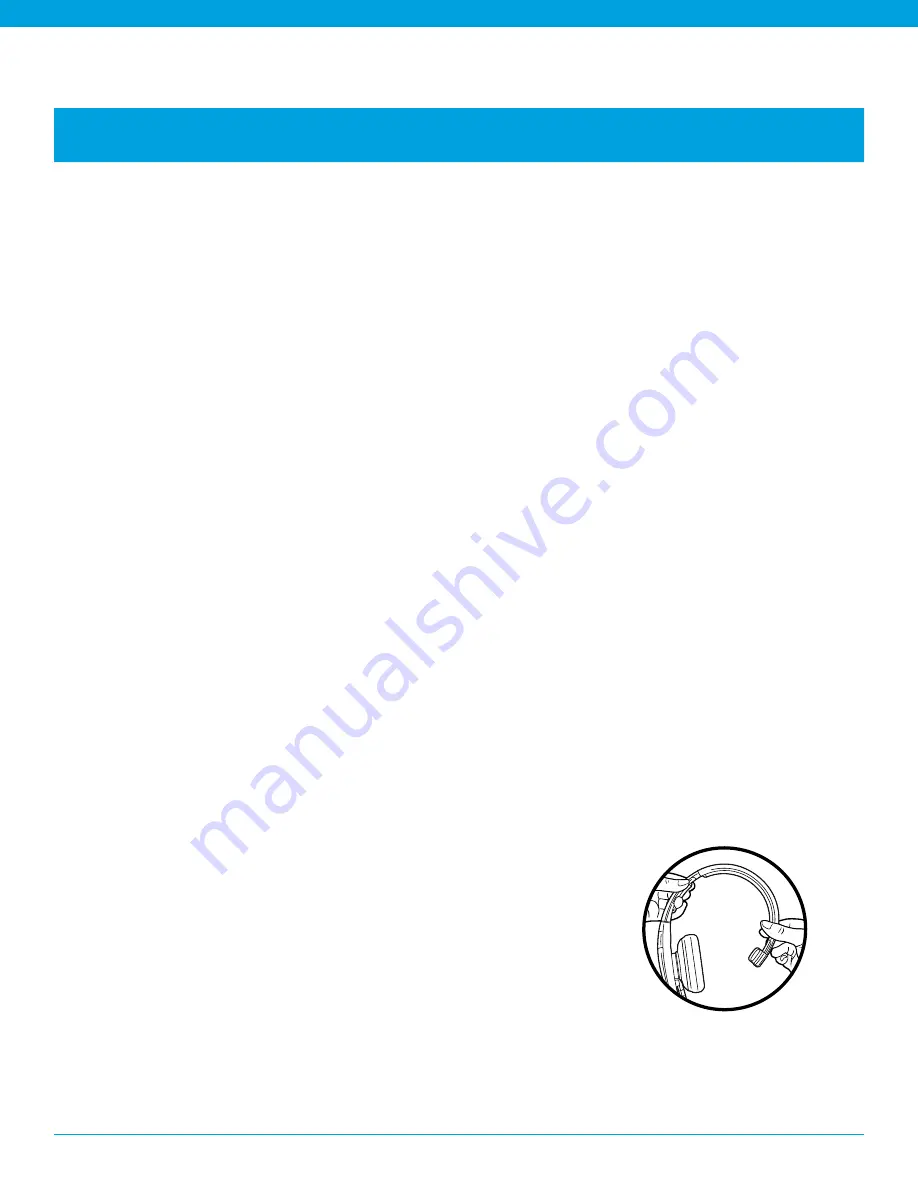
BlueParrott B450-XT User Manual
PAGE 9
Manual Pairing
If the B450-XT has already been paired with another device and you are not going to
use NFC Pairing, you will need to put it into Pairing Mode manually:
Placing Headset into Pairing Mode
By Voice:
Activate headset voice recognition by pressing the Parrott Button or by pressing and
holding the Volume Up button . Then, after the prompt, say “pair mode .” The headset
will enter pairing mode and be visible for pairing to devices for 120 seconds .
Using Buttons:
With the headset powered off, press the MFB until the light rapidly flashes blue and
you hear the audio prompt “power on .”
Keep holding
the MFB for approximately 10
seconds until you hear “Pair Mode .”
The headset will be visible for pairing to devices for 120 seconds .
Pairing to a Cell Phone
1 . Make sure that other Bluetooth devices are turned off or out of range .
2 . Place the headset into pairing mode .
3 . Put your cell phone in Bluetooth Search/Scan Mode per the manufacturer’s
instructions .
4 . Select “BlueParrott B450-XT” to pair . (Passcode is “0000” if needed .)
5 . Accept the phone book access request to enable caller ID in the headset .
6 . When connected, the headset will give you the voice prompt, “Your headset is
connected .”
GETTING STARTED
(continued)
Wearing and Adjusting the B450-XT
To get the best performance from our noise-canceling technology, position
the microphone near the corner of your mouth . Positioning is important; small
adjustments in microphone placement can improve
performance .
1 . Place the headset on your head .
2 . Position the speaker directly on your ear . You can slide the
headband in or out of the side support to find the best fit
for stability and comfort .
3 . Position the microphone about one finger’s width away
from your face at the corner of your mouth . The boom will
rotate so you can position the microphone correctly with
the speaker on either ear .
Hold here
when flexing
headband



















