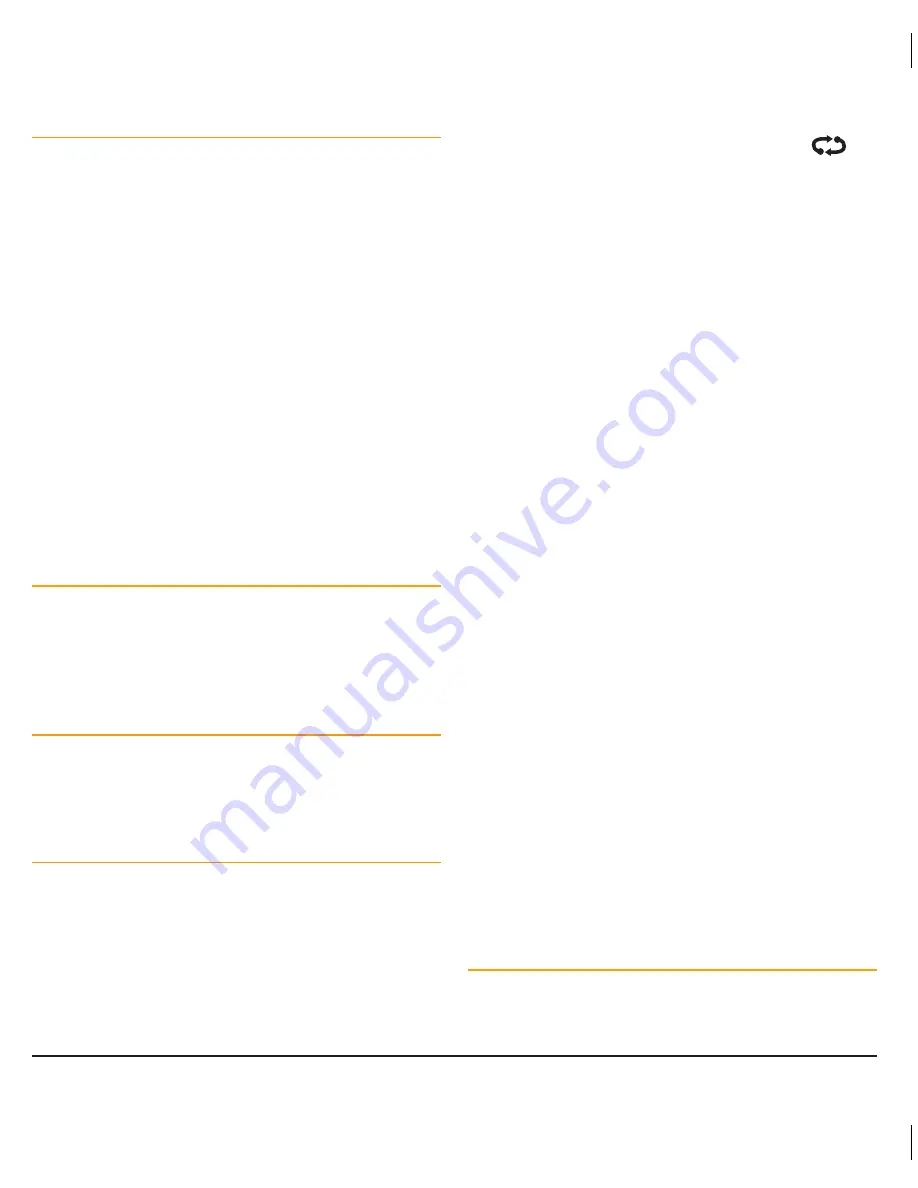
PA G E 1 4
I n s t r u c t I o n m A n uA l
t X 3 5 1 0 / t X 3 5 2 0 / t X 3 5 4 0
Default working channel in Open Scan mode
In the open scan mode, your default working channel is the
channel your radio switches to when you press the
PTT
while
scanning. to define your working channel simply select the
required channel before you press the
SCAN
key. e.g. to make
channel 24 your working channel, simply select channel 24
before pressing the
SCAN
key.
to talk on your working channel while scanning, simply press
the
PTT
. the scan will pause and your radio will switch to
your working channel allowing you to transmit and receive on
that channel. once your communication has finished and the
channel has been clear for 5 seconds, scanning will resume.
If your radio pauses on a busy channel
other than your
working channel and you wish to talk on that channel, simply
press the
PTT
during a break in the conversation. the busy
channel now becomes your new working channel, replacing
your previous working channel. once your communication
has finished and the channel has been clear for 5 seconds,
scanning will resume.
Scanning in Group Scan mode
Group scan mode is slightly different to open scan mode
in that the Group scan allows you to communicate on your
Priority channel while continuing to scan a number of other
channels. the receiver will scan the other channels onlY
WHIlE tHErE ArE no sIGnAls on tHE PrIorItY cHAnnEl.
Channel
signals being received on the priority channel it will override
any signals being received on any of the other channels. In
addition, if you press the
PTT
at any time the radio will always
transmit on the Priority channel.
Setting up Group Scan
1. see the ‘
Selecting a Scan Group
’ section on page 13 to
select the Group scan mode.
2. store your preferred Priority channel as outlined under
‘
Priority Channel
’ on page 12.
3. Program the required ‘other’ channels into the scan group
memory as described above under ‘
To add or remove
channels from the scan memory
’ on page 13.
to scan in the Group scan mode, briefly press the
SCAN
key. A high beep will be heard and the scan symbol
will animate. During this time the channel numbers will scroll
rapidly as the selected channels are scanned with the Priority
channel being scanned every fourth channel.
If a signal appears on the Priority channel – at any time – the
radio will switch directly to the priority channel and 3 short
beeps will be heard. the radio will now stay on the priority
channel for as long as the channel remains busy. During this
time you can transmit and receive on the priority channel in
the usual way. once the priority channel has been clear for 5
seconds the radio will resume scanning the other channels.
If a signal appears on one of the other channels, scanning
will pause on that channel and will remain there while the
channel is busy – as long as there are no signals on the
priority channel. During this time, the receiver will continue to
check the priority channel every 2 seconds resulting in a series
of small breaks in the reception of the busy channel. once the
signal has gone and there has been no activity on any channel
for 5 seconds, the radio will resume scanning.
to transmit on the priority channel at any time, simply press
the
PTT
. the radio will switch straight to the priority channel.
When you have finished your conversation and there has
been no further activity for 5 seconds, the radio will resume
scanning the other channels.
If the scan pauses on a busy channel and you don’t wish to
listen to that conversation, rotate the channel switch and the
radio will skip that channel and resume scanning.
If the radio is paused on a busy channel and you want to
remain there, briefly press the
SCAN
key. the radio will exit
scan and remain on the bust channel. At this point you will no
longer be monitoring the priority channel.
to resume scanning press the
SCAN
key again.
to exit the scan mode and go directly to the priority channel at
any time, press
F
then
PRI
.
Scan Group options
By default your radio has one open scan mode and one Group
scan mode. there may be applications where you have no
need to monitor a priority channel and would prefer to have















































