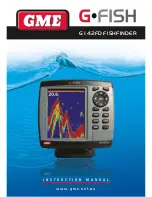PA G E 8
i n s t r u c t i o n m A n uA l
G • F i s H – G 1 4 2 F D
2-7 Multi window displays
adding a window
1 Press
PaGE
and select the
add
icon.
2 select an icon you want to add.
changing the window size:
1 Press
PaGE
and select the
split
icon on
bottom and press
ENt
key.
2 Press or to change the height of the
windows if there is only two windows.
3 Press
Esc
key.
Deleting a window:
1 Press and hold
PaGE
to select a window you want to
delete.
2 Press
PaGE
and select the
remove
icon to remove.
3 Press
ENt
key.
replacing two windows on the display
1 Press and hold
PaGE
to active desired window you want
to replace.
2 Press
PaGE
, select the
replace
icon.
3 select icon you want to display then press.
ENt
the active window
to distinguish an active window among windows, a border
indicates the active window. to change the active window to
the next window, press and hold
PaGE
.
Favourite displays
the most commonly used windows are called favourite
displays and up to six favourite windows can be saved. Also
each favourite display can have data bar and compass.
Displaying a favourite display:
1 Press
PaGE
twice.
2 When the favorite window, pops up, select a display.
adding a
favourite
display
1 organize a window
as you want.
2 Press
PaGE
to
show the main
window.
3 select the
save
icon at the bottom
4 select an icon where you want to add your favourite display.
if you add the new favourite display on existing favourite
display new display will overwrite the old display.
3 - GENERAL OPERATION
3-1 manual / auto Power on and off
manual power on
Press
PWr
and hold until the display shows the start up page.
When the Warning screen appears, press
ENt
to accept.
manual power off
Press
PWr
and hold for 5 seconds. A counter timer appears
on the screen. if you release the button before the countdown
timer reaches zero, the fishfinder will stay on.
auto power
– if the unit is wired for auto then:
• the unit turns on automatically when you turn on the
boat’s ignition.
• You can not turn off the unit if the ignition is turned on.
• if Auto power off is set, the unit turns off automatically
when you turn off the boat’s ignition.
• if Auto power off is set, the unit will not be turned off even
though the boat’s ignition is turned off. to turn off, you
need to turn off the unit manually.