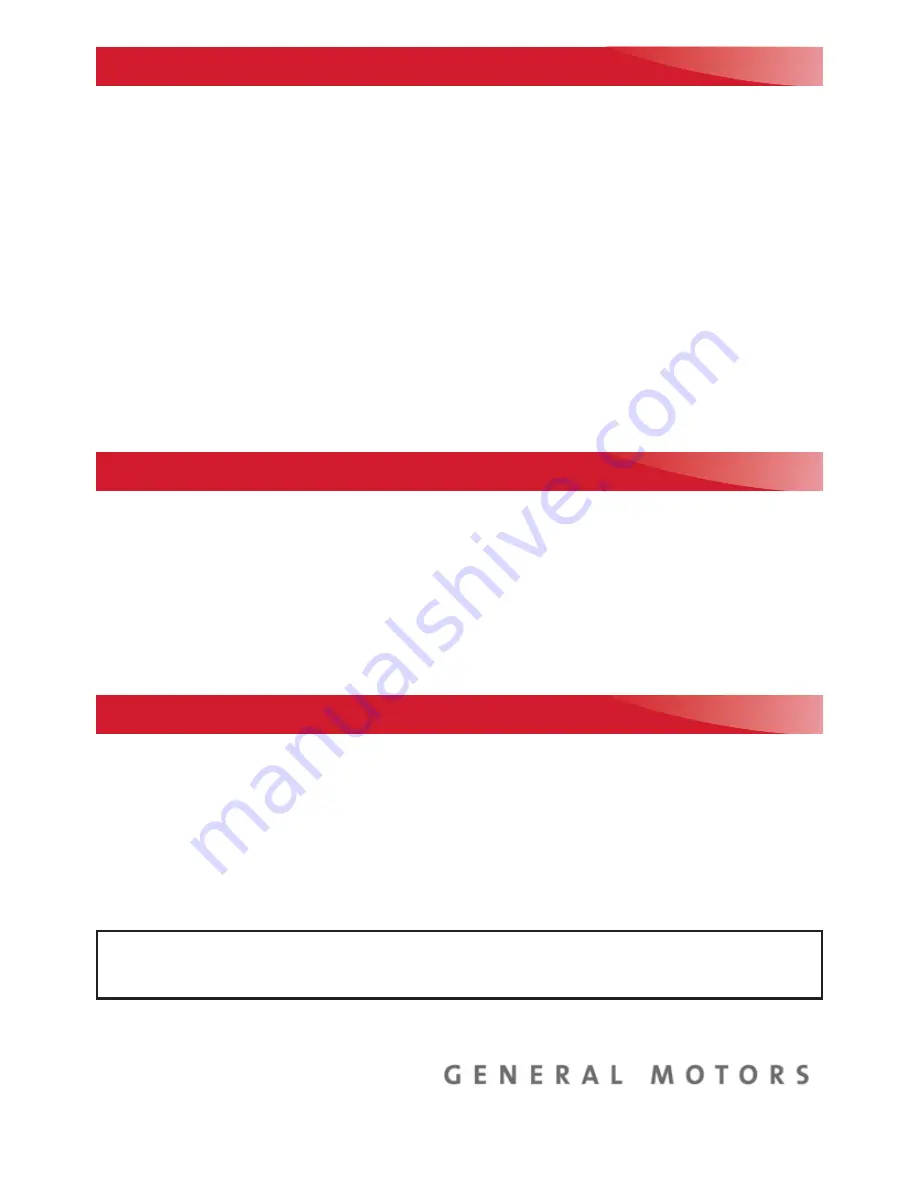
16
Download the myGMC app to your compatible smartphone (or device) and, if your
vehicle is properly equipped, you can start or turn off your engine, lock or unlock
your doors, view key diagnostic information, set parking information and more.
The app is available on select Apple and Android devices. Service availability,
features and functionality vary by vehicle, device and data plan. Device data connec-
tion required. Visit onstar.com for more details. Download the mobile app from your
compatible mobile device’s app store.
ROADSIDE ASSISTANCE
1-888-881-3302
TTY Users: 1-888-889-2438
As the owner of a new GMC, you are automatically enrolled in the GMC Roadside
Assistance program for up to 5 years/60,000 miles, whichever occurs first, at no
expense to you. GMC’s Roadside Assistance toll-free number is staffed by a team
of trained advisors who are available 24 hours a day, 365 days a year, to contact a
service provider for light services (fuel delivery, jump-starts, flat tire and lock-outs) or
make arrangements to tow your vehicle to the nearest GMC dealer for any repairs.
OnStar Roadside Assistance
If you have a current OnStar Safety & Security plan, push the blue OnStar button or
red Emergency button to get the help you need. An OnStar advisor will use GPS tech-
nology to pinpoint your vehicle location and contact the nearest service provider.
To learn more about OnStar services, press the blue OnStar button, visit onstar.com,
call 1-888-4-ONSTAR (1-888-466-7827), or refer to your Owner’s Manual.
GMC OWNER CENTER
Get to know your vehicle inside and out with the GMC Owner Center. Check out per-
sonalized information, including an online Owner’s Manual and helpful how-to videos,
track your service history and warranty status, manage your OnStar and Connected
Services vehicle plans, review your current Vehicle Diagnostics report (active service
account required) and more. Create an account today at my.gmc.com.
MYGMC MOBILE APP
!84137473=A!
84137473 A
We recommend always using ACDelco or genuine GM service parts.
Certain restrictions, precautions and safety procedures apply to your vehicle. Please read your Owner’s Manual
for complete instructions. All information contained in this guide is based on the latest information available at
the time of printing and is subject to change without notice. Copyright 2018 General Motors. All rights reserved.















