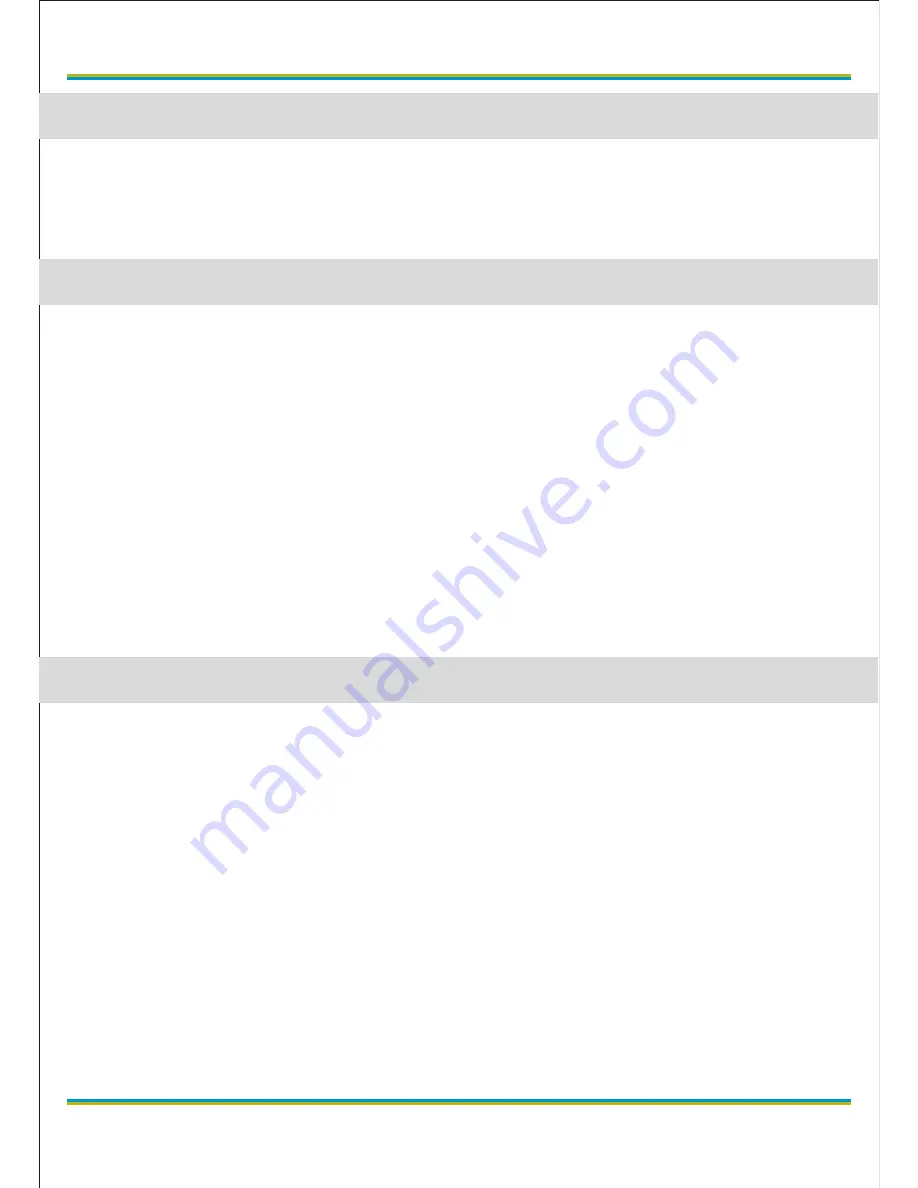
User manual--1pcsCar holder--1pcs
USB Cable--1pcs
Car charger--1pcs
Charging method
s
:
1) Connect car charger
2) Connect the computer with the USB cable.
In the process of charging, the indicating lamp will turn on.
When fully charged, the red indicator will turn off.
Remark: When powered by lithium battery, press power button
①
to turn
on or turn off DVR.
When connected the Car charger, the DVR automatically record after
engine started.
When engine stops, the DVR will turn off, and automatically save the
records.
Remark: Use 5V car charger ONLY.
DVR is with video recording / photo camera / playback functions user.
1) Video mode
After pressing the power button
①
or connecting car charger, DVR
automatically enter the video mode and starts to record.
Remarks: Please insert the TF card before use. For stable work of device
we recommend to use TF cards of 6th class or higher.
When recording, the indicating lamp will blink in blue color. Records save
in TF card. Press button
⑤
to stop recording, blue indicating light no
longer blink.
2) Camera mode
In standby mode short press the button
①
to enter the camera mode. Press
OK button
⑤
to take pictures.
globex-electronics.com
3
ENG
Accessories:
DVR direction
Function introduction
Содержание GU-DVV012
Страница 1: ...your digital world CAR DIGITAL VIDEO RECORDER USER MANUAL GU DVV012 ENG UKR RU GU DVV012...
Страница 7: ...globex electronics com 7 RU 1 2 miniUSB 3 microSD 4 UP 5 OK 6 MENU 7 DOWN 8 9 1 0 11 12 13 14 RESET...
Страница 8: ...globex electronics com 8 RU 1 1 USB 1 1 1 2 USB POWER 5V 1 POWER...
Страница 10: ...globex electronics com 10 RU 1 VGA 640x480 2 ON OFF OFF 3 4 5 1 3 5 10 6 7 1 3 5 8 9 50 60 10...
Страница 12: ...globex electronics com 12 RU 640X480 720p 30 MJPEG AVI JPG 3 0 6 5x6 1x2 3 40 220 10 2 10 8 30 37 5 39...
Страница 13: ...globex electronics com 13 UKR 1 2 miniUSB 3 microSD 4 UP 5 OK 6 MENU 7 DOWN 8 9 1 0 11 12 13 14 RESET...
Страница 14: ...globex electronics com 14 UKR 1 1 USB 1 1 1 2 USB POWER 5V 1 POWER...
Страница 16: ...globex electronics com 16 UKR 3 4 5 1 3 5 10 6 7 1 3 5 8 9 50 60 10 UP DOWN 11 USB 1 USB 2 DCIM 100DSCIM...
Страница 18: ...globex electronics com 18 UKR RESET MJPEG AVI JPG 3 0...
Страница 19: ...globex electronics com 19...




































