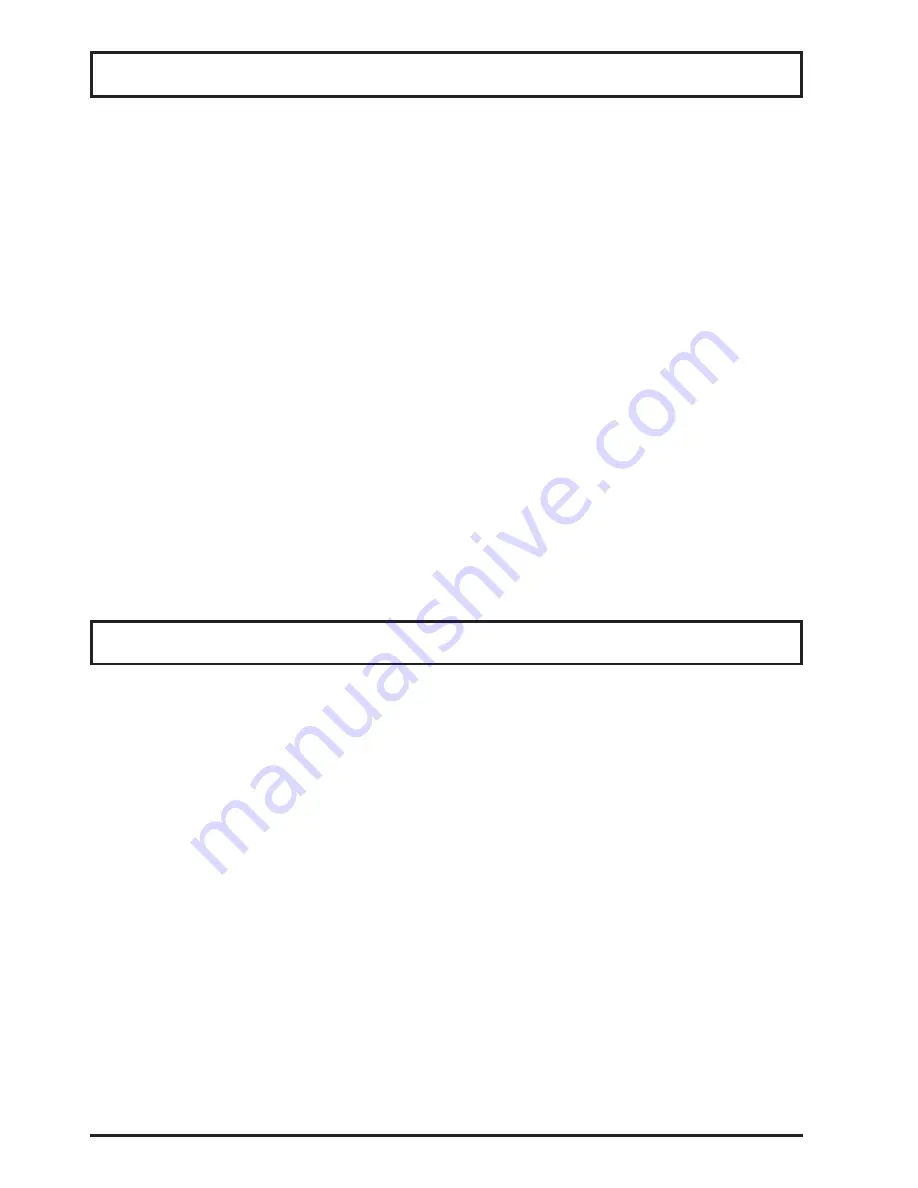
Page 26
Additional Features
Additional features are available for the GSP30B scale with the ScaleLink Pro 5 Lite (SLP-V Lite) software. The
software is a PC provided program for creating, storing, and organizing your Ingrediants Labels (for E13 labels
only). This optional accessory is available for download at www.GSP30B.gfesupport.com with the purchase of
this scale. Please contact a local Globe Representative for more information regarding this software.
SLP-V Lite Software Features
• Scale data maintenance
(Add/Edit/Delete information)
• Production total report
• Text import/export
• Scales campaign, Batch price change
• Scheduling functions, etc.
• Label format edition
• Logo image registration
• Supports multiple logos for each PLU
• Various character sizes that can be freely
italicized, underlined, reversed and bolded
• Scale status monitering illustrations memory
capacity, thermal head status, and more.
• Error reports at scale
•
Data and scale configuration backup/restore
•
Scale firmware upgrades for up-to-date scale
operating system
• Quick price and markdown change feature
3. Key in 495344 and press the PLU key. Display will show: B00 SETUP
4. Key in 27 and press the Enter key. Display will show: B27 FILE SAVE/LOAD
5. Press the Enter key. Display will show: B27-01 <USB-TO-SCALE>
6. Press the Enter key. Display will show: B27-01-01 I/P SELECT >PL
NOTE: Make sure USB device is installed in the USB port.
7. Press the PLU key. Display will show: B27-100 SEL USB FOLDER
NOTE: Scale will pause while reading USB.
8. Use the down arrow key on the Scale Set-Up Keysheet to select the data folder (e.g. Data 01, 02, 03 ect.) to
restore USB backup data. Press the PLU key. Display will show: B27-01 <USB-TO-SCALE>
9. Press the down arrow on the Scale Set-Up Keysheet two times. Display will show: B27-01-03 MASTER
MODE
10. Key in 1 and press the Enter key.
11.
Press the down arrow key once. Display will show: B27-01-04 EXCUTE > ZR
12.
Press the →0 Zero key←. Display will show: 14011-0000 ENT OR CLR
NOTE: Select Enter key to continue or CLR key to cancel the restore.
13. Press the Enter key.
NOTE: Scale will pause. After five seconds data folder from USB will begin to be upload to scale. Dis
-
play will show the update in progress.
14. Display will show: 14013-0000 ENT
NOTE: Restore was successful and the data folder selected from the USB has been uploaded to the
scale.
15. Remove USB device from scale.
16. Press the Mode key four times to return to normal operation.
USB Scale Backup and Restore

















