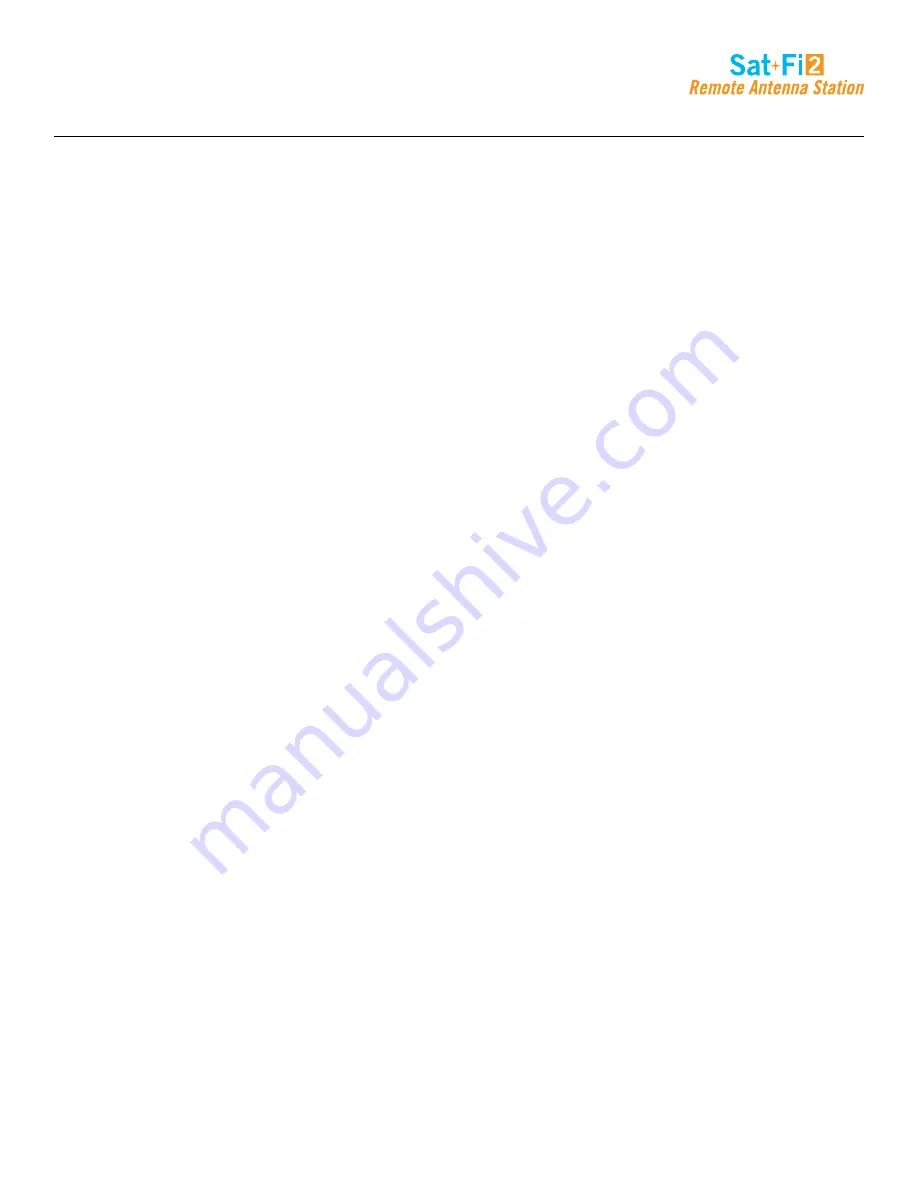
Page 35
Sat-Fi2 Desktop App User Guide
For iPhone:
1. Select Email icon
2. Select the Plus icon at the bottom left corner
3. Enter the Account Description to be displayed within the Sat-Fi2 App
4. Enter the Email address to be used with Sat-Fi2 RAS
5. Enter the Username associated with the Email address
6. Select the Email type to be used with Sat-Fi2 RAS
7. Enter the Password associated with the Email address
8. Select the number of Email messages to be displayed
9. Select the number of Days to Sync
10. Turn on or turn off Auto Sync
11. Turn on or turn off Text Only
(NOTE: Displaying Email and/or images in HTML will use more data.)
12. Turn on or turn off Load Images
13. Select the number of Retries on Error
14. Enter the Email Server
15. Email Port
16. SMTP Server
17. SMTP Port
18. Select Save
19. The Email account will be configured and ready for use






























