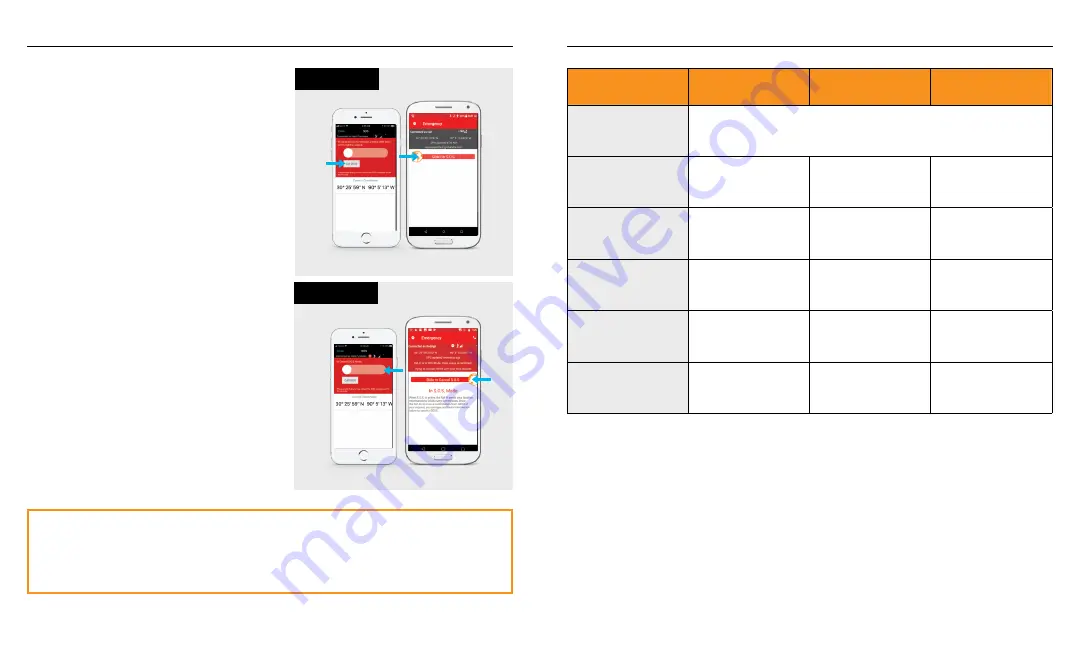
iOS
Android
FIGURE 4
iOS
Android
FIGURE 3
INITIATING AN S.O.S.
1. From the Sat-Fi2 App Home screen, select
S.O.S.
, slide the globe to the right and
follow the on-screen instructions (see
Figure 3).
For best results, while S.O.S. is active, the
Sat-Fi2 RAS Magnetic Mount Helix Antenna
should have a clear view of the sky with no
obstructions in order to maintain network
connectivity.
2. Once S.O.S. is initiated and GEOS IERCC
has received acknowledgment of your
request, the Sat-Fi2 RAS will continuously
send S.O.S. notifications with your GPS
position to GEOS IERCC every 5 minutes
until S.O.S. is cancelled or the Sat-Fi2 RAS
is powered off.
3. Sat-Fi2 RAS will then enable you to talk or
text with GEOS IERCC via the Sat-Fi2 App.
CANCELLING AN S.O.S.
From the Sat-Fi2 App S.O.S. screen, slide the
globe to the left and follow the on-screen
instructions (see Figure 4).
NOTE:
The Sat-Fi2 RAS will remain in S.O.S. mode until cancelled by the user.
The S.O.S. notification to GEOS will not be cancelled if the device is powered
off or if the Sat-Fi2 App is turned off.
LED PATTERN DEFINITIONS
1. Normal Blinking - Slow blink rate
2. Forward/Reverse - LED pattern scrolls green from the Power - Satellite - S.O.S. LEDs then
all three blink green
3. Solid On - LED stays continuously illuminated
S.O.S.
SAT-FI2 REMOTE ANTENNA STATION LEDS
LED STATUS
POWER LED
SATELLITE LED
S.O.S. LED
POWERING ON
All LEDs blink
Green
in forward/reverse direction until the Sat-Fi2 RAS
powers on
CONNECTED
TO SATELLITE
Normal
Blinking
Green
Normal
Blinking
Green
Off
NOT CONNECTED
TO SATELLITE
Normal
Blinking
Green
Normal Blinking
Red
Off
S.O.S.
CONNECTING MODE
Normal
Blinking
Green
Normal Blinking
Green
or
Red
Solid
Green
S.O.S.
ESTABLISHED MODE
Normal
Blinking
Green
Normal Blinking
Green
or
Red
Normal
Blinking
Green
CANCEL S.O.S. MODE
Normal
Blinking
Green
Normal Blinking
Green
or
Red
Normal Blinking
Red
Содержание Sat Fi2
Страница 1: ...QUICK START GUIDE GUIDE DE DÉMARRAGE RAPIDE ...
Страница 2: ......







