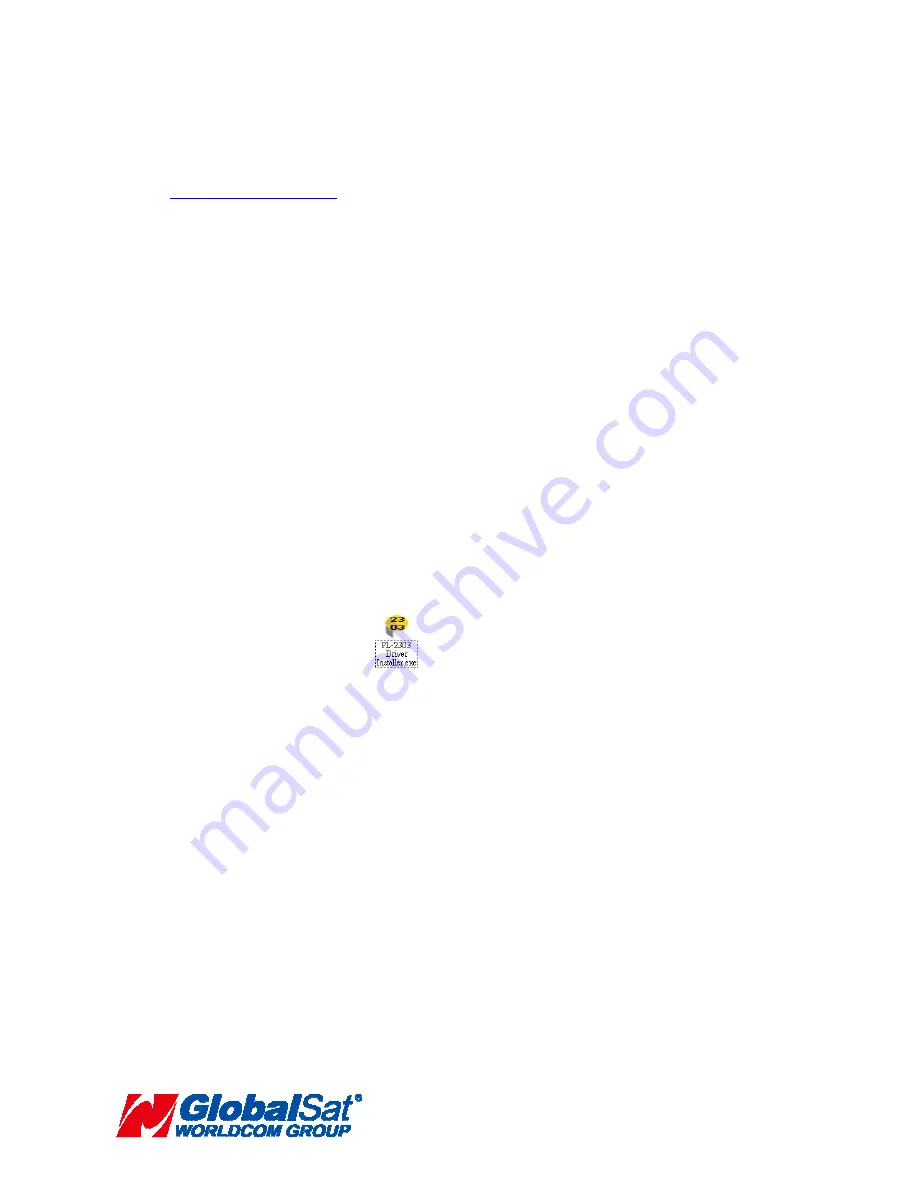
GlobalSat WorldCom Corporation
16F., No.186, Jian 1
st
Rd., Zhonghe Dist., New Taipei City,
Taiwan (FAR EAST CENTURY PARK)
- 5 -
TEL:886-2-8226-3799 FAX:886-2-8226-3899
1.GETTING STARTED
These are only a few simple steps that you need to follow before using your
ND-105X Dongle:
1. When you use the ND-105X Dongle, you need to install the USB driver onto your
device from the included CD-ROM or download the files from our web-site
www.globalsat.com.tw
, if you use the Dongle on smart phone, you need to install
“Prolific PL2303 USB-UART” APP.
2.Plug-in the Dongle into your laptop, computer, tablet pc or smart phone.
NOTE:
From within your mapping, or navigation software (including the supplied GPS Information utility),
you will need to manually configure the selection of the COM port to what was assigned to the GPS
Dongle so that proper communication between the Dongle and mapping program can occur. Most
all software requires that you manually configure the COM port setting for any Dongle you use.
IMPORTANT:
1.
You must change the default rate setting of your mapping software‘s Baud Rate to 4800
(Depends on Firmware setting) if this is not currently set as such otherwise GPS data cannot
be received.
2.
Set Baud Rate
4800,
Data Bit
: 8,
Parity
: None,
Stop Bit
: 1,
Flow Control
: None
2.INSTALLING THE USB DRIVER TO YOUR LAPTOP
1. Place the product CD-ROM into your CD-ROM drive.
2. Auto-run should detect the CD bring up the following screen below.
3. Click on the button titled
“WINDOWS USB Driver”
from the main screen as
shown above.
4. Or should your “Auto-Run” be disabled on your PC, use Windows Explorer or
File Manager to locate the file titled
”PL-2303 Driver Installer.exe”
in the
\WIN\USB Driver\
directory of the CDROM and click to launch the install
process.
5.
You will see this file.
6.
Please double click on “
PL-2303 Driver Installer.exe
” to begin
installation. Follow the instruction to complete the installation process.














