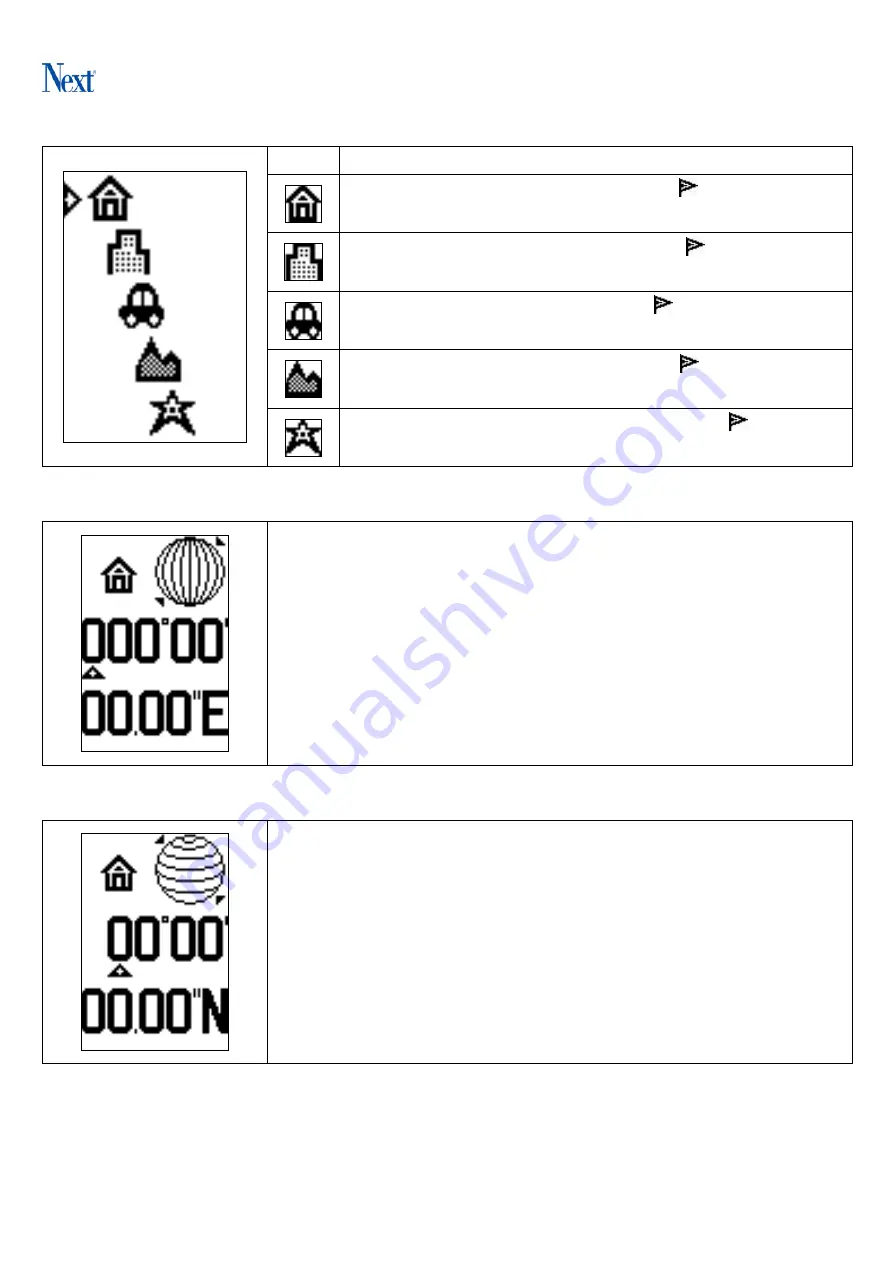
5
Setting Destination’s Coordinate
ICON
Explanation
Set Home’s coordinates. The indication
will be ON when
the destination’s coordinates are set.
Set Building’s coordinates. The indication
will be ON when
the destination’s coordinates are set.
Set Car’s coordinates. The indication
will be ON when the
destination’s coordinates are set.
Set Travel’s coordinates. The indication
will be ON when
the destination’s coordinates are set.
Set My Favorite’s coordinates. The indication
will be ON
when the destination’s coordinates are set.
Setting Destination’s Longitude
1. The upper left corner is the selected destination. The number is the
setting longitude (East or West). An arrow will be indicated to the
number on the initial screen.
2.
Short click
Selection/Setting button to select the number.
Long
click
Selection/Setting button to enter the selected value and move
to the next digit for setting.
3. The maximum setting is 180 ° 00 ’00 . 00 ”
Setting Destination’s Latitude
1. The upper left corner is the selected destination. The number is the
setting longitude (North or South). An arrow will be indicated to the
number on the initial screen.
2.
Short click
Selection/Setting button to select the number.
Long
click
Selection/Setting button to enter the selected value and move
to the next digit for setting.
3. The maximum setting is 90 ° 00 ’00 . 00 ”





