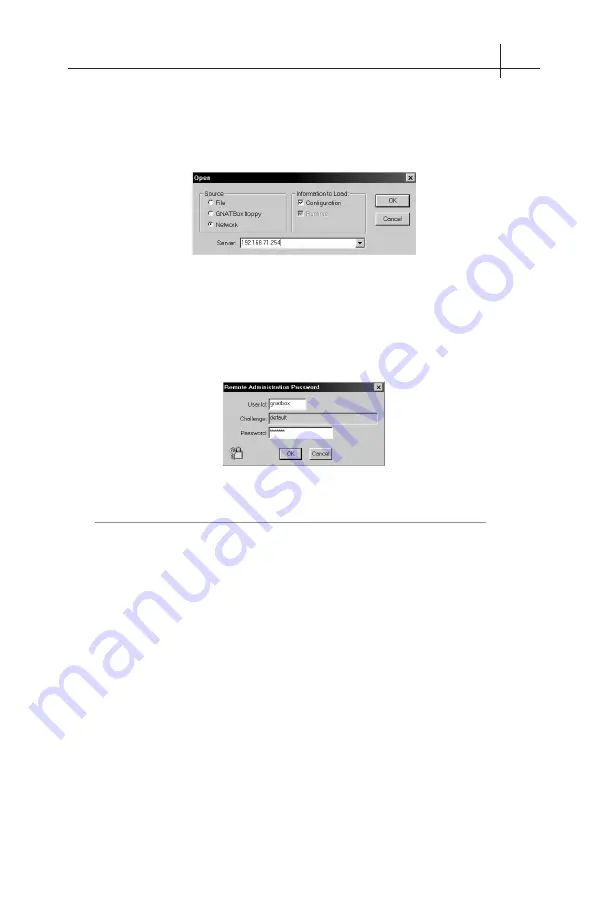
GB-750 Firewall Appliance Product Guide
16
3 – Set Up Default Configuration 17
In Open File dialog box, in the Source area, select Network. In the Server
field, enter the default IP Address for the GB-750 (192.168.71.254). Make
sure that there is a check in the box next to Configuration in the Information to
Load section. Once this is complete, press the
<Return>
key or click
OK
.
GBAdmin Open
The system will prompt you for a user ID and password. Enter the default user
ID, which is "gnatbox" (all lower case), then press the
<Return>
key. Next,
enter the default password, which is also "gnatbox" (all lower case), then press
the
<Return>
key or select
OK
when finished.
User ID and Password
Note
GTA recommends changing the default user ID and password. See
the
GNAT B
OX
S
YSTEM
S
OFTWARE
U
SER
'
S
G
UIDE
for instructions.
Network Information
The GB-750 comes configured with factory settings which need to be changed
to match our network settings. Click on Basic Configuration and expand the
menu to select Network Information. On the Network Information screen:
• Configure IP and netmasks, (expressed in either dotted decimal or
CIDR notation), for your External and Protected Networks.
• Disable the DHCP option on the external interface if necessary, as it
is set by default.
• Set the Default Route to your Internet router IP address.
• Set the Host Name to that given to the firewall in your DNS server.
Once you have completed the Network Information form, apply the changes
to the GB-750 by clicking on the single diskette icon on the tool bar to save
the data. The GB-750 will now be on a different logical network (assuming
you’ve changed the default IP address for the Protected Network).






















