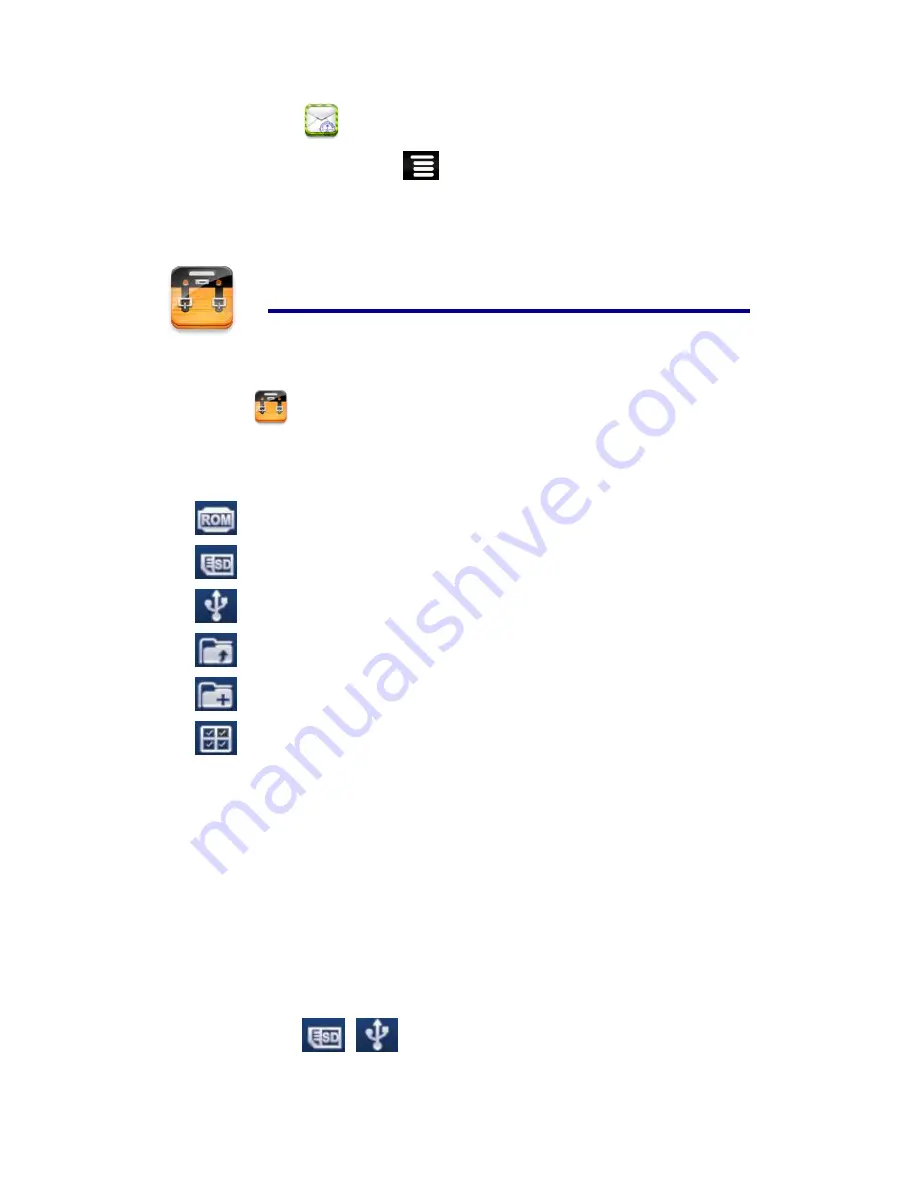
19
1.
Tap the
application icon.
2.
On the Inbox screen, tap
→
Account Settings
.
3.
Tap
Default Account
to select it.
If you delete the account that was designated as the default account, the next email listed
is automatically designated as the default.
21 FILE BROWSER
Tap the
File Browser
application icon to view the files on all storage devices
(Internal memory, SD card, USB device)
, and to quickly & easily install Android application
on your Tablet.
Use the icons across the top of the screen as follows:
Local disk (Internal memory)
Your SD card
U-disk/USB flash drive
Display precious folder
Create a new folder
Allows you to multi-select items
Copy Media between Computer and Tablet
You can use the File Browser to copy files between an external storage devices and your
computer. You can first copy the desired files onto a SD card or USB device or directly
use an USB cable to connect the device and the computer and then copy files.
☆
The internal device storage is titled “LocalDisk”, a memory
card “sdcard”, and a USB storage device is titled “udisk”.
☆
The instructions below are for copying from a SD card or USB
storage device into the device. You can use the same method
to copy from the device to a SD card or USB storage device,
and then connect the storage device to your computer to
transfer the files into the desired folder on your computer.
1.
Tap the
or
to display the contents of your storage device.
2.
Tap and hold in the folder/file you want to copy,
→
tap
Copy
.



























