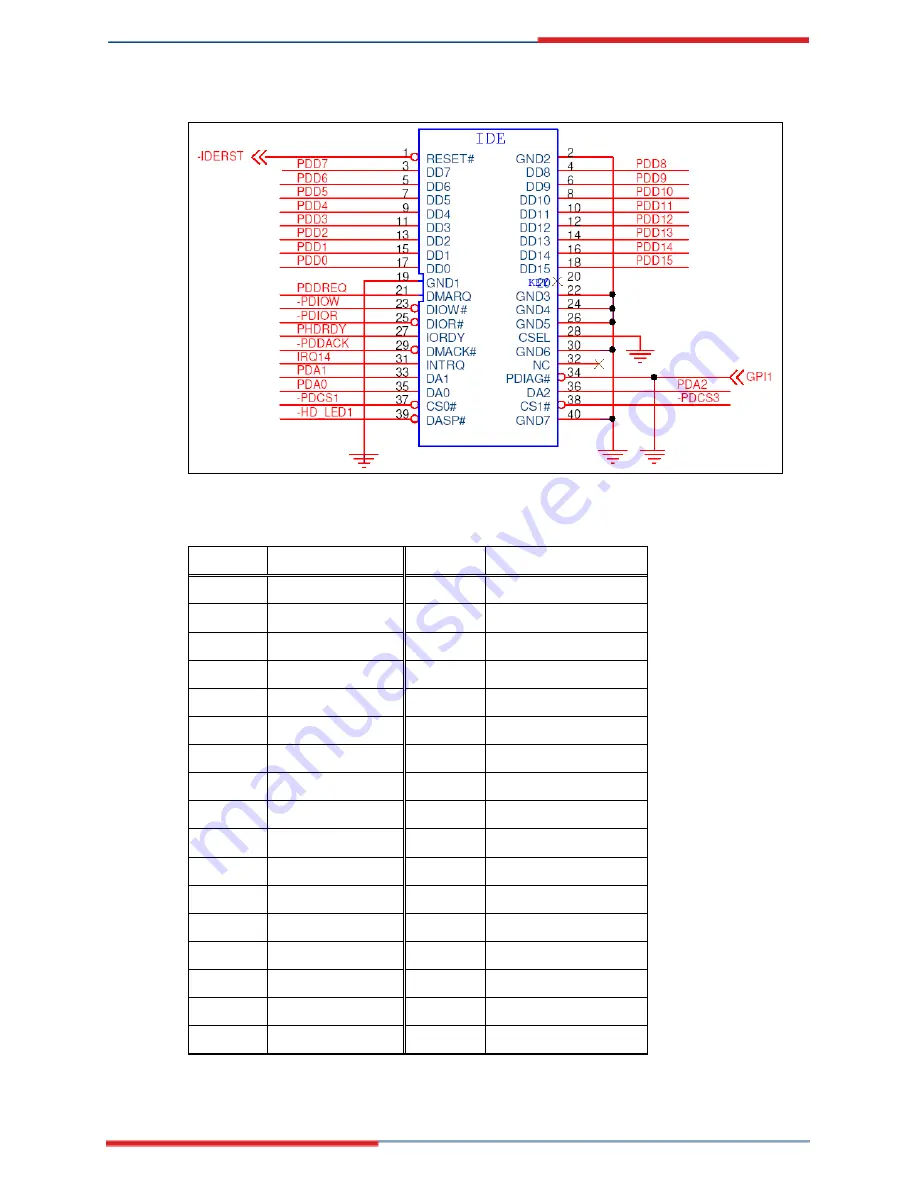
3307740 PICMG 1.3 CPU Card
Page 73
Figure 4-9: Secondary IDE Device Connector Locations
PIN NO.
DESCRIPTION
PIN NO.
DESCRIPTION
1 RESET# 2 GROUND
3
DATA 7
4
DATA 8
5
DATA 6
6
DATA 9
7
DATA 5
8
DATA 10
9
DATA 4
10
DATA 11
11
DATA 3
12
DATA 12
13
DATA 2
14
DATA 13
15
DATA 1
16
DATA 14
17
DATA 0
18
DATA 15
19 GROUND
20 N/C
21 IDE
DRQ
22 GROUND
23 IOW#
24 GROUND
25 IOR#
26 GROUND
27 IDE
CHRDY 28 GROUND
29 IDE
DACK 30 GROUND–DEFAULT
31 INTERRUPT 32 N/C
33 SA1
34 N/C
Содержание 3307740
Страница 1: ...User s Manual PICMG 1 3 3307740 Version 1 0 ...
Страница 3: ...Page i Revision Date Version Changes 2007 03 23 1 00 Initial release ...
Страница 15: ...3307740 PICMG 1 3 CPU Card Page 19 Introduction Chapter 1 ...
Страница 21: ...3307740 PICMG 1 3 CPU Card Page 25 Detailed Specifications Chapter 2 ...
Страница 48: ...3307740 PICMG 1 3 CPU Card Page 52 Unpacking Chapter 3 ...
Страница 54: ...3307740 PICMG 1 3 CPU Card Page 58 Connector Pinouts Chapter 4 ...
Страница 61: ...3307740 PICMG 1 3 CPU Card Page 65 Figure 4 4 CF Card Socket Location ...
Страница 87: ...3307740 PICMG 1 3 CPU Card Page 91 THIS PAGE IS INTENTIONALLY LEFT BLANK ...
Страница 88: ...3307740 PICMG 1 3 CPU Card Page 92 Installation Chapter 5 ...
Страница 97: ...3307740 PICMG 1 3 CPU Card Page 101 Figure 5 4 CF Card Installation ...
Страница 121: ...3307740 PICMG 1 3 CPU Card Page 125 DIO Interface Appendix A ...
Страница 124: ...3307740 PICMG 1 3 CPU Card Page 128 THIS PAGE IS INTENTIONALLY LEFT BLANK ...
Страница 125: ...3307740 PICMG 1 3 CPU Card Page 129 Watchdog Timer Appendix B ...
Страница 127: ...3307740 PICMG 1 3 CPU Card Page 131 ...
Страница 129: ...3307740 PICMG 1 3 CPU Card Page 133 Address Mapping Appendix C ...
















































