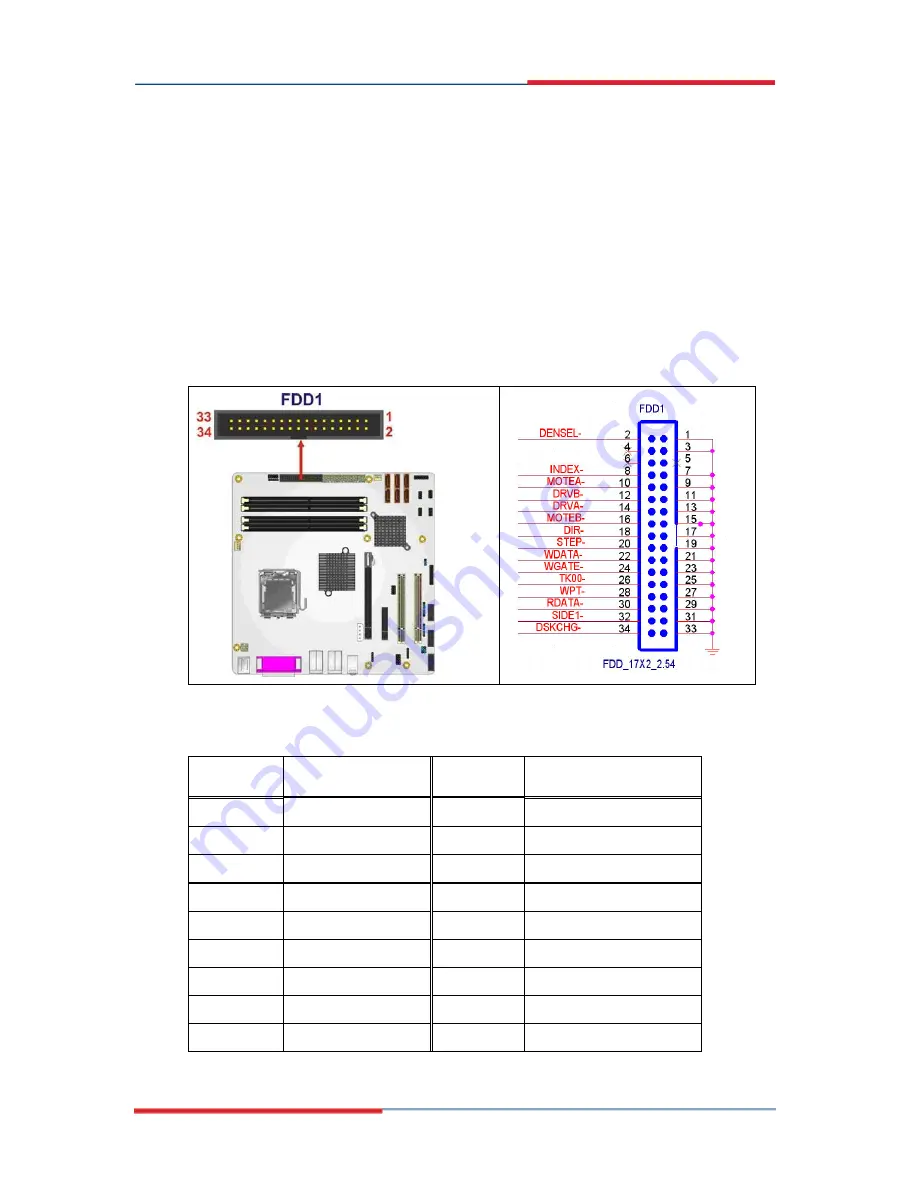
2807940 uATX Motherboard
Page 54
4.2.7 Floppy Disk Connector (34-pin)
CN Label:
FDD1
CN Type:
34-pin header (2x17)
CN Location:
See
Figure 4-8
CN Pinouts:
See
Table 4-9
The floppy disk connector is connected to a floppy disk drive.
Figure 4-8: 34-pin FDD Connector Location
PIN NO.
DESCRIPTION
PIN NO.
DESCRIPTION
1 GND
2 Density
Select#
3 GND
4 N/C
5 N/C
6 N/C
7 GND
8 INDEX#
9 GND
10
MOTOR
ENABLE
A#
11
GND
12
DRIVE ENABLE B#
13 GND
14 DRIVE
ENABLE
A#
15
GND
16
MOTOR ENABLE B#
17 GND
18 DIRECTION#
Содержание 2807940
Страница 1: ...x x 2807940 User s Manual Micro ATX Motherboard with LGA 775 Socket Version 1 0 ...
Страница 17: ...2807940 uATX Motherboard Page 1 1 Introduction Chapter 1 ...
Страница 24: ...2807940 uATX Motherboard Page 8 2 Detailed Specifications Chapter 2 ...
Страница 55: ...2807940 uATX Motherboard Page 39 3 Unpacking Chapter 3 ...
Страница 59: ...2807940 uATX Motherboard Page 43 4 Connector Pinouts Chapter 4 ...
Страница 88: ...2807940 uATX Motherboard Page 72 5 Installation Chapter 5 ...
Страница 120: ...2807940 uATX Motherboard Page 104 6 Intel AMT Configuration Chapter 8 ...
Страница 130: ...2807940 uATX Motherboard Page 114 A Terminology Appendix A ...
Страница 135: ...2807940 uATX Motherboard Page 119 B DIO Interface Appendix B ...
Страница 138: ...2807940 uATX Motherboard Page 122 C Watchdog Timer Appendix C ...
Страница 141: ...2807940 uATX Motherboard Page 125 D Address Mapping Appendix D ...
Страница 144: ...2807940 uATX Motherboard Page 128 E Compatibility Appendix E ...
Страница 147: ...2807940 uATX Motherboard Page 131 F Intel Matrix Storage Manager Appendix F ...
Страница 161: ...2807940 uATX Motherboard Page 145 G Hazardous Materials Disclosure Appendix G ...
Страница 164: ...2807940 uATX Motherboard Page 148 H Index ...
















































