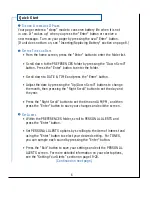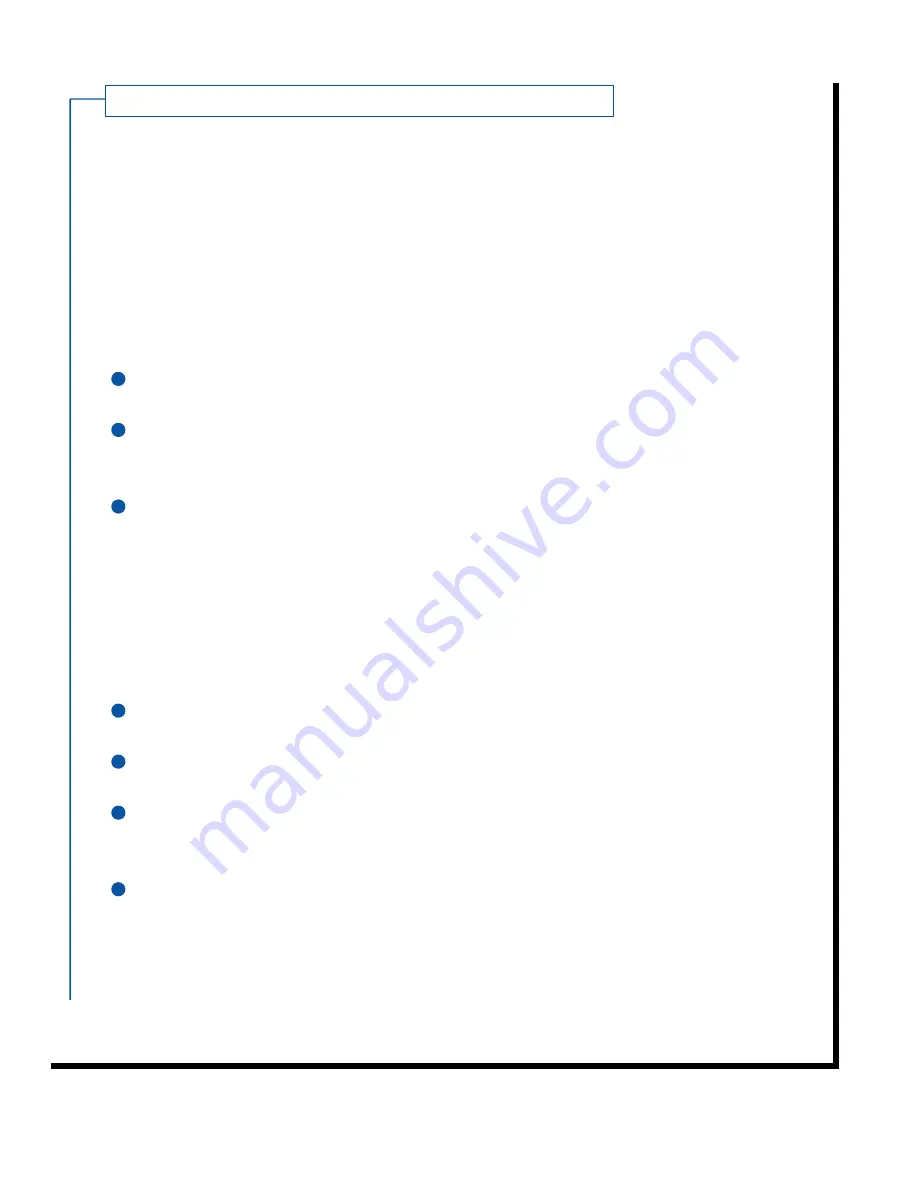
Setting Your Alert s
Your AccessLink II pager allows you to set different alerts for different types of
messages. You can also control all alerts with a single setting.
C
ONTROLLING
A
LL
A
LERTS
This setting allows you to quickly turn all alerts on, off, or to a setting called
”vibrate only.“ The “vibrate only” setting substitutes a vibrate alert for audible
personal and information service alerts.
To change this alert setting:
Select PREFERENCES from the folder list and press the “Enter” button.
Select ALERTS and press the “Enter” button to change the setting for
this option.
When your desired option is shown simply scroll down to a new option or
press the “Exit/Backlight” button to save your change and exit the screen.
Your new setting will be in effect immediately.
P
ERSONAL
M
ESSAGE
A
LERTS
This setting allows you to choose a specific alert for your personal messages.
To choose your alert:
Select PREFERENCES from the folder list and press the “Enter” button.
Select PERSONAL ALERTS and press the “Enter” button.
Turn the vibrate alert ON or OFF by selecting VIBRATE and pressing the
“Enter” button to change the value.
Select the audible alert you prefer by selecting TONE and pressing the
“Enter” button. Make your choice by scrolling up and down the list of
possible alerts. You can sample each alert by pressing the “Enter” button.
To set your alert, highlight it and press the “Exit/Backlight” button.
(Continued on next page.)
19
2
3
1
2
3
4
1
Содержание AccessLink II
Страница 5: ...5 Pager Organization...
Страница 30: ...IR Port Diagram 30 PC IRPort AccessLink II IRPort...