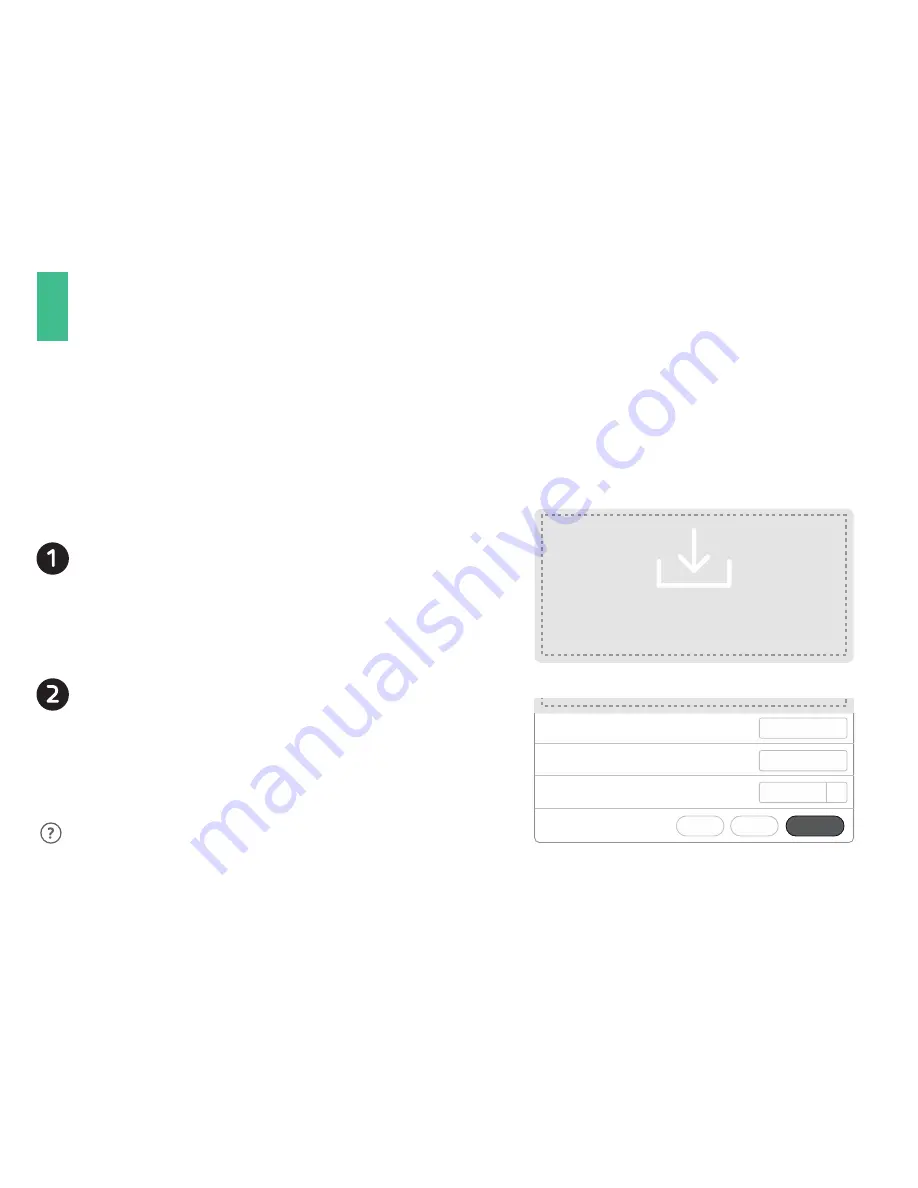
After uploading the files, your Microuter will check them and
prompt for a description.
Upload OpenVPN Configurations
This router supports OpenVPN client. Using OpenVPN will slow down your Internet speed because of data encryption.
Click
a
APPLICATIONS
>
VPN Client
to access the VPN client setting page.
The first time it will ask you to upload your OpenVPN client configuration (ovpn files).
Click
Add a New VPN Configuration,
and then
upload your ovpn files in the popup window. Usually, you can download it from your OpenVPN service provider’s website or console.
Consult your service provider for more details.
1
VPN Configuration Authentication
2
OPENVPN CLIENT
Select your files
or drag them here.
(File type includes .ovpn .zip .tar .gz)
If you are prompted for a username/password, or a private key
passphrase, or both, the
VPN Authentication
will slide down
so that you can
Submit
these information for all files you
upload.
You can repeat step 1 and 2 to upload multiple configurations.
Description
Username
Password
Submit
Back
Cancel
Required
Required
Required
v
6












