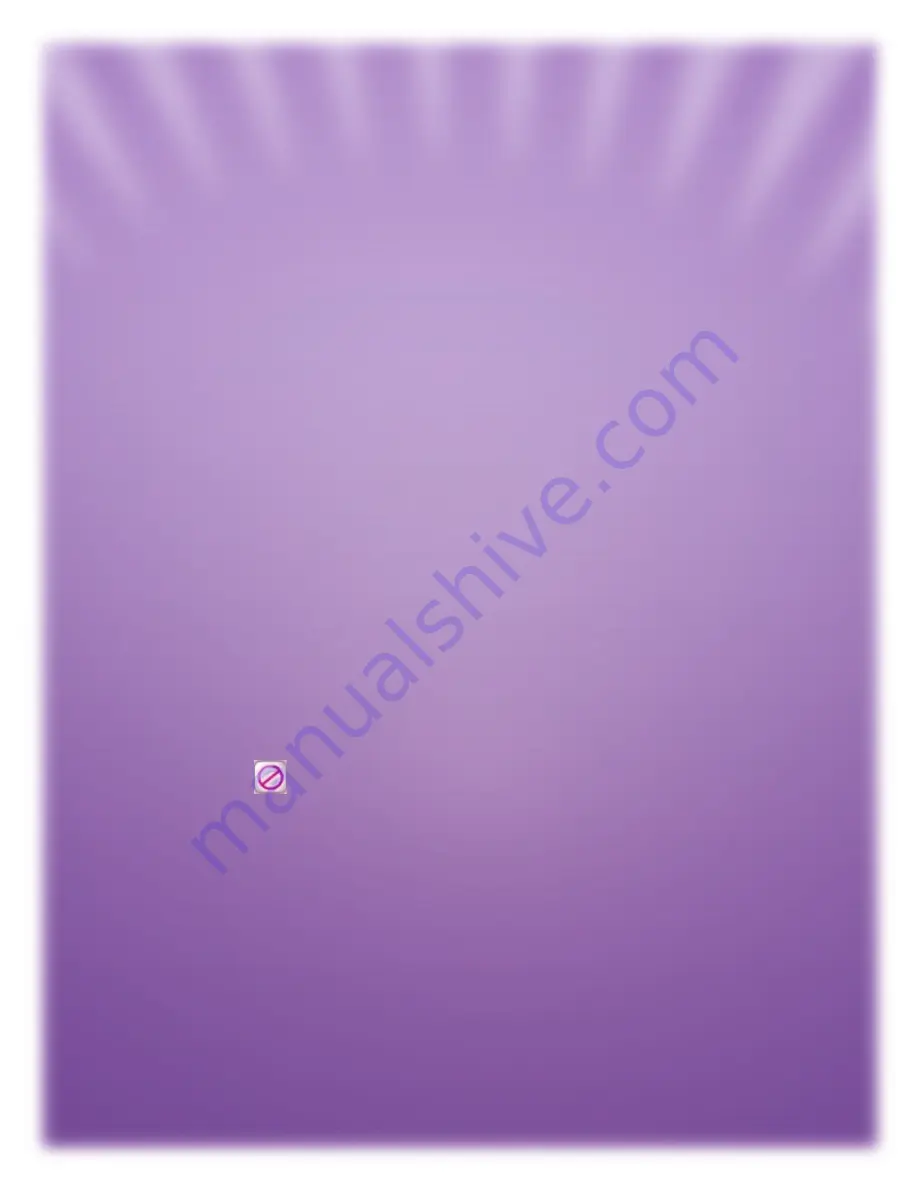
Applying Hair
• Select the hair icon.
• Choose the style that is right for you .
• Change hair color with the color wheel on the Hair & Pen Color Area.
Applying Clothing and Apparel
• Choose from an assortment of fashion looks by selecting the category
then select the item you want to wear.
Applying Jewelry and Accessories
• Choose jewelry and accessories by selecting the category then select the
item you want to wear.
Applying Backgrounds
• Girl Tech® Stylin’ Studio™ comes with a variety of backgrounds to spice up
your makeover.
• Pick A Look – Choose from 5 themed makeovers.
Note: Once you have created your makeover and added apparel and
accessories you can still change or remove items. Simply click on the item
you want to remove. The name of that item will appear in the Selection Tool
field then press
.
Saving Your New Look
• Once you are happy with your new look, simply press the Save Look
button.
• Press the My Looks button to see all of your saved makeovers.
• You can save up to 7 looks. Once all 7 slots are filled, you will have to
delete images to make room for new makeovers.
Page 7













