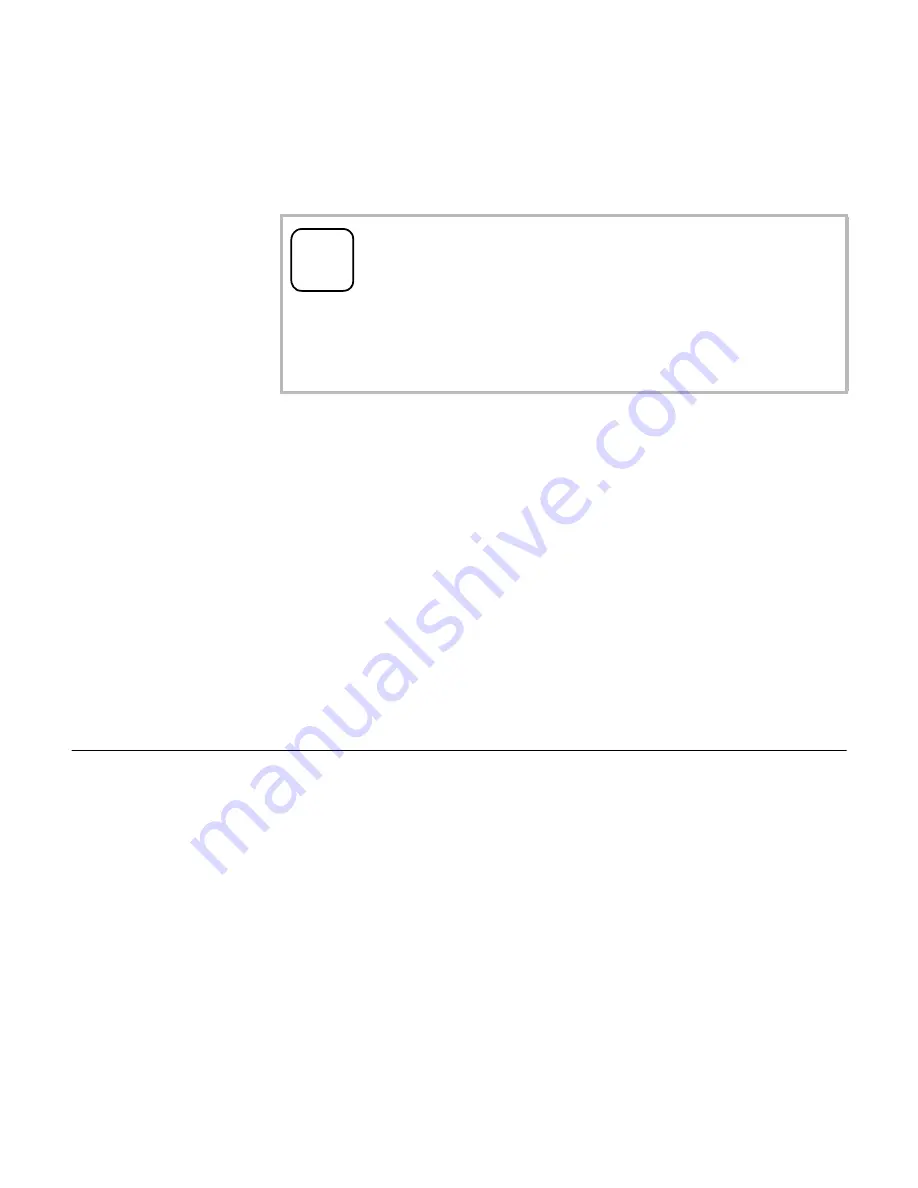
5
4. Insert both connectioncables into the
display insert.
5. Install the display insert.
6. Set down the cover frame and attach
the TFT display and the other inserts
of the home station to the flush-
mounted inserts.
Start-up
Once you have installed all of the devices
(door and home stations, video control
device etc.), you can start up the door
communication system.
Start-up is described in the system man-
ual included with the video control device.
i
Colour marking on display
insert and top unit
To avoid mix-ups, the display inserts and
top units are marked with a blue dot.
Содержание 1286 Series
Страница 1: ...Operating Instructions TFT colour display 1286 ...
Страница 2: ......






































