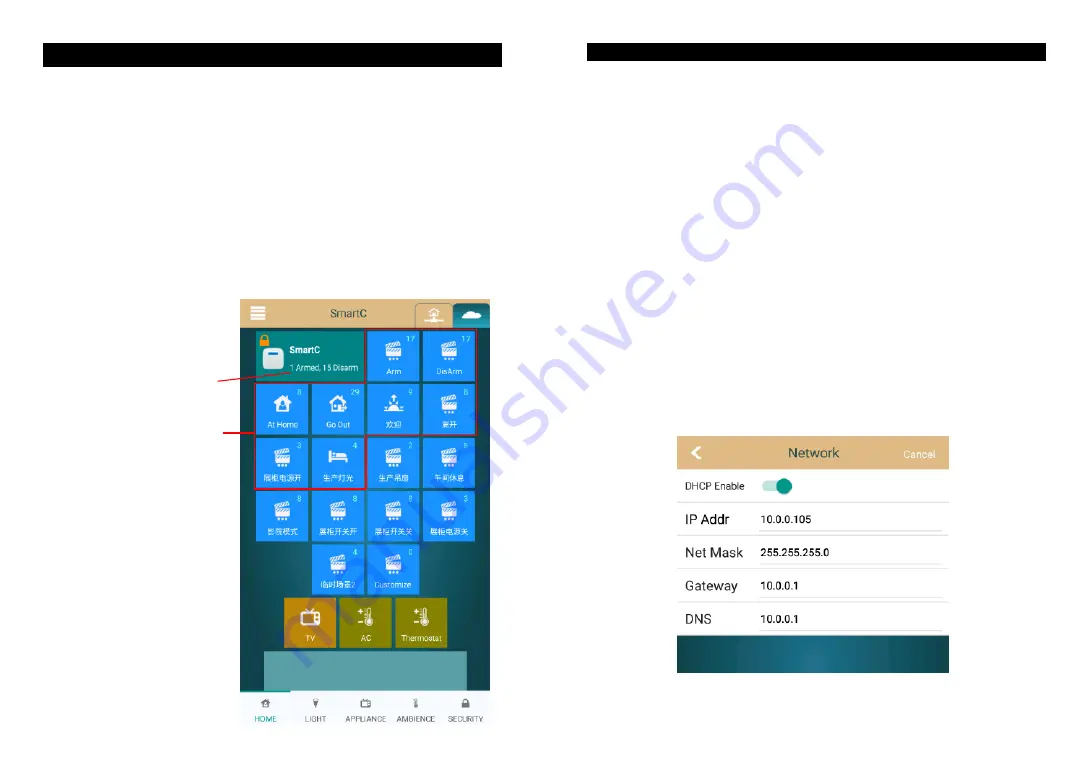
Operation on APP "ZGinger Mini "
Gingerway SmartC series of gateways must be used with our APP "ZGinger Mni"
(version V2.0 and above). Without going through browser, you can directly bind/
delete/edit devices and scenes on the APP interface.This version APP adopts SSL/
TLS encryption mechanism to protect the security of user data.
You can set the scene/d
evice icons as you like, self-define your favorite background,
and add the required devices to home interface.
Users can upload the gateway data to Gingerway cloud server. If other users want to
control this gateway, only click "Cloud Synchronize" can finish it, without resetting.
All the operations can be executed if login gateway by "admin" account(default
password is 123456); Login gateway by "user" account (default password is 123456)
can only control the gateway devices.
Gateway icon box only display the
quantity of non 24-hour armed sensor
The corresponding 1st-8 th scenes of
gateway panel
There are 4 default scenes. The first
two scenes are "Arm" and "Disarm",
they can't be deleted, users can only
change their names, all the alarm
sensors will be automatically added
into these two scenes. The other
scenes can be edited.
5
6
At the gateway home interface of APP "ZGinger Mini", click the menu key in the top left
corner will pop out the menu bar. Click "Edit" can enter ino APP edit state, you can view/
edit/add/delete the devices and scenes at edit state. Click the gateway icon box at edit
state can enter into "Gateway Setting" interface to set the gateway.
Gateway Settings
Gateway - General
1.
On "General" interface, you can change gateway name, check and upgrade new
version.
2.
Please set the cloud server address as "cloudhk.gingerway.com", and please set it as
"cloud.gingerway.com" if in mainland China. The cloud server which you used in the
login interface must be same as you set for the gateway.
3.
For the reason of SSL/TLS encryption mechanism, please set the right date and time
for gateway.
Gateway - Network
Gingerway SmartC Ethernet series of gateways turn on "DHCP Enable" by default, the IP
address will be automatically assigned by gateway and can't be changed. Turn off the "DHCP
Enable", you can modify the IP address as your actual situation.
Attention: If the client login the gateway mainly via "Local", please turn off "DHCP
Enable" and set the IP address as a fixed address.








