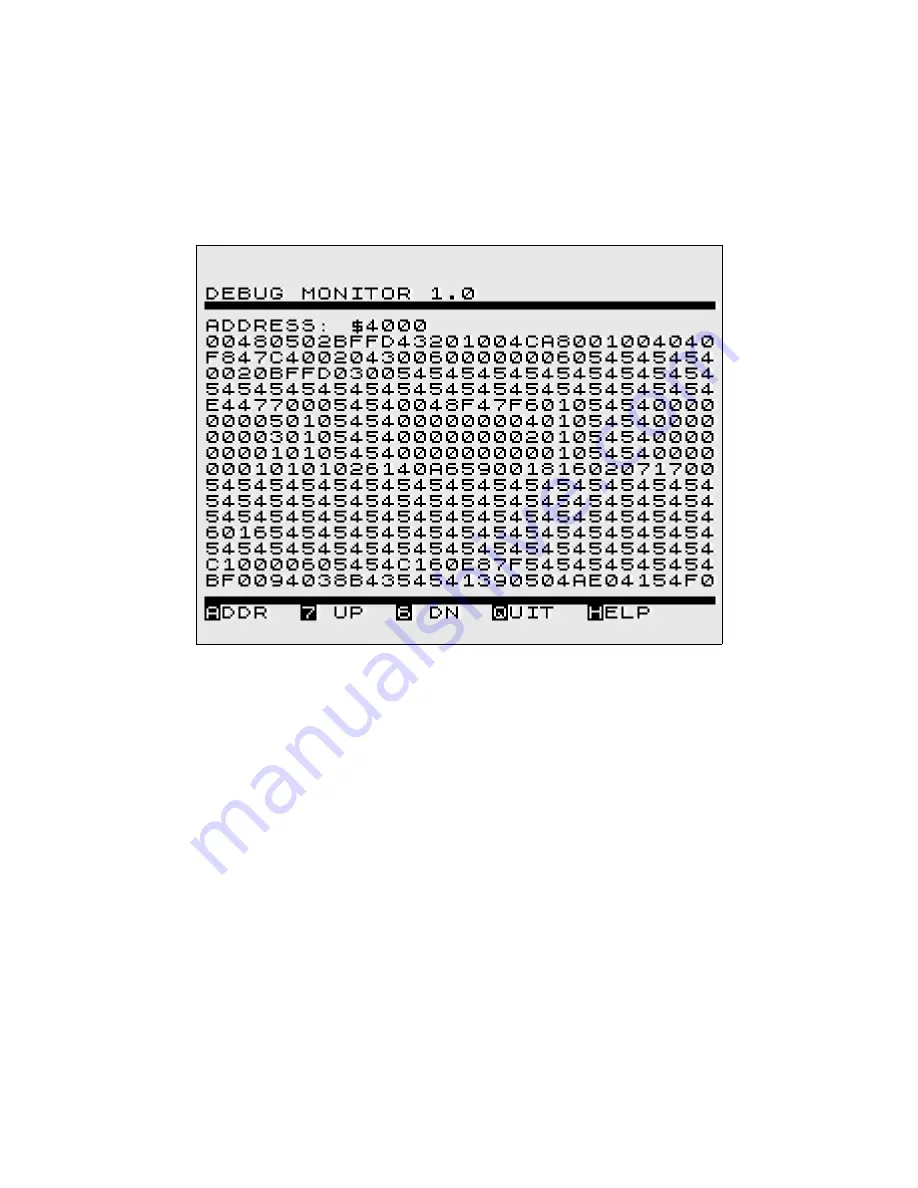
Debug functions
Debug monitor
There is an internal debug monitor available in the tools menu to inspect memory areas. The
debug monitor allows display of memory contents only in this version, modifying is not
supported by now. All data is displayed hexadecimal (256 bytes per screen) and can be paged
forward and backward using the keys
6
and
7
.
A new address can be specified by pressing
A
and entering the new address either decimal or
hexadecimal with a preceeding
$
sign.
By default the RAM contents of ZXblast instance 0 is shown. This can be changed with key
I
for
specifying a new instance (
1-7
). It is normal that paging down or up results in flickering of the
display as it is necessary to stop the video output shortly.
Inspecting memory contents is mainly a developer function only which might not be useful for
normal users.
Hardcopies and screenshots
This is an experimental feature and helped to write this documentation. Up to 15 screenshots
or hardcopies can be taken with DS-H and stored in memory of instance 0. Calling the function
HARDCOPIES TO DISK will create a ZX81 program with a minimal text viewer and all
screenshots made in memory.
It's main purpose is to be copied onto a computer, loaded into an emulator and make a
hardcopy of the screen to be processed further. There might be more convenient features like
directly generated BMPs in future and support graphics (HRG, high resolution graphics) as well.
For using this feature a framework is needed called ZX81HCOP.DAT and has to be copied to
the USB flash media. The hardcopy file can be stored with any name, probably .P extension
would be most helpful to execute this file directly in an emulator.
V1.0 02/2017
ZXblast – user manual
Seite 14 von 17

































